-
×InformationNeed Windows 11 help?Check documents on compatibility, FAQs, upgrade information and available fixes.
Windows 11 Support Center. -
-
×InformationNeed Windows 11 help?Check documents on compatibility, FAQs, upgrade information and available fixes.
Windows 11 Support Center. -
- HP Community
- Printers
- Printer Setup, Software & Drivers
- Print page numbers

Create an account on the HP Community to personalize your profile and ask a question
10-19-2021 12:13 PM
Welcome to the HP Community.
The simpler answer is No - the printer does not print page numbers.
Printer only prints what it is sent.
The longer answer
Depending on the document type, you can easily add page numbers to your document.
Browsers like Firefox and others can print (or not) the Footer information - this can include the page numbers.
Check your Browser - for example, Open webpage > Settings > Print > More Settings for more information.
Word document - Footer / Page Numbers / Fields
Different types of information can be added to a Word document footer (or header), including page numbers.
Word document > Insert > Page Numbers
If you want something fancy, for example, "Page of Page" information, this can be added using Insert > Quick Parts and the appropriate Field.
Example
Add field to a Word document in the Footer
Page of Page Numbers, Print Date, (document) Save Date, Author, and many others
Add the field(s) you want using Insert and Quick Parts.
For example...
Open your Word document
Click open the footer area of the page to open the "Footer" (double click on the bottom of a page in the document)
Tab Insert
Look on the right of the ribbon for the tiny "Quick Parts" icon
Click the little down-arrow > Select Field
On the right side of the menu, scroll down and select "PrintDate"
Select your format (how you want the date to appear) and add the field.
If you like, click just in front of the new field and add a bit of text, for example, "Print Date: "
The immediate result is a non-helpful collection of zeros and maybe x's placed in the footer.
The field contents are updated just before the document is sent to print (between the time you click to Print and the time the contents / document is printed onto paper).
Example - Word - Insert Field information
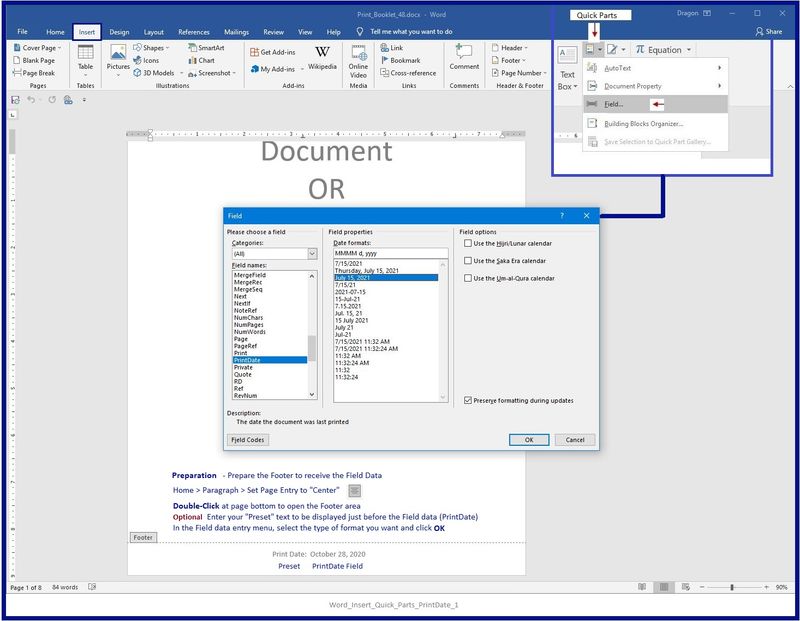
HP Printer Support Home Page - References and Resources – Learn about your Printer - Solve Problems
“Things that are your printer”
NOTE: Content depends on device type and Operating System
Categories: Alerts, Access to the Print and Scan Doctor (Windows), Warranty Check, HP Drivers / Software / Firmware Updates, How-to Videos, Bulletins/Notices, Lots of How-to Documents, Troubleshooting, Manuals > User Guides, Product Information (Specifications), more
When the website support page opens, Select (as available) a Category > Topic > Subtopic
Open Product Home
Enter the type and name of your HP device
Thank you for participating in the HP Community.
The Community is a separate wing of the HP website - We are not an HP business group.
Our Community is comprised of volunteers - people who own and use HP devices.
Click Helpful = Yes to say Thank You.
Question / Concern Answered, Click "Accept as Solution"



