-
×InformationNeed Windows 11 help?Check documents on compatibility, FAQs, upgrade information and available fixes.
Windows 11 Support Center. -
-
×InformationNeed Windows 11 help?Check documents on compatibility, FAQs, upgrade information and available fixes.
Windows 11 Support Center. -
- HP Community
- Printers
- Printer Setup, Software & Drivers
- Printer Failed/Filter Failed Error Message on Officejet Pro ...

Create an account on the HP Community to personalize your profile and ask a question
11-17-2018 05:08 PM
Hi! @denise1831, Welcome to HP forums.
I understand you are getting filter failer error on your printer.
Don't worry I'll try to help you out.
Did you make any changes to your printer?
Does the issue persist while printing a specific document?
Have you tried printing using a different application?
Please share the printer model and operating system you are running on your PC to assist you better.
Excellent description and a great diagnosis done. It is greatly appreciated.
Please try the steps recommended below if you are running MAC OSX.
Try printing from a different device and check if you are able to print.
Try disabling the firewall and antivirus if you have it on your MAC and check if it helps.
Try updating your MAC to latest the latest version.
Try updating printer firmware and check if it helps.
Update the printer firmware using this link. Click Here
If you have issues printing from a particular application try the steps recommended below.
1. Open a standard printing dialogue.
2. Use 'Save as PostScript' option under 'PDF' menu.
3. Open and print a saved PostScript file.
Also, as you have tried all the steps and the issue still persists.
Try resetting removing and adding the printer AirPrint on your MAC.
-
From the printer control panel, open the Wireless menu, press Wireless Direct, and then make sure the setting is On(default).
NOTE:
This setting will allow AirPrint to print directly to the printer when no internet and no Wi-Fi connection is available.
-
Click the Apple menu (
 ), and then click System Preferences.
), and then click System Preferences. -
Click Print & Scan (
 ).
). -
Click the plus sign (
 ) at the bottom of the left pane.
) at the bottom of the left pane. -
Under Nearby Printers, click the name of your printer.
NOTE:
Make sure that the printer Kind is Bonjour or Bonjour Multifunction.
-
Click Print Using or the Use box, select AirPrint (if it is not selected already), and then click Add to add the printer to the queue.
NOTE:
If your printer is compatible, AirPrint should automatically be selected in OS X 10.8 and newer. In Mac OS 10.7 (Lion), manually select the AirPrint driver.
Figure : Mac OS X 10.8: AirPrint is the default selection in the Use menu
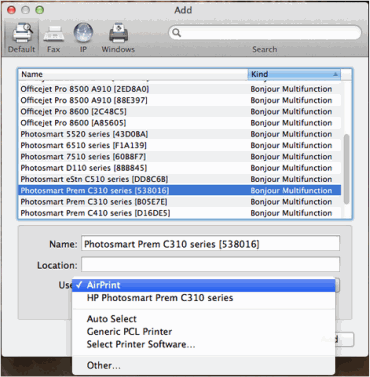
If the issue still persists after trying out the steps, please let me know so I can research on this and get back to you.
Let me know if this works!
Have a great day! 🙂
Please click “Accept as Solution” if you feel my post solved your issue, it will help others find the solution.
Click the “Kudos, Thumbs Up" on the bottom right to say “Thanks” for helping!
A4Apollo
I am an HP Employee
11-18-2018 11:12 AM
Glad to hear that the issue is resolved. If you need any help, feel free to reach out to us.
Have a great day!
I am an HP Employee
