-
×InformationNeed Windows 11 help?Check documents on compatibility, FAQs, upgrade information and available fixes.
Windows 11 Support Center. -
-
×InformationNeed Windows 11 help?Check documents on compatibility, FAQs, upgrade information and available fixes.
Windows 11 Support Center. -
- HP Community
- Printers
- Printer Setup, Software & Drivers
- Printer not printing properly; very large font output doesn'...

Create an account on the HP Community to personalize your profile and ask a question
04-13-2021 02:13 PM
I bought a new computer (Windows 10), re-downloaded files from HP site for older printer (Officejet Pro 8600), but printing output is now bad. I've tried messing with settings to no avail. It will print fine from a Word doc, but not from a PDF or online receipts. It comes out very giant print so doesn't fit on one sheet. I need someone to take me through the proper settings to make sure I have done it all correctly. Thank you for your help!
Solved! Go to Solution.
Accepted Solutions
04-13-2021 02:35 PM
====================================================================
Welcome to the HP Community.
Be Aware:
Do not respond to individuals who include phone numbers or email addresses in public posts.
Do not respond to individuals who ask you to provide private information in a public Post.
These people might be scammers trying to steal your information / money.
====================================================================
If you have not done so,
Download-save-install the full driver software for the printer
After the software is installed, Restart the computer and log in.
Next
Printing a PDF file stored on your computer...
Adobe Reader DC – Install Whether You Use It or Not
If you have not done so,
Reinstall / Update your PDF Reader (Adobe Reader DC /Optional Foxit Reader)
HINT: Watch out for and UNCHECK unwanted extra software
NOTE: Adobe Reader DC software can be installed even if you do not normally open / view / print PDF files directly from the Adobe Reader DC software.
Basics
Open the file in Adobe Reader DC (Foxit works similar to "DC")
Click the Print icon to open the main print menu
Adjust the options in the main print menu
Click Properties > Set paper type / Size and - if applicable - Tray (Source)
Click OK to save the change and leave the Properties menu
Verify / Adjust the Page Sizing & Handling as Actual, Fit, or appropriate
When ready. Click Print
Example
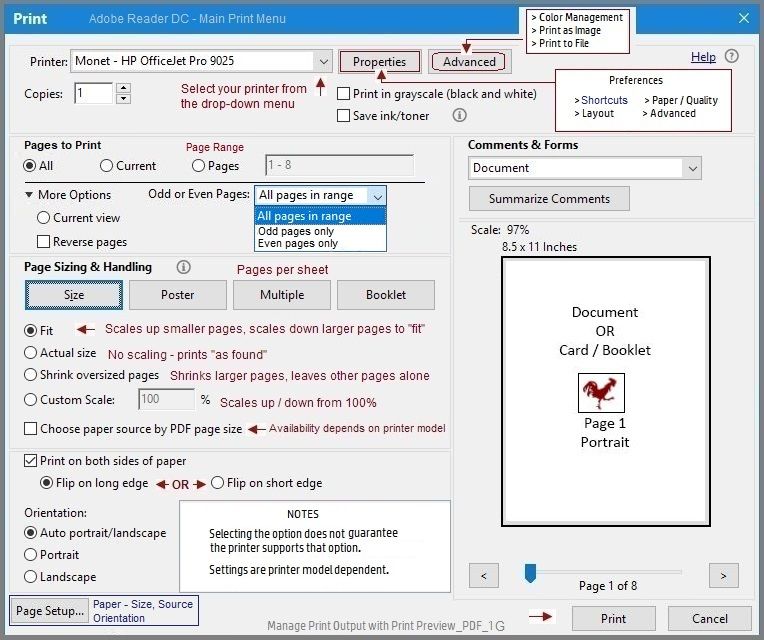
=================================================================
Basics
Print in Browser
Before you print, check the Page Setup > Scale to make sure the size is correct.
For example, start with 100% and adjust as necessary.
Never use "zero" scale else your print will shrink down to the point where you cannot read it...
How-Document - Printing - Changing Font Sizes
HP Printers - Changing Font Size in Printed Documents or Web Pages
Printer Home Page - References and Resources – Learn about your Printer - Solve Problems
“Things that are your printer”
NOTE: Content depends on device type and Operating System
Categories: Alerts, Access to the Print and Scan Doctor (Windows), Warranty Check, HP Drivers / Software / Firmware Updates, How-to Videos, Bulletins/Notices, Lots of How-to Documents, Troubleshooting, Manuals > User Guides, Product Information (Specifications), more
When the website support page opens, Select (as available) a Category > Topic > Subtopic
HP Officejet Pro 8600 e-All-in-One Printer series - N911
Thank you for participating in the HP Community.
The Community is a separate wing of the HP website - We are not an HP business group.
Our Community is comprised of volunteers - people who own and use HP devices.
Click Thumbs Up to say Thank You.
Question Resolved / Answered, Click "Accept as Solution"



04-13-2021 02:35 PM
====================================================================
Welcome to the HP Community.
Be Aware:
Do not respond to individuals who include phone numbers or email addresses in public posts.
Do not respond to individuals who ask you to provide private information in a public Post.
These people might be scammers trying to steal your information / money.
====================================================================
If you have not done so,
Download-save-install the full driver software for the printer
After the software is installed, Restart the computer and log in.
Next
Printing a PDF file stored on your computer...
Adobe Reader DC – Install Whether You Use It or Not
If you have not done so,
Reinstall / Update your PDF Reader (Adobe Reader DC /Optional Foxit Reader)
HINT: Watch out for and UNCHECK unwanted extra software
NOTE: Adobe Reader DC software can be installed even if you do not normally open / view / print PDF files directly from the Adobe Reader DC software.
Basics
Open the file in Adobe Reader DC (Foxit works similar to "DC")
Click the Print icon to open the main print menu
Adjust the options in the main print menu
Click Properties > Set paper type / Size and - if applicable - Tray (Source)
Click OK to save the change and leave the Properties menu
Verify / Adjust the Page Sizing & Handling as Actual, Fit, or appropriate
When ready. Click Print
Example
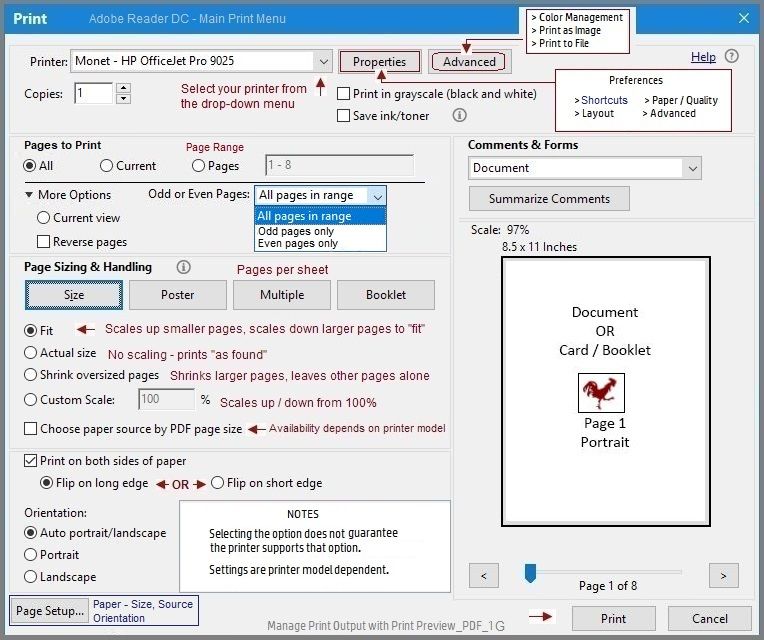
=================================================================
Basics
Print in Browser
Before you print, check the Page Setup > Scale to make sure the size is correct.
For example, start with 100% and adjust as necessary.
Never use "zero" scale else your print will shrink down to the point where you cannot read it...
How-Document - Printing - Changing Font Sizes
HP Printers - Changing Font Size in Printed Documents or Web Pages
Printer Home Page - References and Resources – Learn about your Printer - Solve Problems
“Things that are your printer”
NOTE: Content depends on device type and Operating System
Categories: Alerts, Access to the Print and Scan Doctor (Windows), Warranty Check, HP Drivers / Software / Firmware Updates, How-to Videos, Bulletins/Notices, Lots of How-to Documents, Troubleshooting, Manuals > User Guides, Product Information (Specifications), more
When the website support page opens, Select (as available) a Category > Topic > Subtopic
HP Officejet Pro 8600 e-All-in-One Printer series - N911
Thank you for participating in the HP Community.
The Community is a separate wing of the HP website - We are not an HP business group.
Our Community is comprised of volunteers - people who own and use HP devices.
Click Thumbs Up to say Thank You.
Question Resolved / Answered, Click "Accept as Solution"



04-13-2021 03:29 PM
This is for Dragon-Fur.
Oh my goodness! Thank you!! You were SO thorough with your helpful suggestions! I skimmed through everything you wrote and saw that I'd already done almost everything you recommended. Except I hadn't yet updated my Adobe Reader. I opened the window and was about to do that, but I decided to double check again by printing out some problematic pages... Of course, now it was fine!
The only difference that I did that seems to have resolved my issues is that on the Print options, at the very bottom, it says "Print using the system dialogue..." Clicking that open the same dialogue box I've used for years. I didn't change anything there, but when I printed from that dialogue box, it printed normal! I printed three different documents and they are all normal! I don't understand; I'm not a techie, but I'm thankful I can print normal again.
I am very grateful for your thorough response. I will save your email for future reference. Thank you again for your kind help.
DK4X2
04-13-2021 03:33 PM
You are welcome.
Stay Safe.
Happy Printing.
Thank you for participating in the HP Community.
The Community is a separate wing of the HP website - We are not an HP business group.
Our Community is comprised of volunteers - people who own and use HP devices.
Click Thumbs Up to say Thank You.
Question Resolved / Answered, Click "Accept as Solution"



