-
×InformationNeed Windows 11 help?Check documents on compatibility, FAQs, upgrade information and available fixes.
Windows 11 Support Center. -
-
×InformationNeed Windows 11 help?Check documents on compatibility, FAQs, upgrade information and available fixes.
Windows 11 Support Center. -
- HP Community
- Printers
- Printer Setup, Software & Drivers
- Printer states paper jam - There is no paper jam won't pr...

Create an account on the HP Community to personalize your profile and ask a question
11-16-2019 04:10 AM
My printer states there is a printer jam I have done everything it states for 2 days nothing Can anyone advise - is this broken for good
11-18-2019 02:03 PM
Welcome to the HP Support Community.
Dust, paper fiber, and other debris might accumulate on the paper feed rollers and cause paper jams and paper feed issues. Clean the rollers inside the printer, and then try to print again.
-
Turn off the printer, and then disconnect the power cord.
WARNING:
Disconnect the power cord before reaching inside the printer to avoid risk of injuries or electric shock.
-
Press the two buttons at the ends of the duplexer, and then pull the duplexer towards you to remove it.

-
Lightly dampen a lint-free cloth with distilled water, and then squeeze any excess liquid from the cloth.
-
Press the cloth against the rollers inside the printer, and then rotate them upward with your fingers. Apply a moderate amount of pressure to remove any dust or dirt buildup.

-
Lightly dampen another lint-free cloth with distilled water, and then squeeze any excess liquid from the cloth.
-
Press the cloth against the external rollers, and then rotate them upward with your fingers. Apply a moderate amount of pressure to remove any dust or dirt buildup.

-
Press down on the two tabs at the ends of the duplexer to open the duplexer cover.
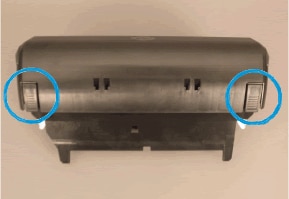
-
Clean the rollers inside the duplexer the same way that you cleaned the other rollers.

-
Allow the rollers to dry completely (approximately 10 minutes).
-
Close the duplexer cover.
-
Gently push the duplexer into the printer until it snaps firmly into place. Do not press the buttons on the end of the duplexer while you reattach it.

-
Reconnect the power cord to the rear of the printer, and then turn on the printer.
Try to print.
If the issue persists, please perform the remaining steps from this document: https://support.hp.com/in-en/product/hp-officejet-6700-premium-e-all-in-one-printer-series-h711/4322...
If the issue still persists, I recommend you to contact the HP Support Team as this could be a hardware issue.
Link: www.hp.com/contacthp/
Note: Select the country accordingly to get the contact details for support.
Let me know if this helps.
If the information I've provided was helpful, give us some reinforcement by clicking the Accepted Solution button, that'll help us and others see that we've got the answers!
Thanks!
Have a great day!
I am an HP Employee
