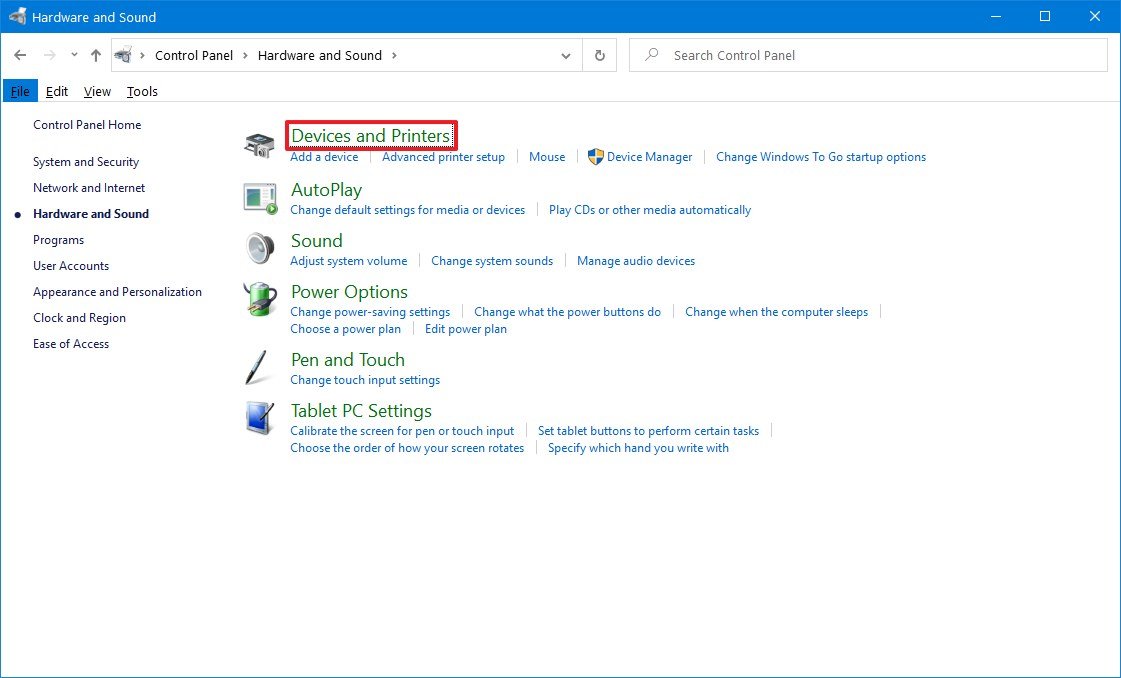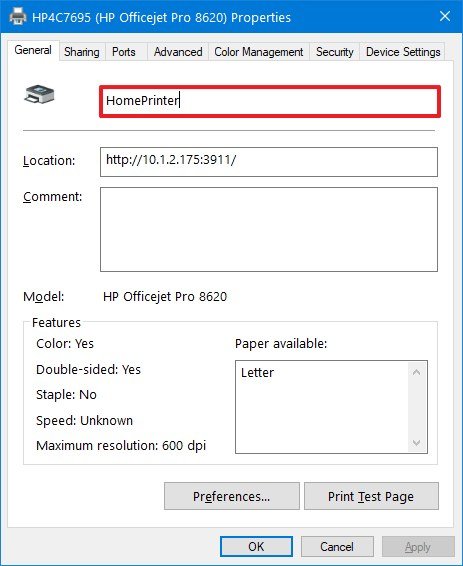-
×InformationNeed Windows 11 help?Check documents on compatibility, FAQs, upgrade information and available fixes.
Windows 11 Support Center. -
-
×InformationNeed Windows 11 help?Check documents on compatibility, FAQs, upgrade information and available fixes.
Windows 11 Support Center. -
- HP Community
- Printers
- Printer Setup, Software & Drivers
- Re: Problems with 2 exact printers

Create an account on the HP Community to personalize your profile and ask a question
11-30-2020 08:27 AM
I have 2 identical printers - due to a problem a couple of weeks ago and accidentally put the wrong pin number in for one of the printers.
I now have 2 laptops which will speak to both printers and print from them.
Unfortunately every time I try and use one of them as a scanner it refuses to pick up on the correct one, I just get the same scan from both scanners whichever one I choose . I have no idea how to fix this and did try ringing to sort this out, got put through to instant who and was told someone would ring me back within 24 hours, that was on the 18th November so I think slightly more than 24 hours.
Running Windows 10 -both printers are HP as are both laptops, although one is around 4 years old. I am desperate to sort this out as I have one upstairs and one downstairs (plus mobiltity problems)
If anyone can help it would be most appreciated
Solved! Go to Solution.
Accepted Solutions
12-22-2020 06:14 AM
I am glad it works with the printer, to connect with the silhouette studio you need to contact their support team.
I hope that answers your concern adequately. Let me know!
Please click “Accepted Solution” if you feel my post solved your issue, it will help others find the solution. Click the “Kudos/Thumbs Up" on the bottom right to say “Thanks” for helping!
TEJ1602
I am an HP Employee
12-14-2020 08:21 AM
@Sandieg, Welcome to HP Support Community!
First I'd suggest you uninstall both the printers from computers. Follow the steps below-
1) In Windows, search for and open Programs and features
2) Select your HP Printer
3) Select Uninstall
4) In Windows, search for and open Devices and printers
5) In the Devices and Printers windows look for your HP printer. If you see it listed right-click on it and choose ‘Delete’ or ‘Remove Device’
6) Open up the run command with the “Windows key + R” key combo.
7) Type printui.exe /s and click Ok. (Note: there is a space in between “printui.exe”
😎 Click on the “Drivers” tab
9) Look for HP Printer driver. If you see it Click on it and click Remove at the bottom
10) Select Ok
11) Select Apply and Ok on the Print Server Properties windows
12) Close Devices and Printers.
Now, install one printer at a time and rename it as per your requirement. Use this link to download and install the new driver. Configure the printer and follow the steps to rename-
- Open Control Panel.
- Click on Hardware and Sound.
-
Click on Devices and Printers.
- Right-click the printer and select the Printer properties option.
- Click the General tab.
-
Specify a new name for the printer.
-
Click the Apply button.
- Click the OK button.
You can install the second printer in a similar way and rename it too.
So when you choose to send the print or scan jobs you can select the printers accordingly.
Hope this helps! Keep me posted.
Please click “Accepted Solution” if you feel my post solved your issue, it will help others find the solution. Click the “Kudos/Thumbs Up" on the bottom right to say “Thanks” for helping!
TEJ1602
I am an HP Employee
12-19-2020 08:43 AM
I think I have solved it, 2 printers talking to one laptop, and one printer talking to the other laptop - it would be nice if I could get either of them to speak to my Silhouette Studio 🙂
Your help is much appreciated
12-22-2020 06:14 AM
I am glad it works with the printer, to connect with the silhouette studio you need to contact their support team.
I hope that answers your concern adequately. Let me know!
Please click “Accepted Solution” if you feel my post solved your issue, it will help others find the solution. Click the “Kudos/Thumbs Up" on the bottom right to say “Thanks” for helping!
TEJ1602
I am an HP Employee