-
×InformationNeed Windows 11 help?Check documents on compatibility, FAQs, upgrade information and available fixes.
Windows 11 Support Center. -
-
×InformationNeed Windows 11 help?Check documents on compatibility, FAQs, upgrade information and available fixes.
Windows 11 Support Center. -
- HP Community
- Printers
- Printer Setup, Software & Drivers
- Re: HP Printer Assistant software always opens in full-scree...

Create an account on the HP Community to personalize your profile and ask a question
08-20-2017 12:32 PM
I have the HP Office Pro 8600 Plus. The Printer Assitant which I use frequently for scanning always opens in full screen mode. I change change the size and exit, but it keeps coming back in full screen. I have searched the net over and over for a 'fix' but can't find anything without going into the System Registry editor. Please Help
Nipshot
Solved! Go to Solution.
Accepted Solutions
08-28-2017 02:56 PM
Hi @Nipshot,
I recommend you to contact HP phone support to further diagnose the issue.
Here is how you can get in touch with the phone support.
Open link: www.hp.com/contacthp/
Enter Product number or select to auto detects
Scroll down to "Still need help? Complete the form to select your contact options"
Scroll down and click on HP contact options - click on Get phone number.
Take care.
Cheers 🙂
The_Fossette
I am an HP Employee
08-21-2017 05:38 PM
Hi @Nipshot,
Welcome to the HP Forums!
Thank you for posting your query in this forum, it's a great place to find answers.
I reviewed your post and I understand that you want to know how to prevent the HP printer assistant opening in full screen mode.
Don’t worry, I assure you I will try my best to get this sorted 🙂
I would like to know the operating system you are using to assist you better.
If you are using Windows, I recommend you try below steps and check if it helps.
- Open Control Panel / Ease of Access Center / Make the Mouse easier to use.
- Place a check mark in the Prevent Windows from being automatically
- arranged when moved to the edge of the screen option.
- Click OK.
Let me know how it goes and you have a great day!
To simply say thanks, please click the "Thumbs Up" button to give me a Kudos to appreciate my efforts to help. If this helps, please mark this as “Accepted Solution” as it will help several others with the same issue to get it resolved without hassles.
Take care.
Cheers!
The_Fossette
I am an HP Employee
08-21-2017 06:10 PM
The_fosset
I did as you suggested. It opened in full screen mode. I adjusted the screen size, exited and reopened the printer assistant and it came back in full screen mode. I am running windows 10 on a HP Pavilion p7-1534. It behaved the same under windows 8 before I upgraded.
Nipshot
08-21-2017 06:19 PM
Hi @Nipshot,
Thank you for the information.
Follow below steps and check if it helps.
- Right-click on the HP printer assistant shortcut and click Properties.
- In the Properties window, click the Shortcut tab (as shown below).
- Locate the Run: section, and then click the down arrow on the right-hand side.
- In the drop-down menu that appears, choose Minimized.
- Click Apply, and then OK. The program should now open in a Minimized window.
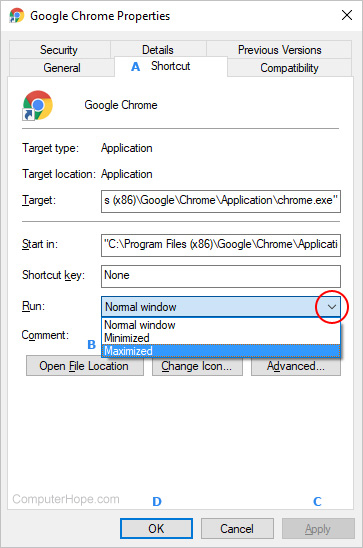
Let me know how it goes and you have a great day!
To simply say thanks, please click the "Thumbs Up" button to give me a Kudos to appreciate my efforts to help. If this helps, please mark this as “Accepted Solution” as it will help several others with the same issue to get it resolved without hassles.
Take care.
Cheers!
The_Fossette
I am an HP Employee
08-27-2017 08:37 PM
The_Fossett,
Sorry I didn't see your suggestion with using the properties. I just did as you suggested and it still opened in full screen mode. I tries all three options, Normal, Minimized and Maximized and they all did the same thing.
Nipshot
08-28-2017 02:56 PM
Hi @Nipshot,
I recommend you to contact HP phone support to further diagnose the issue.
Here is how you can get in touch with the phone support.
Open link: www.hp.com/contacthp/
Enter Product number or select to auto detects
Scroll down to "Still need help? Complete the form to select your contact options"
Scroll down and click on HP contact options - click on Get phone number.
Take care.
Cheers 🙂
The_Fossette
I am an HP Employee
10-24-2018 01:37 PM
This is NOT solved. And should not be marked as such. Calling the help desk or support without a posted specific solution is NOT solving the problem. As for full screen mode - this is really really annoying. And for a company the stature of HP to not provide the standard behaviour in a Windows product or to address and fix the issue is unforgiveable. This issue has been around for quite a while and HP should FIX IT!
