-
×InformationNeed Windows 11 help?Check documents on compatibility, FAQs, upgrade information and available fixes.
Windows 11 Support Center. -
-
×InformationNeed Windows 11 help?Check documents on compatibility, FAQs, upgrade information and available fixes.
Windows 11 Support Center. -
- HP Community
- Printers
- Printer Setup, Software & Drivers
- Re: Reduce bottom margin

Create an account on the HP Community to personalize your profile and ask a question
03-15-2021 06:11 AM
Hi there,
I'm trying to print out a document that fits onto some sticky label paper that I have. The sticky label area of this paper is at the bottom.
When I'm printing the document, the bit that goes on the label is getting cut off at the bottom, just under an inch from the edge of the paper. I need to adjust the margin/border that is getting added but I can't find anywhere to do this in the settings for the printer.
Can someone advise please?
Thanks
03-15-2021 09:38 AM
====================================================================
Welcome to the HP Community.
Be Aware:
Do not respond to individuals who post phone numbers or email addresses.
Do not respond to individuals who ask you to provide private information in a public Post.
These people might be scammers trying to steal your information / money.
====================================================================
The printer is not preventing a change to the margin setting.
This might sound obvious but some printers do require a larger bottom margin.
| Print Margin Bottom (A4) | 3 mm |
| Print Margin Left (A4) | 3 mm |
| Print Margin Right (A4) | 3 mm |
| Print Margin Top (A4) | 3 mm |
Unknowns...
- The Application / Software you are using to create / view / submit the job to the printer impacts how you set up the job.
- Whether the printer software is installed impacts how the job is interpreted.
The format of the document is important, too.
For example, if you start with a Word document and export that document to PDF, the formatting (like margins) is transferred to the PDF document. If the margins are not correct in the original Word document, then Printing the PDF document using Adobe Reader DC (for example) can result in odd margins in the printed content.
What about the original document?
For example, edit the original document > change the margins to "Narrow" -- or change the margins to .1 inch (custom). Watch out for any header / footers added to the document - these can interfere with margin setups.
Once the original document is corrected, Export that document to PDF.
Watch out for the PDF job setup - set the Size to Actual / 100% if at all possible.
Examples - PDF Label Printing

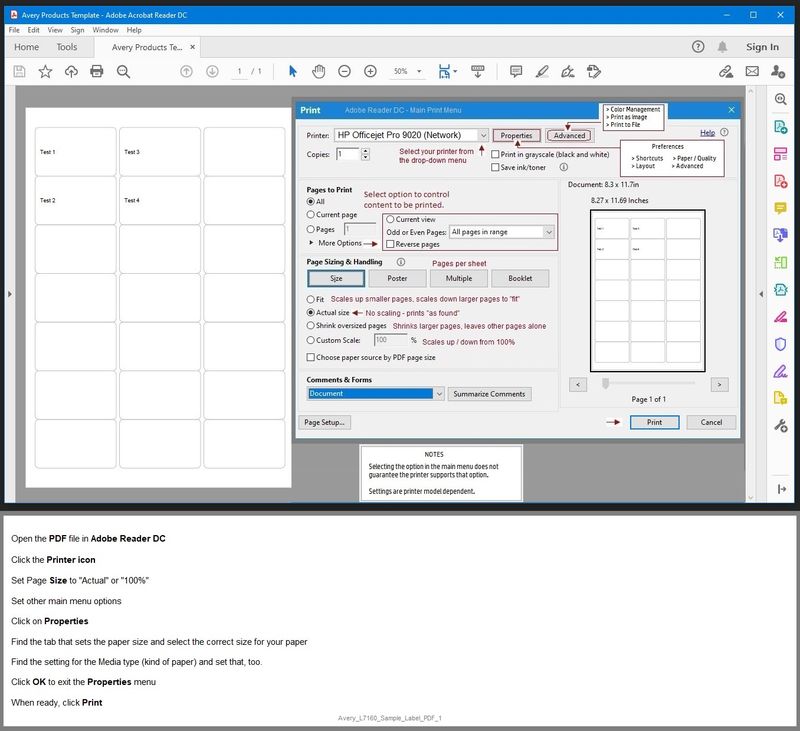
References / Resources
Printer Software !
HP Envy 6055 | HP Envy Pro 6455 : Download & Install HP Full solution software on Win 10 Computer
===================================================================
If you have not done so, download-save-install the Full Feature Software / Full Driver for the printer.
Full Driver / Full Feature Software does not require a sign-in to use the software.
- Home Page - HP Easy Start
- Open Category Software and Drivers
- Topic: Software-Utility
- If using USB: Disconnect the USB cable between the printer and computer before installing the software.
- Download-save-run the current version of the Easy Start wrapper to install your print software
- Select to install the “Full Driver” / “Full Feature Software”
OR
No Easy Start?
Look for and Install the Full Feature Software from your printer’s support website
Open Product Home > Select your printer
Open Category Software and Drivers
NOTE:
Full Feature Software might have been relocated to
Subcategory Software-Utility
Package name might be Print and Scan Driver and Accessories
- Download-and-Save the printer software (Full Feature Software / HP Smart / Easy Start wrapper)
- If using USB: Disconnect the USB cable between the printer and computer before installing the software.
- Right-Click on the downloaded package and "Run as Administrator" to start the installation
- Reminder: If using Easy Start, select the Full Driver
Easy Start... The Journey
About 2/3 of the way through the setup, you will be given the opportunity to select the software - select the "Full Driver" set (as opposed to the basic driver).
You can Skip any suggestion that you add the HP Account – you’ll need the account at some point, but you can skip this suggestion (as many times as it insists it’s a good idea) during the full driver software installation.
If you see it, you can skip any suggestion regarding Instant Ink subscription.
If using USB: Connect the cable when instructed to do so (near the last part of the driver installation)
After the software is installed, Restart the computer and log in.
Full driver provides print and scan functions supported by your printer.
========================================================================
Technology Tips Gallery From our HP Expert greenturtle
Technology Tips – YouTube Video Help for Printers
Printer Home Page - References and Resources – Learn about your Printer - Solve Problems
“Things that are your printer”
NOTE: Content depends on device type and Operating System
Categories: Alerts, Access to the Print and Scan Doctor (Windows), Warranty Check, HP Drivers / Software / Firmware Updates, How-to Videos, Bulletins/Notices, Lots of How-to Documents, Troubleshooting, Manuals > User Guides, Product Information (Specifications), more
When the website support page opens, Select (as available) a Category > Topic > Subtopic
HP ENVY 6022 All-in-One Printer
Thank you for participating in the HP Community.
The Community is a separate wing of the HP website - We are not an HP business group.
Our Community is comprised of volunteers - people who own and use HP devices.
Click Thumbs Up to say Thank You.
Question Resolved / Answered, Click "Accept as Solution"



03-16-2021 04:08 AM
Wow, thanks for the reply.
I'm trying to print a pdf using a variety of software - none of which have the option to trim the margins.
I seem to have solved the problem this morning, although its not an ideal solution. I've turned off borderless printing but the only way to do this was to change the paper type to photo paper. Its now printing very high quality (which takes a lot longer) but at least the size is better.
Thanks
03-16-2021 08:41 AM
You are welcome.
This is essentially correct - PDF printing is not ideal when you need to adjust the margins - PDF documents generally inherit their boundaries from their "pre" PDF document format (original Word template document, for example).
Check the margins / sizing of the PDF file
Open the PDF file in Adobe Reader DC > Set the scale to 100% / Actual size
Check the margins / sizing in Word
Open the Word document > Layout > Margins > Click on the drop-down menu
Click at the bottom "Custom margins..."
Regardless, if you have a solution that works for your situation, "all good".
Stay Safe.
Better 2021 for all...
Thank you for participating in the HP Community.
The Community is a separate wing of the HP website - We are not an HP business group.
Our Community is comprised of volunteers - people who own and use HP devices.
Click Thumbs Up to say Thank You.
Question Resolved / Answered, Click "Accept as Solution"



