-
×InformationNeed Windows 11 help?Check documents on compatibility, FAQs, upgrade information and available fixes.
Windows 11 Support Center. -
-
×InformationNeed Windows 11 help?Check documents on compatibility, FAQs, upgrade information and available fixes.
Windows 11 Support Center. -
- HP Community
- Printers
- Printer Setup, Software & Drivers
- Re: Remove Printer from HPSA Ver. 9

Create an account on the HP Community to personalize your profile and ask a question
10-23-2022 08:14 AM
I'm sorry if this is the wrong forum, but I can't seem to find it anywhere else.
How do I remove a device (in this case, a printer) from Support Assistant Ver. 9.20.22.0? All the answers I've found from searching point to version 8 and tell me to click on options that I don't have in version 9. It should be the simplest thing in the wold, but I can't find it. I hope someone here can point me in the right direction. Thank you in advance. 😊
Solved! Go to Solution.
Accepted Solutions
10-23-2022 11:12 AM
Welcome to the HP Community Forum.
Remove a device from HP Support Assistant app
Open the HP Support Assistant application
If not signed into the app, do so using your HP Account credentials
Click on your Account Name > View Profile > Modify / Delete / Access device(s) in the list
Example
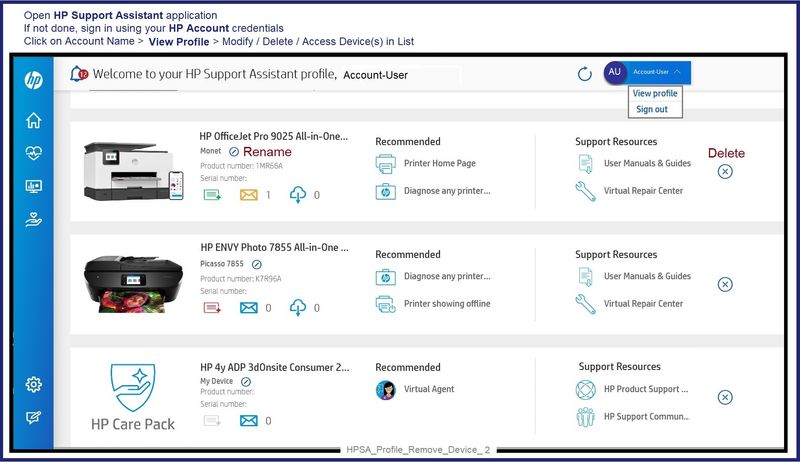
No Joy?
Try removing the printer from you HP Account Dashboard.
HP Account - Login / Dashboard
Notes:
- Log into your HP Account if / when you need central access to your device information, including the ability to update your personal information.
- Printers that are / were subscribed to Instant Ink might resist being removed and will remain in the list.
- Open and Read >>> HP Support Personal Dashboard Resource Guide
- Device renaming in the Dashboard does not rename the printer in Devices and Printers (Windows)
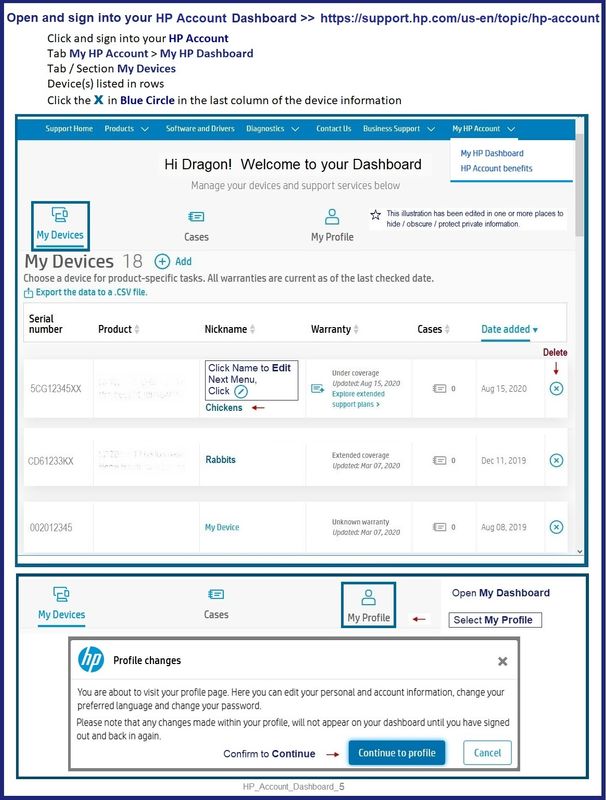
If removing the device from the Dashboard works,
Check HPSA.
If the device is not removed, try
Uninstall the HPSA app > Restart the computer > "Get" a new copy of the app.
HP Support Assistant Application, when installed from the Microsoft Store, is found in Settings > Apps > Apps and Features
Thank you for participating in the HP Community.
Our Community is comprised of volunteers - people who own and use HP devices.
Click Yes to say Thank You
Question / Concern Answered, Click "Accept as Solution"



10-23-2022 11:12 AM
Welcome to the HP Community Forum.
Remove a device from HP Support Assistant app
Open the HP Support Assistant application
If not signed into the app, do so using your HP Account credentials
Click on your Account Name > View Profile > Modify / Delete / Access device(s) in the list
Example
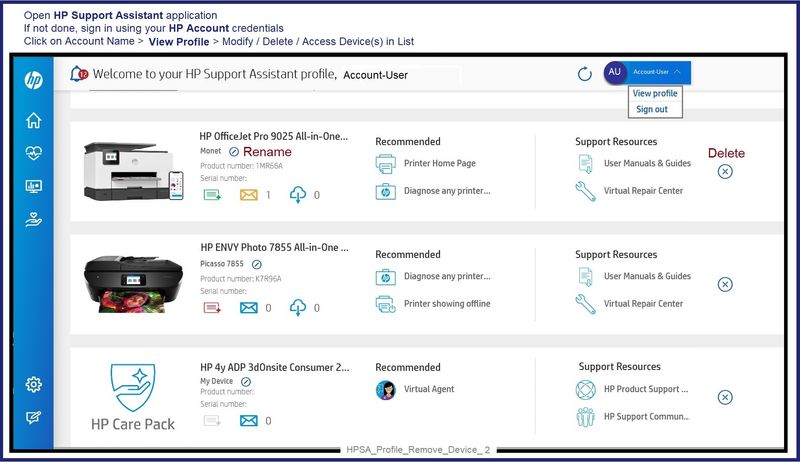
No Joy?
Try removing the printer from you HP Account Dashboard.
HP Account - Login / Dashboard
Notes:
- Log into your HP Account if / when you need central access to your device information, including the ability to update your personal information.
- Printers that are / were subscribed to Instant Ink might resist being removed and will remain in the list.
- Open and Read >>> HP Support Personal Dashboard Resource Guide
- Device renaming in the Dashboard does not rename the printer in Devices and Printers (Windows)
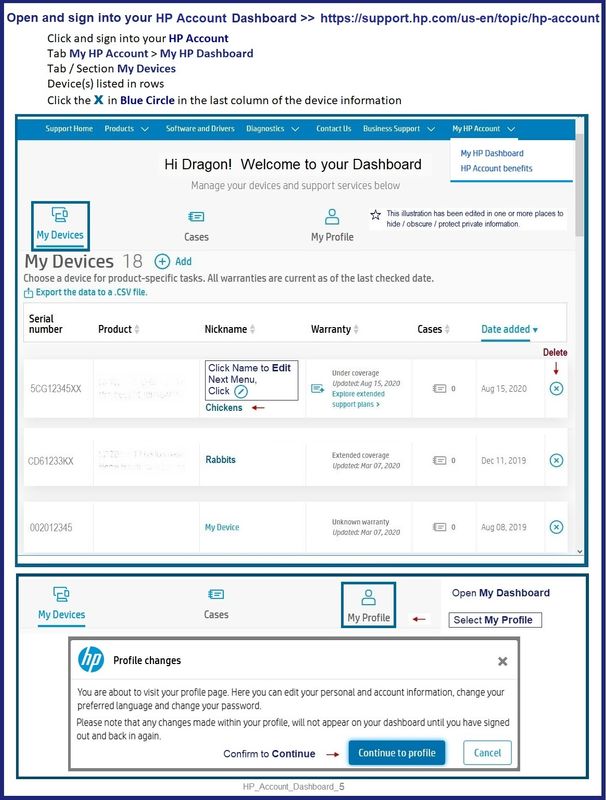
If removing the device from the Dashboard works,
Check HPSA.
If the device is not removed, try
Uninstall the HPSA app > Restart the computer > "Get" a new copy of the app.
HP Support Assistant Application, when installed from the Microsoft Store, is found in Settings > Apps > Apps and Features
Thank you for participating in the HP Community.
Our Community is comprised of volunteers - people who own and use HP devices.
Click Yes to say Thank You
Question / Concern Answered, Click "Accept as Solution"



10-23-2022 02:03 PM
Excellent.
You are welcome.
Thanks for letting us know...
Thank you for participating in the HP Community.
Our Community is comprised of volunteers - people who own and use HP devices.
Click Yes to say Thank You
Question / Concern Answered, Click "Accept as Solution"



