-
×InformationNeed Windows 11 help?Check documents on compatibility, FAQs, upgrade information and available fixes.
Windows 11 Support Center. -
-
×InformationNeed Windows 11 help?Check documents on compatibility, FAQs, upgrade information and available fixes.
Windows 11 Support Center. -
- HP Community
- Printers
- Printer Setup, Software & Drivers
- Removing printer from HP Smart account

Create an account on the HP Community to personalize your profile and ask a question
08-19-2023 05:31 PM
Does anyone know how to remove an old printer from an HP Smart account? I got rid of my old printer, sent it off to recycle heaven and got a new HP printer. I disconnected the old one from the Internet, and my account shows that, but it's still showing as being an owned printer, and even eligible for Instant Ink subscription. I don't own it anymore and want to delete it from my account. I did a search online and it said to pull up the printers in my HP Smart account and just press the delete button to remove the one I don't want. But there is no delete button anywhere. Help?
08-20-2023 11:40 AM
Remove Device from Dashboard
HP Account - Login / Dashboard
HP Device list, Cases, Warranty information, How-to / Troubleshooting, Product and Service information, Add or Delete a device
Sign in
If the page does not immediately open to My Devices,
Click on ribbon "My HP Account" drop-down menu > Select My HP Dashboard"
Example - HP Account Dashboard - My Devices

HP Support Assistant – Device List – Remove Device
Note: Printers that are / were subscribed to Instant Ink might resist being removed and will remain in the list.
Open and read >>> HP Support Personal Dashboard Resource Guide
Device renaming in the Dashboard does not rename the printer in Devices and Printers (Windows)
If you do manage to find the unwanted device in the HP Support Assistant application and remove it,
(and)
If, after the unwanted device is "gone",
(and)
If HPSA won't let go of the device,
(then)
Uninstall the HPSA application
Restart the computer and log in
"Get" and install a new copy of the app from Download HP Support Assistant
Reference: HP PCs - Using HP Support Assistant (Windows)
HP Support Assistant Application, when installed from the Microsoft Store, is found in Settings
Windows 10 > Settings > Apps > Apps and Features
Windows 11 > Settings > Apps > Installed Apps
Example - HPSA - Remove Device
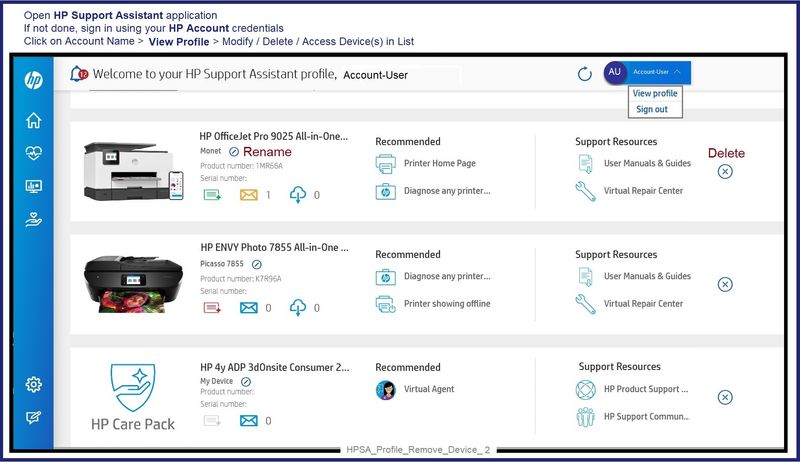
HP Printer Home Page - References and Resources
Learn about your Printer - Solve Problems
“Things that are your printer”
When the website support page opens, Select (as available) a Category > Topic > Subtopic
NOTE: Content depends on device type and Operating System
Categories: Alerts, Troubleshooting, Ink & Paper, HP Software / Drivers / Firmware Updates , Setup & User Guides, Product Specifications, Account & Registration, Warranty & Repair
Open
Enter the device type and model name of your HP product
Thank you for participating in the HP Community --
People who own, use, and support HP devices.
Click Yes to say Thank You
Question / Concern Answered, Click my Post "Accept as Solution"
-------------------- --------------------



