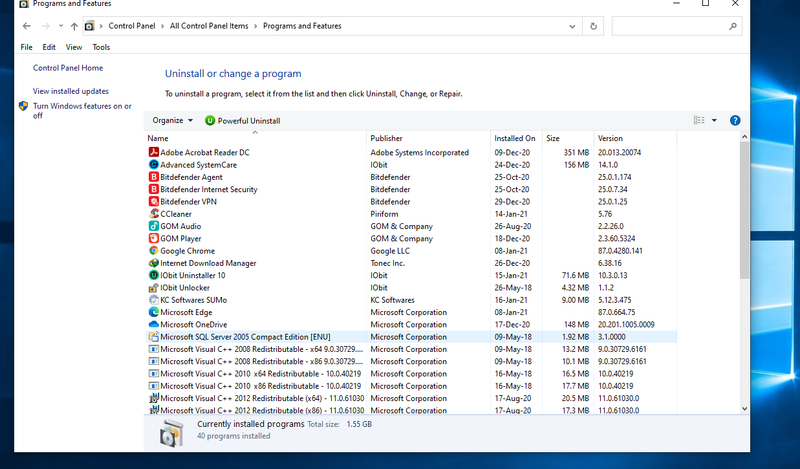-
×InformationNeed Windows 11 help?Check documents on compatibility, FAQs, upgrade information and available fixes.
Windows 11 Support Center. -
-
×InformationNeed Windows 11 help?Check documents on compatibility, FAQs, upgrade information and available fixes.
Windows 11 Support Center. -
- HP Community
- Printers
- Printer Setup, Software & Drivers
- Re: The HP Smart

Create an account on the HP Community to personalize your profile and ask a question
01-14-2021 12:32 AM
Respectfully, I would like to install my HP printer, HP Deskjet 2720 all-in-one Printer, by USB cable using HP Smart, please this is my question and problem, after installing the HP Smart and before opening it(the HP Smart), must I connect both the PC and the printer by USB cable in order that the HP Smart detects my printer and installs the drivers? Thanking you.
Solved! Go to Solution.
Accepted Solutions
01-18-2021 12:56 PM - edited 01-18-2021 01:01 PM
OK...
HP Smart is the application (Settings > Apps)
Full Driver is the printer software (Programs and Features)
These are two different animals.
If you have not done so, download-save-install the Full Feature Software / Full Driver for the printer
HP Easy Start Printer Setup Software
If using USB cable between the printer and the computer, disconnect the cable.
- Download-and-Save the printer software (
Full Feature Software / HP Smart /Easy Start) - Right-Click on the downloaded package and "Run as Administrator" to start the installation
- Reminder: If using Easy Start, select the Full Driver
About 2/3 of the way through the setup, you will be given the opportunity to select the software - select the "Full" driver set (as opposed to the basic driver).
If using USB: Connect the cable when instructed to do so (near the last part of the driver installation)
After the software is installed, Restart the computer and log in.
Full driver provides print and scan functions (even if HP Smart proves to be stubborn).
After the software is installed, A "Printer Assistant" shortcut for the printer and and a shortcut for scanner are added to the Desktop.
Example
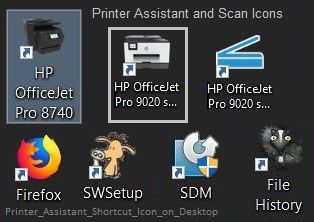
Thank you for participating in the HP Community.
The Community is a separate wing of the HP website - We are not a business group of HP..
Our Community is comprised of volunteers - people who own and use HP devices.
Click Thumbs Up to say Thank You.
Question Resolved / Answered, Click "Accept as Solution" .


01-14-2021 08:00 AM
==============================================================
Welcome to the HP Community.
Reminder to those reading:
Do NOT respond to individuals who post phone numbers or email addresses.
HP does not post phone numbers or email in Community messages.
==============================================================
Printer supports USB, and dual band wireless connections:
Product Specifications for the HP DeskJet 2720 All-in-One Printer (3XV18B)
HP Smart presumably works with a USB connection - I cannot verify that is actually the case.
What to do?
Start by installing the full driver printer software which does work with USB or the Wireless option.
Restart the computer and log in.
Next, "get" a copy of the HP Smart application from the Microsoft Store.
Try to use HP Smart with the USB connection / setup.
Start
Disconnect the cable between the printer and the computer.
If you have not done so, download-save-install the Full Feature Software / Full Driver for the printer
HP Easy Start Printer Setup Software
- Download-and-Save the printer software (Full Feature Software / HP Smart / Easy Start)
- Right-Click on the downloaded package and "Run as Administrator" to start the installation
- Reminder: If using Easy Start, select the Full Driver
About 2/3 of the way through the setup, you will be given the opportunity to select the software - select the "Full" driver set (as opposed to the basic driver).
Connect the cable when instructed to do so (near the last part of the driver installation)
After the software is installed, Restart the computer and log in.
Full driver provides print and scan functions (even if HP Smart proves to be stubborn).
=====================================================================
HP Smart for Windows
HP Smart is an application available in the Microsoft Store
Learn how to use HP Smart on your Windows 10 computer.
Open the Software and Drivers Support Website for your printer > Check the Box Get the App
OR
HP Printers - Using the HP Smart App (Windows 10)
NOTES:
- Website includes the HP Smart software for Windows and Mobile devices, plus an FAQ section to assist with questions / issues
- Latest versions of HP Smart require that you be signed into the application
Example - HP Smart - Windows - Main Menu
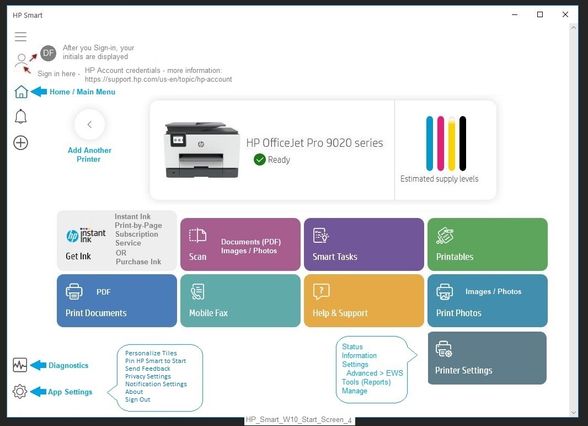
===================================================================
For Mobile (does not work with USB)
Mobile Printing – Options, How-to, Help, and Information
Print from your Android, iOS, or Amazon Fire device with the HP Mobile printing app.
Read this document first.
Open the section for your printer: Find your printer and supported applications.
HP Printers - Mobile Printing Solutions Compatible with HP Printers
HP Smart - iOS and Android >>> Download, How-to. Videos, and FAQ
HP Printers - Using the HP Smart App (Android, Apple iOS)
Printer Home Page - References and Resources – Learn about your Printer - Solve Problems
“Things that are your printer”
NOTE: Content depends on device type and Operating System
Categories: Alerts, Access to the Print and Scan Doctor (Windows), Warranty Check, HP Drivers / Software / Firmware Updates, How-to Videos, Bulletins/Notices, Lots of How-to Documents, Troubleshooting, User Guides / Manuals, Product Information (Specifications), more
When the website support page opens, Select (as available) a Category > Topic > Subtopic
HP DeskJet 2720 All-in-One Printer
Thank you for participating in the HP Community.
The Community is a separate wing of the HP website - We are not a business group of HP..
Our Community is comprised of volunteers - people who own and use HP devices.
Click Thumbs Up to say Thank You.
Question Resolved / Answered, Click "Accept as Solution" .


01-18-2021 10:07 AM
Thanking you, I installed the above print to my PC using a USB cable, it works well, but when I go to Control Panel-> Programs and Features, I can not see anything over HP Printer there!(its screenshot is here) is it normal? but when I go to start->setting-> apps I can see only HP Smart, in locale Disk I see it in ProgramDate, I restarted also my PC but it is the same, and so, if one time I am going to uninstall and reinstall it, what must I do, than thing you
01-18-2021 10:23 AM
You are welcome.
In so much that I am aware...
The Full Driver, when installed, is normally listed in Programs and Features.
The HP Smart Application, when installed, is only listed in Settings > Apps > Apps and Features.
So, is normal?
Depends on the context.
If you installed the Full Driver (with Easy Start), my personal experience says the printer software would be listed in Programs and Features.
If I have anything else to offer, I'll update this message or post back.
Thank you for participating in the HP Community.
The Community is a separate wing of the HP website - We are not a business group of HP..
Our Community is comprised of volunteers - people who own and use HP devices.
Click Thumbs Up to say Thank You.
Question Resolved / Answered, Click "Accept as Solution" .


01-18-2021 12:56 PM - edited 01-18-2021 01:01 PM
OK...
HP Smart is the application (Settings > Apps)
Full Driver is the printer software (Programs and Features)
These are two different animals.
If you have not done so, download-save-install the Full Feature Software / Full Driver for the printer
HP Easy Start Printer Setup Software
If using USB cable between the printer and the computer, disconnect the cable.
- Download-and-Save the printer software (
Full Feature Software / HP Smart /Easy Start) - Right-Click on the downloaded package and "Run as Administrator" to start the installation
- Reminder: If using Easy Start, select the Full Driver
About 2/3 of the way through the setup, you will be given the opportunity to select the software - select the "Full" driver set (as opposed to the basic driver).
If using USB: Connect the cable when instructed to do so (near the last part of the driver installation)
After the software is installed, Restart the computer and log in.
Full driver provides print and scan functions (even if HP Smart proves to be stubborn).
After the software is installed, A "Printer Assistant" shortcut for the printer and and a shortcut for scanner are added to the Desktop.
Example
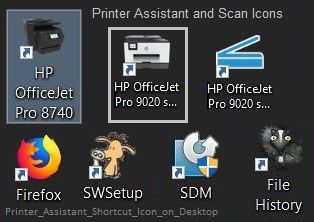
Thank you for participating in the HP Community.
The Community is a separate wing of the HP website - We are not a business group of HP..
Our Community is comprised of volunteers - people who own and use HP devices.
Click Thumbs Up to say Thank You.
Question Resolved / Answered, Click "Accept as Solution" .


01-18-2021 02:45 PM
You are welcome.
Long road and persistence leads to victory.
Stay Safe.
Thank you for participating in the HP Community.
The Community is a separate wing of the HP website - We are not a business group of HP..
Our Community is comprised of volunteers - people who own and use HP devices.
Click Thumbs Up to say Thank You.
Question Resolved / Answered, Click "Accept as Solution" .