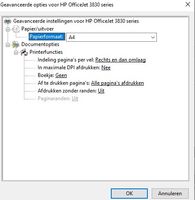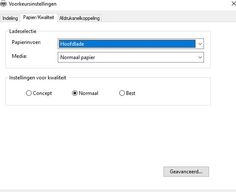-
×InformationNeed Windows 11 help?Check documents on compatibility, FAQs, upgrade information and available fixes.
Windows 11 Support Center. -
-
×InformationNeed Windows 11 help?Check documents on compatibility, FAQs, upgrade information and available fixes.
Windows 11 Support Center. -
- HP Community
- Printers
- Printer Setup, Software & Drivers
- There is no option to change color

Create an account on the HP Community to personalize your profile and ask a question
12-17-2019 01:40 PM - edited 12-17-2019 01:52 PM
As you can see on the image there is no change color option, i have reinstalled the printer including the driver multiple times the printer is selected as default printer. What else can i try to fix it. Btw the color option does show on a different computer
12-17-2019 09:42 PM
Hi,
Click the Start button and type %temp% into the search bar, then open the shown Temp folder.
Locate and Open the latest HP installation folder which begins with 7z (e.g. 7zs1234)
From the top address bar, right-click the path and copy it.
From the Control Panel select Devices and Printers, right-click your printer and select Printer Properties.
Within the Ports tab, take a note of the used port and close that window.
Click Add Printer, then the Printer that I want isn't listed.
Select the last option (local printer or network printer with manual settings) and select the same port as used by your printer.
Click Have Disk and paste the installation folder path, then press OK and select your printer model.
Complete the wizard by selecting to replace current drivers and then try printing using the newly added print queue.
Can you now see color options available for the added queue?
Regards,
Shlomi


Click the Yes button to reply that the response was helpful or to say thanks.
If my post resolve your problem please mark it as an Accepted Solution 🙂