-
×InformationNeed Windows 11 help?Check documents on compatibility, FAQs, upgrade information and available fixes.
Windows 11 Support Center. -
-
×InformationNeed Windows 11 help?Check documents on compatibility, FAQs, upgrade information and available fixes.
Windows 11 Support Center. -
- HP Community
- Printers
- Printer Setup, Software & Drivers
- Trouble Connecting Printer with HP Smart App

Create an account on the HP Community to personalize your profile and ask a question
06-02-2019 01:22 PM
Hi,
I am a student living on school campus.
Here, each student uses his/her student number and an individualized private password to access the same school network.
So I am confused what to do when the printer is setting up and requesting a wifi network to connect to, but does not recognize my network to be viable, because there are a ton of users on this network and each user uses a different password to connect.
Is there a way to go around all this fuss and connect my pc with the printer, without having to go through the trouble of going through shared campus wifi? Like a bluetooth maybe?
Any help or feedback is appreciated.
Thanks so much,
Solved! Go to Solution.
Accepted Solutions
06-04-2019 02:25 PM
@Seira, welcome to HP Support Community!
Guest or public networks (such as networks found in apartments, coffee shops, schools, or hotels) have additional security features that can prevent printing.
To print, directly connect your computer or mobile device to your printer with Wi-Fi Direct.
Complete the following steps while near the printer.
-
Turn on the printer and make sure ink cartridges are installed and paper is loaded in the tray.
-
Open the Printers list in the Devices settings.
-
Windows 10: From the Start menu, click Settings
 , click Devices, and then click Printers & scanners.
, click Devices, and then click Printers & scanners.
-
-
Click Add a printer or scanner.
-
Click Show Wi-Fi Direct printers if the option displays.
-
Locate the printer with DIRECT in the name (Example: DIRECT-72-HP Officejet Pro 6970), but do not click Add device yet.
-
Go to the printer and confirm it is on and in a ready state. If it entered sleep mode, press the Power button to wake it.
-
Return to the computer and click Add device.
-
If an Enter the WPS PIN for your printer message displays, quickly return to the printer. An 8-digit PIN displays on the control panel or a printout. Enter this PIN within 90 seconds, and then click Next to complete the setup.
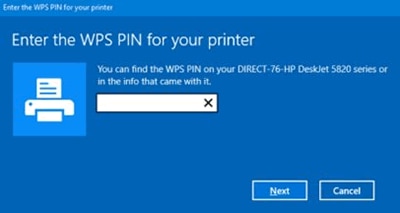
-
Open the item you want to print, click File, and then click Print.
-
Select your printer from the list of available printers, and then click Print.
Refer to this document HP Printers - Printing with Wi-Fi Direct for more information.
Use this document HP Printers - Using the HP Smart App (Windows 10) to know more about using HP Smart App
Keep me posted for further assistance.
Cheers 🙂
Please click “Accept as Solution” if you feel my post solved your issue, it will help others find the solution. Click the “Kudos/Thumbs Up" on the bottom right to say “Thanks” for helping!
TEJ1602
I am an HP Employee
06-04-2019 02:25 PM
@Seira, welcome to HP Support Community!
Guest or public networks (such as networks found in apartments, coffee shops, schools, or hotels) have additional security features that can prevent printing.
To print, directly connect your computer or mobile device to your printer with Wi-Fi Direct.
Complete the following steps while near the printer.
-
Turn on the printer and make sure ink cartridges are installed and paper is loaded in the tray.
-
Open the Printers list in the Devices settings.
-
Windows 10: From the Start menu, click Settings
 , click Devices, and then click Printers & scanners.
, click Devices, and then click Printers & scanners.
-
-
Click Add a printer or scanner.
-
Click Show Wi-Fi Direct printers if the option displays.
-
Locate the printer with DIRECT in the name (Example: DIRECT-72-HP Officejet Pro 6970), but do not click Add device yet.
-
Go to the printer and confirm it is on and in a ready state. If it entered sleep mode, press the Power button to wake it.
-
Return to the computer and click Add device.
-
If an Enter the WPS PIN for your printer message displays, quickly return to the printer. An 8-digit PIN displays on the control panel or a printout. Enter this PIN within 90 seconds, and then click Next to complete the setup.
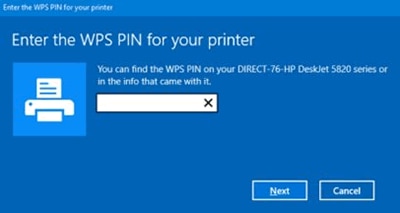
-
Open the item you want to print, click File, and then click Print.
-
Select your printer from the list of available printers, and then click Print.
Refer to this document HP Printers - Printing with Wi-Fi Direct for more information.
Use this document HP Printers - Using the HP Smart App (Windows 10) to know more about using HP Smart App
Keep me posted for further assistance.
Cheers 🙂
Please click “Accept as Solution” if you feel my post solved your issue, it will help others find the solution. Click the “Kudos/Thumbs Up" on the bottom right to say “Thanks” for helping!
TEJ1602
I am an HP Employee
