Trying to get my HP6958 to scan to my Ipad
Options
- Mark Topic as New
- Mark Topic as Read
- Float this Topic for Current User
- Bookmark
- Subscribe
- Mute
- Printer Friendly Page
turn on suggested results
Auto-suggest helps you quickly narrow down your search results by suggesting possible matches as you type.
Showing results for
Guidelines
Here is the solution for the error: "Encryption Credentials have expired" when attempting to print or scan from Mac OS or iOS devices: Click here to view the troubleshooting steps!

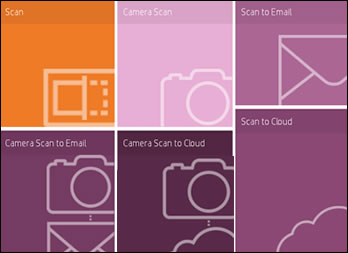
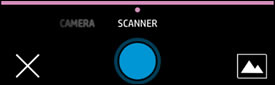
 to select the input source, color or black and white, and resolution.
to select the input source, color or black and white, and resolution. , and then repeat these steps with another item.
, and then repeat these steps with another item. .
.
 to scan the item. When the print preview screen displays, tap the Add Pages icon
to scan the item. When the print preview screen displays, tap the Add Pages icon 