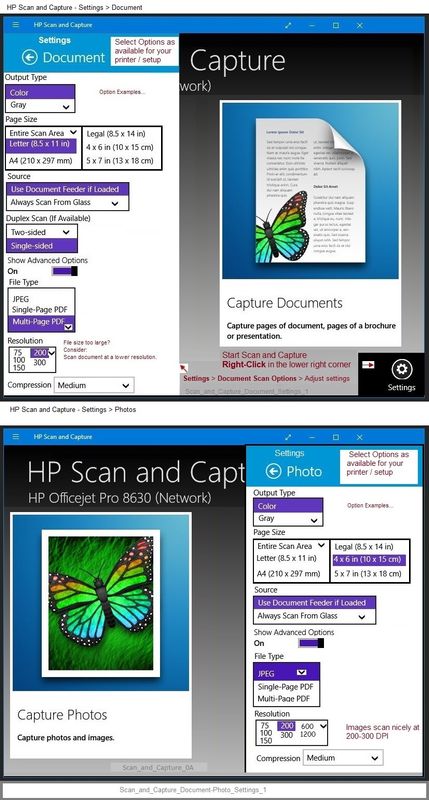-
×InformationNeed Windows 11 help?Check documents on compatibility, FAQs, upgrade information and available fixes.
Windows 11 Support Center. -
-
×InformationNeed Windows 11 help?Check documents on compatibility, FAQs, upgrade information and available fixes.
Windows 11 Support Center. -
- HP Community
- Printers
- Printer Setup, Software & Drivers
- Unable to Install HP Smart

Create an account on the HP Community to personalize your profile and ask a question
01-27-2021 01:58 PM
The Microsoft Store returns error code 0x80073CFC when I attempt to install HP Smart. The error seems to be related to my OS version.
The Microsoft Store states the minimum requirements are:
(OS) Windows 8.1
(Architecture) x86, ARM
The Microsoft website states the minimum requirements are:
(OS) Windows 10 version 17134.0 or higher, Windows 8.1
(Architecture) x86, x64, ARM, ARM64
My laptop has Windows 10 Enterprise 64-bit version 1703. The OS is managed by my employer, so I am unable update it. Why is HP Smart backward compatible with Windows 8.1, but not with a previous Windows 10 version?
Please update the HP Smart app on the Microsoft Store or host previous version(s) on the HP Support site.
Respectfully,
Salvani
01-27-2021 05:11 PM
You are correct - the application is not compatible with Windows v1703.
==============================================================
Welcome to the HP Community.
Reminder to those reading:
Do NOT respond to individuals who post phone numbers or email addresses.
These might be scammers trying to steal your information / money.
HP does not post phone numbers or email in Community messages.
==============================================================
HP Smart for Windows
HP Smart is an application available in the Microsoft Store
Learn how to use HP Smart on your Windows 10 computer.
Open the Software and Drivers Support Website for your printer > Check the Box Get the App
OR
Open HP Printers - Using the HP Smart App (Windows 10)
NOTES:
- Website includes the HP Smart software for Windows and Mobile devices, plus an FAQ section to assist with questions / issues
- Latest versions of HP Smart require that you be signed into the application with your HP Account credentials.
Scroll down to the FAQ
What is the minimum Windows 10 version requirement?
Preparation
If you have not done so, download-save-install the Full Feature Software / Full Driver for the printer
If using USB cable between the printer and the computer, disconnect the cable.
HP Easy Start Printer Setup Software
- Download-and-Save the printer software (Full Feature Software / HP Smart / Easy Start)
- Right-Click on the downloaded package and "Run as Administrator" to start the installation
- Reminder: If using Easy Start, select the Full Driver
About 2/3 of the way through the setup, you will be given the opportunity to select the software - select the "Full" driver set (as opposed to the basic driver).
If using USB: Connect the cable when instructed to do so (near the last part of the driver installation)
After the software is installed, Restart the computer and log in.
Full driver provides print and scan functions (even if HP Smart proves to be stubborn).
=======================================================================
What else?
Whether (any of) these next options work depends on the extent that the particular option is backward compatible AND how well the application copes with your Enterprise environment.
Various Software / Applications for Scan
2. Windows Scan – Microsoft Store - Requires Windows 8 or higher
- “Get” the application from the Store > Windows Scan
3. Paint- the Original - Paint (mspaint) can be used to scan.
4. NAPS2– “Not Another PDF Scanner”
- Download-Save-Install > NAPS2
- Not another PDF Scanner – free program scans PDF files and image(s) as .jpeg or PDF file(s).
- Includes an OCR feature – may need Ghostscript add-on (See NAPS2 forum entry)
- Read the Support pages for information
- Download, save, and install the NAPS2 software to use.
5. HP Scan and Capture - Microsoft Store - Requires Windows 8 or higher
- Download-Save-Install HP Scan and Capture
Printer Home Page - References and Resources – Learn about your Printer - Solve Problems
“Things that are your printer”
NOTE: Content depends on device type and Operating System
Categories: Alerts, Access to the Print and Scan Doctor (Windows), Warranty Check, HP Drivers / Software / Firmware Updates, How-to Videos, Bulletins/Notices, Lots of How-to Documents, Troubleshooting, Manuals > User Guides, Product Information (Specifications), more
When the website support page opens, Select (as available) a Category > Topic > Subtopic
Thank you for participating in the HP Community.
The Community is a separate wing of the HP website - We are not a business group of HP..
Our Community is comprised of volunteers - people who own and use HP devices.
Click Thumbs Up to say Thank You.
Question Resolved / Answered, Click "Accept as Solution"