-
×InformationNeed Windows 11 help?Check documents on compatibility, FAQs, upgrade information and available fixes.
Windows 11 Support Center. -
-
×InformationNeed Windows 11 help?Check documents on compatibility, FAQs, upgrade information and available fixes.
Windows 11 Support Center. -
- HP Community
- Printers
- Printer Setup, Software & Drivers
- Unable to print a 5 x 7 photo on 5 x 7 paper

Create an account on the HP Community to personalize your profile and ask a question
10-30-2020 08:52 PM
I have had my Envy Photo 7155 printer for a couple of months now and I recently wanted to print a 5 x 7 picture onto 5 x 7 photo paper. For some reason, I am unable to do that. When I try, it says, "Photo doesn't fit on the selected paper." How does a 5 x 7 photo not fit on a 5 x 7 piece of photo paper? I can print it on a full sheet of paper but I have to cut it. I can also print a 4 x 6 photo onto a piece of 5 x 7 photo paper, but again, I have to cut it. Does anybody have any idea as to why I cannot print a 5 x 7 photo on 5 x 7 photo paper, or even a 4 x 6 photo onto 4 x 6 paper? HELP!!! I'm tired of wasting photo paper. It's not cheap!
10-31-2020 01:48 PM
@TinaB626 wrote:I have had my Envy Photo 7155 printer for a couple of months now and I recently wanted to print a 5 x 7 picture onto 5 x 7 photo paper. For some reason, I am unable to do that. When I try, it says, "Photo doesn't fit on the selected paper." How does a 5 x 7 photo not fit on a 5 x 7 piece of photo paper? I can print it on a full sheet of paper but I have to cut it. I can also print a 4 x 6 photo onto a piece of 5 x 7 photo paper, but again, I have to cut it. Does anybody have any idea as to why I cannot print a 5 x 7 photo on 5 x 7 photo paper, or even a 4 x 6 photo onto 4 x 6 paper? HELP!!! I'm tired of wasting photo paper. It's not cheap!
You didn't say (or I missed it) - 5x7 inch paper needs to be loaded into the main paper tray and not the photo paper tray.
What else?
When you change paper, the printer needs to know what you have done (printer control panel / display).
The print driver (printer software) be told what you are doing - that is, you have to select the Media (kind of paper, the paper size, and the source (tray).
Load Paper - starting on Page 15
Check / Adjust / Retain the Paper at the Printer Display Panel
Open Printer Tray,
If you have not yet done so, add desired paper type
Close Tray
IF applicable for your printer:
Look for a message on the Printer Control / Display Panel,
Click Modify (wording varies), set the paper size and type, Click OK
NOTE: If the size of the Paper Size is not in the Drop-down menu, Select Custom (likely the last selection in the list)
Set the Preferences - Windows
- Check / enable the printer as the “Default Printer”
Settings > Devices > Printers and scanners
UNCHECK (clear box) Let Windows manage my default printer
Select (Left-Click) your printer from the list of printers > Manage > Set as Default
- Select and adjust settings in each category for the Media (kind of paper), source (tray), and paper size.
Settings > Devices > Printers and scanners
Left-Click on (your) Printer > Manage > Printing Preferences
Next
Tab Printing Shortcuts > Click / Highlight your preferred shortcut > Click Apply > Click OK to exit
NOTE - Make changes to a Shortcut
- Select a shortcut and adjust the settings for paper, source (tray), other settings / Tabs
- If there is a More > section, check / adjust settings in the sub-sections > Click OK to save sub-menu changes
- If supported, save the edited shortcut or use “Save As” or “Create Custom Shortcut” to save under a new name
- Click OK to save the setup
What else?
This printer supports using HP Smart for Windows application
Adjust the settings for your photo print, including those for paper size and print size.
Click More Settings > Select along the top ribbon a shortcut > manage / adjust final settings.
Click OK
Click to Print
General Example
Reminder: Your printer may not support all the options shown in the example.
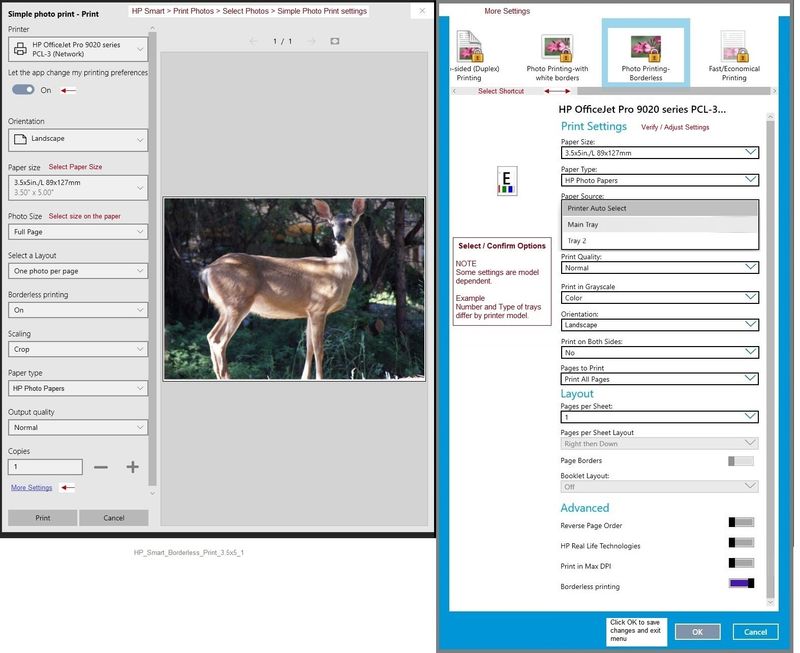
References / Resources
HP Smart for Windows
HP Smart is an application available in the Microsoft Store
Learn how to use HP Smart on your Windows 10 computer.
Open the Software and Drivers Support Website for your printer > Check the Box Get the App
OR
HP Printers - Using the HP Smart App (Windows 10)
NOTE: Website includes the HP Smart software for Windows and Mobile devices, plus an FAQ section to assist with questions / issues
HP Smart Tasks for Windows and HP Smart Mobile
Where available, Smart Tasks can be configured for several print tasks.
- Print: Send a print job to your printer.
- Email: Send an email message or attachments.
- Save to: Save a file to a cloud storage account, such as Google Drive or Microsoft OneDrive.
HP Printers - HP Smart: Use Smart Tasks
HP Smart – Mobile Fax – Information, Sign-up, Terms of Service
Not your home site? Click the Flag to change to your region.
Sections of Interest include:
- FAQ > Section What does the Mobile Fax service cost?
- Below section FAQ > More FAQs
and
- HP Smart - Send Faxes with the HP Smart App
- FAQ > Section Can I cancel or remove Mobile Fax from the HP Smart app?
-------------------------------------------------------------------------------------------
Software and drivers for HP ENVY Photo 7155 All-in-One Printer
Printer Home Page - References and Resources – Learn about your Printer - Solve Problems
“Things that are your printer”
NOTE: Content depends on device type and Operating System
Categories: Alerts, Access to the Print and Scan Doctor (Windows), Warranty Check, HP Drivers / Software / Firmware Updates, How-to Videos, Bulletins/Notices, Lots of How-to Documents, Troubleshooting, User Guides / Manuals, Product Information (Specifications), more
When the website support page opens, Select (as available) a Category > Topic > Subtopic
HP ENVY Photo 7155 All-in-One Printer
Thank you for participating in our HP Community.
We are a volunteer community workforce dedicated to supporting HP technology
Click Thumbs Up to say Thank You for the help.
If the answer helped resolve your issue, Click "Accept as Solution" .




11-02-2020 09:14 AM
You are welcome.
Unless the photo tray is built to accept 5x7 paper, loading the larger paper into the photo tray will result in errors.
From the description, I think your printer has a single photo tray and a main tray.
Use the main tray.
Thank you for participating in our HP Community.
We are a volunteer community workforce dedicated to supporting HP technology




