-
×InformationNeed Windows 11 help?Check documents on compatibility, FAQs, upgrade information and available fixes.
Windows 11 Support Center. -
-
×InformationNeed Windows 11 help?Check documents on compatibility, FAQs, upgrade information and available fixes.
Windows 11 Support Center. -
- HP Community
- Printers
- Printer Setup, Software & Drivers
- Unable to upgrade firmware - HP Officejet Pro 8600

Create an account on the HP Community to personalize your profile and ask a question
04-07-2021 10:23 AM - edited 04-07-2021 01:48 PM
I am getting the message matterhorn.framework will damage your computer and am trying to upgrade my printer firm ware. The model is N911g. I have downloaded OJP8600_N911g-n_2011A.dmg. However, when I try to update, I get the message "This Firmware Updater does not contain upgrades for your device."
Anyone else encountered this issue and can recommend a solution?
04-10-2021 06:06 AM
Hi @AvatarNC,
I'd like to help!
follow the instructions below to remove and reinstall the HP printer software.
-
Download HP Uninstaller.zip.
-
Double-click the HP Uninstaller icon.

-
Double-click the HP Uninstaller app.
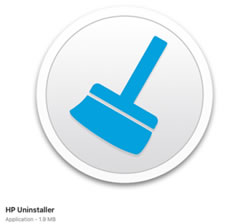
-
If a confirmation message opens, click Open.
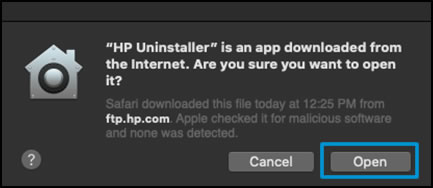
-
Follow the in-app instructions to uninstall all the HP software from your system.
-
If you are prompted for credentials to continue, type the User Name and Password, and then click OK.
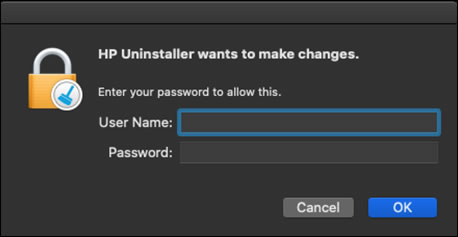
-
Once the Uninstaller removes the software, close the HP Uninstaller app.
-
Type your printer model, and then click Submit.
-
Under Driver or Driver-Product Installation Software, download the latest software for your printer.
NOTE:
This might be HP Easy Start, HP Smart, or Mac Printer Driver version 5.1. System administrators and those unable to use HP Easy Start can use HP Easy Admin to download the software pkg files directly for use in managed or remote deployment environments.
-
Once the download completes, open the software and follow the prompts to complete installation.
-
For Mac Printer Driver version 5.1, open System Preferences, and then open Printers & Scanners to re-add your printer.
Hope this helps! Keep me posted.
And, Welcome to the HP Support Community.
Please click “Accept as Solution” if you feel my post solved your issue, it will help others find the solution.
Click the “Kudos, Thumbs Up" on the bottom right to say “Thanks” for helping
04-13-2021 07:24 AM
Your instructions helped me to uninstall and re-install my printer. However, I am still unable to update the printer firmware. The message I see is "This Firmware Updater does not contain upgrades for your device.". I have downloaded OJP8600_N911g-n_2011A.
Can you assist in upgrading the firmware?
04-13-2021 08:10 AM
Let's try a power reset on the printer
Reset the product
- With the printer turned on, disconnect the power cord from the rear of the printer.
- Unplug the power cord from the wall outlet.
- Wait at least 60 seconds.
- Plug the power cord back into the wall outlet.
- Reconnect the power cord to the printer.
- Turn the printer on. HP recommends plugging the printer directly into a wall outlet.
Also, try updating the printer's firmware - HP Printers - Updating or Upgrading Printer Firmware
You can download the firmware from -HP Officejet Pro 8600 N911 Firmware Update
Hope this helps! Keep me posted.
04-13-2021 08:20 AM
I recycled the printer as requested.
If I try to update the firmware directly from the printer, I'm told web services is not installed, but no matter what I try, I'm unable to get them installed.
Can you advise on how to enable web services?
04-13-2021 10:59 AM
Try the below steps -
Turn on Web Services directly from your printer touchscreen or LCD display.
Example of a touchscreen display
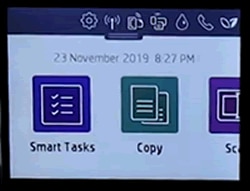
-
Make sure the printer is connected to a wired (Ethernet) or wireless network with an active internet connection.
NOTE:
If you connect your printer to a computer with a USB cable, web-connected printing services do not work.
-
If your printer is connected with a wired (Ethernet) connection, check the cable and the lights on the printer’s Ethernet
 port. The green link light should be steady, and the orange activity light should blink when the cable is connected.
port. The green link light should be steady, and the orange activity light should blink when the cable is connected. -
If your printer is connected with a wireless connection, make sure the wireless feature is on and the printer is connected to the same network as your computer.
Some printers have a wireless icon
 and a blue light on the front of the printer. If the printer has a blue light, and the light is on and not blinking, your printer is connected.
and a blue light on the front of the printer. If the printer has a blue light, and the light is on and not blinking, your printer is connected.
-
-
On your control panel, press the HP ePrint
 icon.
icon.If your control panel does not have an HP ePrint icon, navigate to Web Services Setup, Network Setup, or Wireless Settings to open the Web Services menu.
-
If a summary screen displays, Web Services is already on.

-
If a prompt to turn on Web Services or set up HP ePrint displays, follow the prompts to turn it on or set it up.

-
-
If you are prompted to update the firmware, press OK.
Hope this helps, keep me posted!
04-15-2021 07:01 AM
This did not work for me. I shut my printer down for a period of time, restarted it, printed a test page, then attempted to enable web services. 1) Chose ePrint icon 2) Prompted to enable web services (responded yes) prompted for Auto Update (responded yes) 4) Received message "Web services could not be enabled".
04-15-2021 08:10 AM
We can perform a factory defaults on the printer to resolve the issue
- The reset instructions are specific for your printer and performing those steps on a different printer may corrupt the device.
- I've sent you a private message with reset instructions, follow the reset instruction to perform a full reset and re-initialize the printer.
- In order to access your private messages, click the private message icon on the upper right corner of your HP Support Community profile, next to your profile Name or simply click on this link: https://h30434.www3.hp.com/t5/notes/privatenotespage
Hope this helps! Keep me posted.
