-
×InformationNeed Windows 11 help?Check documents on compatibility, FAQs, upgrade information and available fixes.
Windows 11 Support Center. -
-
×InformationNeed Windows 11 help?Check documents on compatibility, FAQs, upgrade information and available fixes.
Windows 11 Support Center. -
- HP Community
- Printers
- Printer Setup, Software & Drivers
- WANT TO RENSTALL OLD PRINTER ASSISTANT FOR 4650 SERIES

Create an account on the HP Community to personalize your profile and ask a question
12-05-2022 01:35 PM
Welcome to the HP Community Forum.
If this is your printer
HP OfficeJet 4650 All-in-One Printer series
The Full Feature Software is available for supported versions of Windows.
Full Feature Software / full driver - Web Pack Installation Package - Information and Download
HP OfficeJet 4650 series Print and Scan Driver and Accessories
Details / How-to / Examples
Read / Use / Ignore as suits your situation...
Try / Consider
Restart Everything, including the router that controls your network.
=+=+=+=+=+=+=+=+=+=+=+=+=+=+=+=+=+=+=+=+=+=
Basic Instructions - Install the Full Feature Software / Full Driver printer software
Preparation
- If the printer software is still / already installed, Uninstall the printer software from Control Panel > icon view > Programs and Features > Restart the computer and log in – Reference Uninstall HP printer software and drivers
- >>> After the printer software is uninstalled, check that the printer is not still lurking in Control Panel > icon view Devices and Printers. If the printer is listed, Right-Click on the printer and "Remove" > Restart the computer and sign in.
NOTE
If you have continuing installation problems -- for example, you see "Driver Unavailable" or other weird messages >>
Add the steps in Check and Remove to remove any pieces of software that might remain stuck in the file system.
Example - Check and Remove section
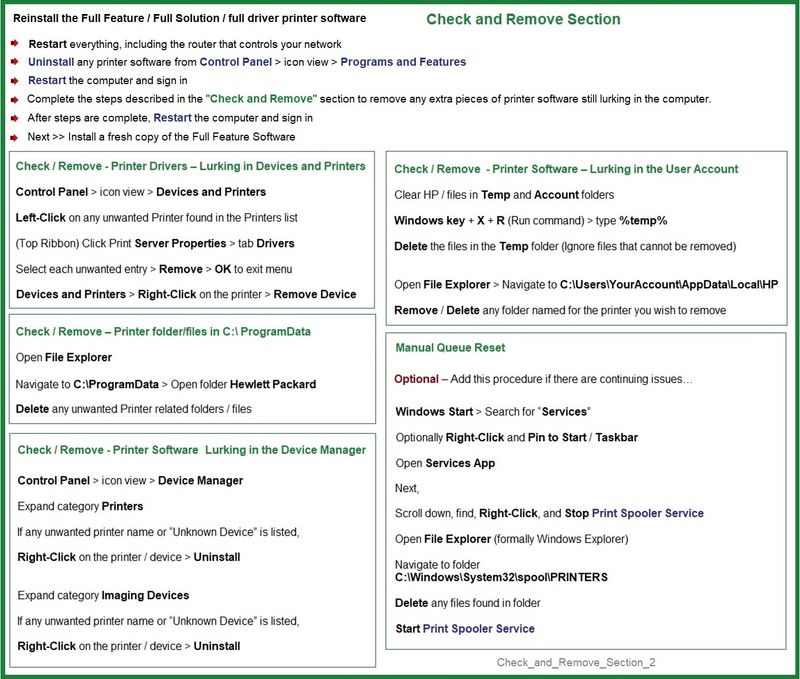
Continuing
- If using VPN, shut it off to install software. NOTE >> If you don’t know what this is, you are not using a VPN – ignore this part.
- Reminder: When using USB cable between printer and computer, disconnect the USB cable before installing software. Later... You will Connect the cable when instructed (near the end of the installation procedure).
Installation
- Download and Save the Full Feature Software Web Pack installation package or the Easy Start Software
- Open File Explorer
- Navigate to the folder in which you saved the installation file (likely Downloads)
- Right-Click on the installation package and “Run as Administrator”
- If using a USB printer cable to connect the printer to the computer, connect the cable when instructed to do so, near the end of the installation procedure
- After the software is installed, Restart the computer and log in
The full driver installation adds at least two shortcuts to your Desktop
Example - Full Feature Software - Installed

=+=+=+=+=+=+=+=+=+=+=+=+=+=+=+=+=+=+=+=+=+=
References / Resources
If you wish to try to fix HP Smart...
Consider
Restart everything, including the router that controls your network.
No Joy?
Reset HP Smart Application
Reset the HP Smart application - This action removes the app data.
Open Settings > Apps > Apps and Features
Search and Find HP Smart in the apps list
Open Advanced options > Reset the app
Restart the computer and log in
Open HP Smart > Sign in > Add Printer(s)

If the app Reset does not work by itself,
Next,
Uninstall the HP Smart App from Settings > Apps > Apps and Features
Restart the computer and log in
“Get” a new copy of the HP Smart application from the Microsoft Store
Open HP Smart > Sign in > Add Printer(s)
=+=+=+=+=+=+=+=+=+=+=+=+=+=+=+=+=+=+=+=+=+=
HP Printer Home Page - References and Resources
Learn about your Printer - Solve Problems
“Things that are your printer”
When the website support page opens, Select (as available) a Category > Topic > Subtopic
NOTE: Content depends on device type and Operating System
Categories: Alerts, Access to the Print and Scan Doctor (Windows), Warranty Check, HP Drivers / Software / Firmware Updates, How-to Videos, Bulletins/Notices, Lots of How-to Documents, Troubleshooting, Manuals > User Guides, Product Information (Specifications), Supplies, and more
Open
HP OfficeJet 4650 All-in-One Printer series
Thank you for participating in the HP Community:
People who own, use, and support HP devices.
Click Yes to say Thank You
Question / Concern Answered, Click "Accept as Solution"




