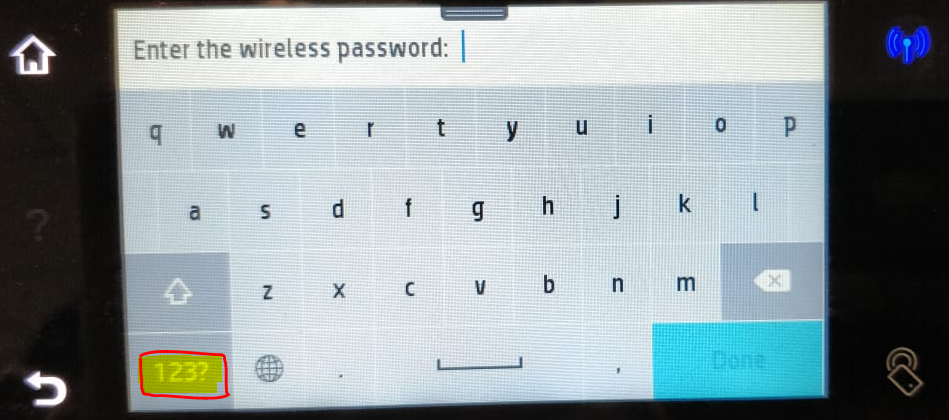-
×InformationNeed Windows 11 help?Check documents on compatibility, FAQs, upgrade information and available fixes.
Windows 11 Support Center. -
-
×InformationNeed Windows 11 help?Check documents on compatibility, FAQs, upgrade information and available fixes.
Windows 11 Support Center. -
- HP Community
- Printers
- Printer Setup, Software & Drivers
- WIFI password contains the special character +

Create an account on the HP Community to personalize your profile and ask a question
10-04-2018 05:35 AM
I hace the HP All in One 4630. I recently got a new WIFI password from my internet provider so i need to connect my printer to my wireless network. The password i was given contains a plus sign (+). When I select the (*) key or the (#) key on the printers keypad, the plus sign (+) is not one of the characters available. After the row of characters available for the botton selected there is a (...) indicating there may be more characters to choose from, but when i scroll through the selector does not highlight this button to be selected. Does anyone know if this printer has the (+) as a special character or do I need to contact my internet provider to obtian a new WIFI password?
10-05-2018 11:27 AM
Thank you for joining HP Forums.
This is a great place to get support, find answers to your technical queries.
Please follow the below image that could help you in getting the special characters,
Or alternate way is to connect the printer using the USB cable
Then, click on this link: https://support.hp.com/in-en/product/hp-officejet-4630-e-all-in-one-printer-series/5305049/document/... and follow Changing from a USB to a Wireless Connection.
Keep me posted, how it goes!
If the information I've provided was helpful, give us some reinforcement by clicking the Accepted Solution and Kudos buttons, that'll help us and others see that we've got the answers!
Have a great day!
Cheers:)
Raj1788
I am an HP Employee
10-05-2018 06:03 PM
The keypad on the front of my printer does not look like that.
The buttons i have to chose from are 1-0 , *@ and #[
The *@ button gives the following options as special characters: * @ . - _ &
(there is a box after the "&" symbol that contains "..." indicating there are more special character options, but the curser does not highlight this option for selection.)
The #{ button gives the following options as special characters: # [ (upside down) $ " [ ]
(there is a box after the "}" symbol that contains "..." indicating there are more special character options, but the curser does not highlight this option for selection.)
10-06-2018 06:59 AM
Thanks for the input.
Did you try the alternate way which I had suggested?
However, if that doesn't help you use the below link for HP Printer to a Wireless Network Using Wi-Fi Protected Setup.
Refer to the video link for step by step instructions - https://www.youtube.com/watch?v=SCnYyq80V9g
Keep me posted, how it goes!
If the information I've provided was helpful, give us some reinforcement by clicking the Accepted Solution and Kudos buttons, that'll help us and others see that we've got the answers!
Have a great day!
Cheers:)
Raj1788
I am an HP Employee