-
×InformationNeed Windows 11 help?Check documents on compatibility, FAQs, upgrade information and available fixes.
Windows 11 Support Center. -
-
×InformationNeed Windows 11 help?Check documents on compatibility, FAQs, upgrade information and available fixes.
Windows 11 Support Center. -
- HP Community
- Printers
- Printer Setup, Software & Drivers
- Why is the HP Envy 6255 adding extra margin on one side of m...

Create an account on the HP Community to personalize your profile and ask a question
11-15-2021 11:34 AM
@Jaysie wrote:
Subject: Why is the HP Envy 6255 adding extra margin on one side of my 5 x 7 print?I am trying to print a double sided 5 x 7 card and the front side is adding about a half inch margin on the short side of the card. The back side prints normally and centered. What am I doing wrong?
"Why"
Could be a number of things.
The printer supports duplex on the following sizes:
| Standard Media Sizes (duplex, Imperial) | Letter, Executive (all media lengths between 5.5 and 12.2") |
| Standard Media Sizes (duplex, metric) | A4 (210 x 297 mm); A5 (148 x 210 mm); B5 (176 x 250 mm); all media lengths between 140mm and 309mm |
The minimum is slightly larger than your five inch "short side".
Could that be a factor?
Yes, though it is unclear whether the 5x7 inch paper size plays a roll in this situation.
What you are using can impact the results, too, including...
- Operating System / version
- Software / application you are using to print
- The margins in your document can be tricky at this smaller size, too.
- Orientation can play a part
- Whether the content fits the shape of the paper can play a part - this is less likely the case in a document, but there is room for question when nothing is known about the rest of the setup.
- It sounds like you are trying to print as document / mixed content (image / Photo paper printing is not supported in Duplex)
- Consider setting the margins all around at 1/2 inch and check the results.
- Headers and Footers in Word documents can impact the results - both size and placement can change the output.
More about "Word"
The following is more likely to CUT off part of the content when checked.
At this smaller size, not sure whether / how it would impact your printed document.
Checking takes a minute...
Scale can impact what you are seeing and might even do so when not using A4 paper.
When printing directly from within Word
Setup:
Word > File > Options > Advanced
In Section Print (about 2/3 of the way down)
UNCHECK "Scale content for A4 or 8.5 x 11" paper sizes
Click OK to save changes
=========================================================================
Printing anything from a Mobile device can be more challenging than printing on a PC / MacOS where you have access to the Full Driver printer software. What does that mean? There may - or may not - be a solution.
HP Printer Support Home Page - References and Resources – Learn about your Printer - Solve Problems
“Things that are your printer”
NOTE: Content depends on device type and Operating System
Categories: Alerts, Access to the Print and Scan Doctor (Windows), Warranty Check, HP Drivers / Software / Firmware Updates, How-to Videos, Bulletins/Notices, Lots of How-to Documents, Troubleshooting, Manuals > User Guides, Product Information (Specifications), more
When the website support page opens, Select (as available) a Category > Topic > Subtopic
HP ENVY Photo 6255 All-in-One Printer
Thank you for participating in the HP Community.
The Community is a separate wing of the HP website - We are not an HP business group.
Our Community is comprised of volunteers - people who own and use HP devices.
Click Helpful = Yes to say Thank You.
Question / Concern Answered, Click "Accept as Solution"

11-15-2021 02:16 PM
Thanks for the advice! We have tried adding a margin to the perimeter and printing front only. We are printing from the pdf, not a word doc. We have checked the printer settings and set them to 5 x 7 and selected the correct orientation. Here is an example of what we are getting (attached). You can see the larger margin on the bottom. I am attaching the link to the https://nebraskastarbeef.com/wp-content/uploads/2021/11/Nebraskaland_GiftCard-New.pdf pdf I used to print as well.
11-15-2021 03:57 PM
I still don't know what kind of application you are using OR which Operating System / version.
OK - some general advice about this kind of printing...
PDF files tend to get and hold their margins from the original document.
That said, "images" in a PDF document are not seen by the printer as actual images - the "image" is less an image than a translation of the image. Reference Understanding the PDF file format – How Are Images Stored
So - what you see in the document is not necessarily what you get when the only thing on the "page" is an image.
I'm assuming this is some kind of card paper that the printer supports.
Consider/ Try
Extract and save the image out of that PDF file.
Print the image on the card using (for Example) HP Smart.
The Windows version of HP Smart is more robust than are the Mobile version - none the less, you should certainly be able to print an image on the card paper. Keep in mind that even the Mobile versions of the app might not center the image unless it knows to use "Fit" or "Fill". And, don't print fifty of these - print one card to see how it looks.
When you have an image on that card paper that looks OK,
flip the card around and print "page 2" (page range) of the PDF file on the other side of the paper.
Yes, Pain Filled and slow.
Might work.
The following example shows HP Smart using Windows
NOTES
- Your paper type settings will be different.
- Even should the printer support Borderless, it might not do so when printing on other than photo paper (useless for duplex for it doesn't matter - select to accept the Border)
HP Smart - Windows - Simple Photo Print - 5x7 - Borderless
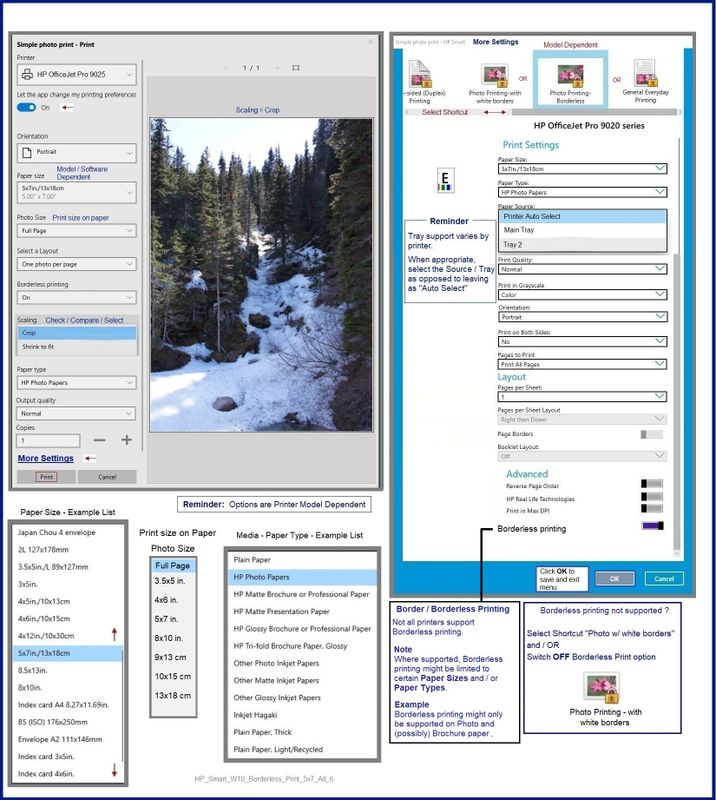
Thank you for participating in the HP Community.
The Community is a separate wing of the HP website - We are not an HP business group.
Our Community is comprised of volunteers - people who own and use HP devices.
Click Helpful = Yes to say Thank You.
Question / Concern Answered, Click "Accept as Solution"


