-
×InformationNeed Windows 11 help?Check documents on compatibility, FAQs, upgrade information and available fixes.
Windows 11 Support Center. -
-
×InformationNeed Windows 11 help?Check documents on compatibility, FAQs, upgrade information and available fixes.
Windows 11 Support Center. -
- HP Community
- Printers
- Printer Setup, Software & Drivers
- bad photos in photo paper

Create an account on the HP Community to personalize your profile and ask a question
04-18-2023 03:38 PM
Envy 7134 printerhello, I have an Envy 7134 printer, when I print photos on normal paper it looks good, when I print on photo paper, the colors are different, it starts printing from the middle of the sheet. does anyone know how to resolve?
04-19-2023 10:22 AM
Welcome to the HP Community Forum.
@M_Cunha wrote:Envy 7134 printerhello, I have an Envy 7134 printer, when I print photos on normal paper it looks good,
when I print on photo paper, the colors are different,
it starts printing from the middle of the sheet.
does anyone know how to resolve?
I can suggest places to look ...
Plain paper does not reflect colors in the same way as does glossy photo paper.
If all else fails and you can at least get the photos to print on the paper,
Consider using Photo Editing software to adjust the colors of the printed output.
HP Smart also provides some simple editing tools for adjusting the color.
Details / Examples
============================
Printer - "Ready to Print"
Make sure the printer is clean and ready to print on supported paper size / type.
and
============================
Printer Specifications - What the Printer can do
Product Specifications for the HP ENVY Photo 7134 All-in-One Printer (Z3M48B)
Section Paper Handling
and
| Media Weights Supported, By Paper Path (metric) | Tray 1: A4: 75 to 90 g/m²; HP envelopes: 75 to 90 g/m²; HP Photo Paper: up to 300 g/m²; HP 10 x 15 cm photo paper: up to 300 g/m² |
============================
Printer - Load Paper
Both the printer and the settings in the software and application you are using must agree on the paper being used.
There are settings for both the Printer Photo Tray and Regular paper tray.
User Guide > Load Paper > Starting on Page 15
After the paper is (re)loaded,
Check for a message on the Printer Control Panel to modify the paper size & type.
OR
Use the Embedded Web Server (EWS) to adjust the paper size & type -- Tray and Paper
Note that EWS is also reachable via the HP Smart App -- For example, Settings > Preferences > Tray and paper
=======================================
Paper Size & Type - Tray and Paper
Paper Size, Type, and Weight in the printer tray must be supported.
Paper Size, Type, and Weight must be appropriate for the tray in which that paper is to be used.
What? Tray 2 is used for Custom media is this printer - Tray 1 is Plain paper only.
EWS > HP Document / How-to
Use the HP printer Embedded Web Server (EWS)
EWS – Browser – Tray and Paper Management
Open your favorite browser > type / enter Printer IP address into URL / Address bar
Tab Settings > Preferences > Tray and Paper Management
Select / Adjust settings for Paper Size / Type
Model Dependent: Advanced section
Click Apply to save changes
Example - Envy Printer - Tray and Paper

=================================
Printer - Full Feature Software - Install
If you have not done so, consider
- HP Full Feature Software / Full Driver printer software - supports printing and scanning from the web, printing in in other software and programs (for example, Word), and provides access to the full range of Printing Preferences / Shortcuts. The full driver adds at least two shortcuts to the Desktop: Printer Assistant and HP Scan. If the printer model includes built-in Fax hardware, the software supports the setup and use of the Fax driver. No Sign-in required.
If the full driver printer software is (already) installed but not working,
- Uninstall any printer software from Control Panel > icon view > Programs and Features
- Restart the computer and sign in.
Next,
- Check (for the Printer) in Devices and Printers > If found, Right-Click Printer and Remove -- If any changes are made, that is, you remove anything, Restart the computer and sign in.I
Next,
- If using a printer USB cable between the printer and the computer, disconnect the cable before installing the printer software.
- Download and Save the Full Feature Software installation package or the Easy Start Software
Details Page - Driver - For your Printer
>>> Full Feature Software - Web Pack Installation Package - Information - Download <<<
HP ENVY Photo 7100 All-in-One Print and Scan Driver and Accessories
Installation
- Open File Explorer
- Navigate to the folder in which you saved the installation file (likely Downloads)
- Right-Click on the installation package and “Run as Administrator”
- If using a printer USB cable between the printer and the computer, connect the cable when instructed (near the end of the installation).
- After the software is installed, Restart the computer and log in
=+=+=+=+=+=+=+=+=+=+=+=+=+=+=+=+=+=+=+=+=+=
Installed full driver printer software adds at least two shortcuts to the Desktop:
- Printer Assistant
- HP Scan
Example - Windows - HP Full Feature Software - Installed

=========================
Printer - Printer Properties -
Make sure the printer and the full driver are selected in Printer Properties.
What? Microsoft print drivers do not support all the features available in the full driver.
Example - Windows - Printer Properties - Driver Selection
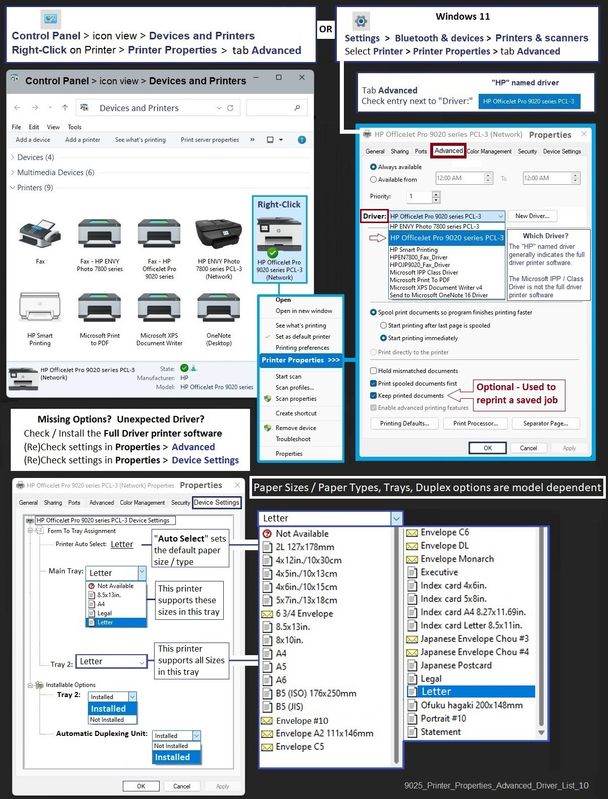
=======================================
Paper Selection and Job Configuration
Paper Size, Type, and Weight must be matched in both printer and in the software / application used to open, view, configure, and submit the job to the printer.
General Example - HP Smart - Windows - Simple Photo Print
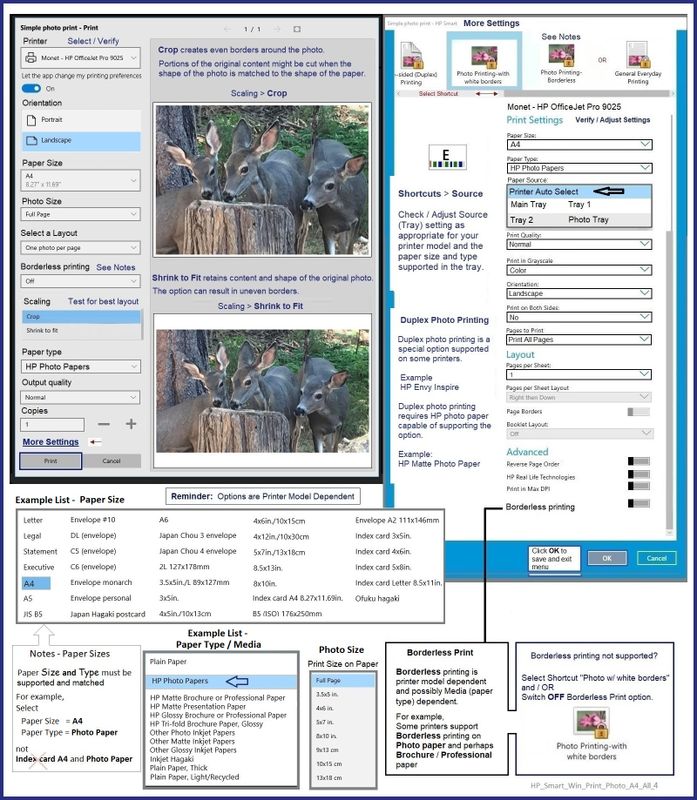
=+=+=+=+=+=+=+=+=+=+=+=+=+=+=+=+=+=+=+=+=+=
References / Resources
HP Printer Home Page - References and Resources
Learn about your Printer - Solve Problems
“Things that are your printer”
When the website support page opens, Select (as available) a Category > Topic > Subtopic
NOTE: Content depends on device type and Operating System
Categories: Alerts, Access to the Print and Scan Doctor (Windows), Warranty Check, HP Drivers / Software / Firmware Updates, How-to Videos, Bulletins/Notices, Lots of How-to Documents, Troubleshooting, Manuals > User Guides, Product Information (Specifications), Supplies, and more
Open
HP ENVY Photo 7134 All-in-One Printer
Thank you for participating in the HP Community --
People who own, use, and support HP devices.
Click Yes to say Thank You
Question / Concern Answered, Click "Accept as Solution"




