-
×InformationNeed Windows 11 help?Check documents on compatibility, FAQs, upgrade information and available fixes.
Windows 11 Support Center. -
-
×InformationNeed Windows 11 help?Check documents on compatibility, FAQs, upgrade information and available fixes.
Windows 11 Support Center. -
- HP Community
- Printers
- Printer Setup, Software & Drivers
- can no longer use poster option on HP envy photo7134

Create an account on the HP Community to personalize your profile and ask a question
10-13-2021 09:45 AM
i always use to be able to print a large poster by having multiple pages print and then stick them together. this was brillaint as im overseeing a build and some of the pdfs on A4 simply are not big enough to work from
suddenly this option is not coming up on my printer
10-13-2021 10:41 AM
Welcome to the HP Community.
@niki14 wrote:i always use to be able to print a large poster by having multiple pages print and then stick them together. this was brilliant as im overseeing a build and some of the pdfs on A4 simply are not big enough to work from
suddenly this option is not coming up on my printer
Check your printer software - if not done, install the Full Feature Software / full driver printer software for the printer.
Open the PDF file in Adobe Reader DC > Print in Poster
Details / How-to / Examples
==============================================================================
The full driver provides the foundation on which other programs and printing software depend.
Preparation - Install Full Driver Printer Software
If you have not done so,
In addition to the HP Smart application,
Install the Full Feature Software / full driver printer software for the printer.
HP Smart and other print software / applications benefit from having the full driver installed.
Printer Software Check
Notes
If the full driver printer software is installed, you will see the printer listed in Control Panel > icon view > Programs and Features.
The installation of the printer software adds two shortcut icons to the Desktop.
The Printer Assistant is named for the printer and provides access to Print , Scan , and Tools
HP Scan is named for itself and provides a direct call to the HP Scan software.

Next...
Printer software not installed - OR - (still) installed but not working?
NOTE: If the printer software shows installed but is not working as expected,
Uninstall the printer software from Control Panel > icon view > Programs and Features
Restart the computer and log in
What if?
If software will not uninstall, appears to be removed and is “still hanging around” after you uninstall / Restart...
Microsoft: Fix problems that block programs from being installed or removed
OR
Revo Uninstaller (Free version)
then
Restart the computer and log in
Reminder: If using USB, disconnect the USB printer cable between the printer and the computer before installing software. (Re)Connect the USB cable when instructed to do so near the end of the installation procedure.
Install a fresh copy of the Full Feature Software / Full Driver printer software
Restart the computer and log in
Method - Use the Easy Start Wrapper to Install the Full Feature / Full Driver Software
For printers that support the option,
Use the Easy Start wrapper to install and configure the printer software.
- Home Page - HP Easy Start
- Open Category Software and Drivers
- Topic: Software-Utility
- Download-and-Save the current version of the Easy Start wrapper to install your print software
- If using USB: Disconnect the USB cable between the printer and computer before installing the software.
- Right-Click on the downloaded package and "Run as Administrator" to start the installation
- When asked, Select to install the “Full Driver” / “Full Feature Software”
- If using USB: Connect the cable when instructed to do so (near the end of the installation process).
- After the software is installed, Restart the computer and log in.
Notes >> Easy Start... The Journey
- Full Administrator Rights are required to complete the HP Software installation.
- About 2/3 of the way through the setup, you will be given the opportunity to select the software - select the "Full Driver" set (as opposed to the basic driver or other application).
- You can skip / ignore suggestion(s) that you add the HP Account – you’ll need the account at some point, for now, you can skip this suggestion (as many times as it insists it’s a good idea) during the full driver software installation.
- If you see it, you can skip / ignore suggestion(s) regarding Instant Ink subscription. Instant Ink subscription is NOT mandatory.
- Full driver includes print and scan functions supported by your printer and provides the printer features on which other applications / software might depend.
=================================================================================
Example - PDF Poster Print - Adobe Reader DC
Print as Poster
Open the PDF document in Adobe Reader DC /
Click the Print icon
Open Properties
Set Shortcut to Everyday Printing or similar (Plain paper printing, single sided)
Select your Paper Size
Click OK to save change(s) and Exit the Properties menu
Main print menu
Page Sizing & Handling > Poster
If the file is smaller than the paper size and you need it larger, increase the Tile Size
If the file is already larger than the paper size, it will be divided into Tiled sheets needed to print the file
Enter an "overlap" and whether you want the "cut marks" included
When ready, click to Print
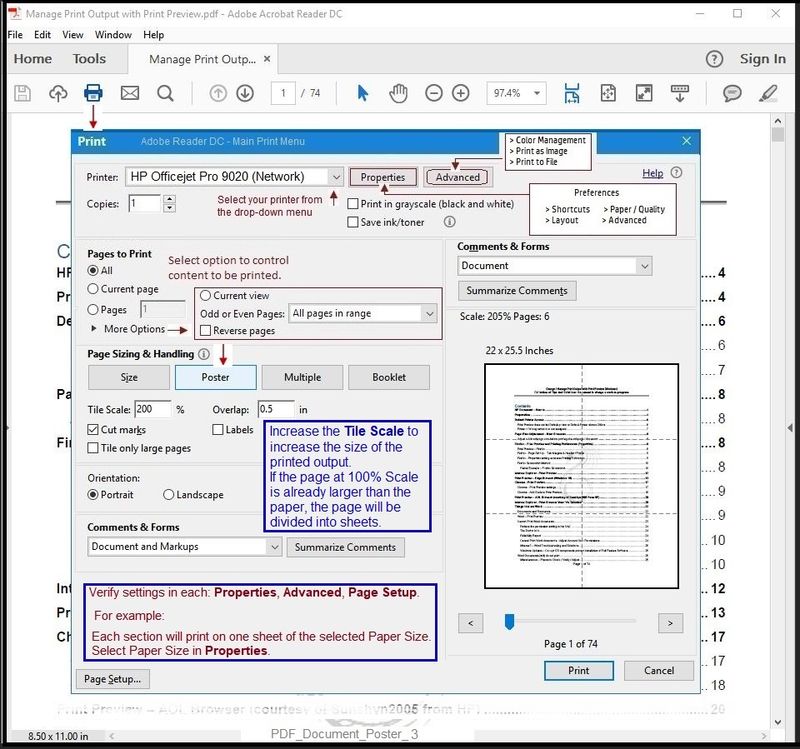
=================================================================================
References / Resources
Adobe Reader DC – Install Whether You Use It or Not
If you have not done so,
Reinstall / Update your PDF Reader (Adobe Reader DC /Optional Foxit Reader)
HINT: Watch out for and UNCHECK unwanted extra software
NOTE: Adobe Reader DC software can be installed even if you do not normally open / view / print PDF files directly from the Adobe Reader DC software.
================================================================================
HP Printer Home Page - References and Resources – Learn about your Printer - Solve Problems
“Things that are your printer”
NOTE: Content depends on device type and Operating System
Categories: Alerts, Access to the Print and Scan Doctor (Windows), Warranty Check, HP Drivers / Software / Firmware Updates, How-to Videos, Bulletins/Notices, Lots of How-to Documents, Troubleshooting, Manuals > User Guides, Product Information (Specifications), more
When the website support page opens, Select (as available) a Category > Topic > Subtopic
HP ENVY Photo 7134 All-in-One Printer
Thank you for participating in the HP Community.
The Community is a separate wing of the HP website - We are not an HP business group.
Our Community is comprised of volunteers - people who own and use HP devices.
Click Helpful = Yes to say Thank You.
Question / Concern Answered, Click "Accept as Solution"



10-13-2021 12:31 PM
OK.
If you have not done so, consider
Restart the printer.
HP Printers - Printer Turns Off Unexpectedly or Repeatedly
Step 2: Restart the printer
Step 3: Update the Firmware
What else?
If you have not done so,
Completely uninstall the printer software > Restart > Install the full driver printer software.
What else?
If you have already uninstalled > Restart > reinstalled the printer software,
Update the printer firmware.
If you have reinstalled the printer software and updated (if needed) the firmware,
Update your Adobe Reader DC software.
If you have updated you Adobe Reader DC software,
Run Windows Updates > Check for Updates to make sure you are not missing updates.
Commentary
HP does not charge for supported printer software and drivers.
NOT.
Any software / driver / firmware supported on the printer is available at that printer's homepage.
Adobe Reader DC is a free application from Adobe. No charge.
Adobe Reader DC supports "Poster" style printing.
If you contact HP Support for a device that is out of Warranty,
OR
If you contact HP Support for a device that is in Warranty and the issue is not covered in that Warranty contract,
Then True:
HP Support will not accept the service call - even for phone support - without charging for the out-of-warranty service.
For those reading...
Also True - "Not HP" websites - Be Aware
Not your story? Simple IGNORE...
Many "not HP" websites claim to be HP (and are NOT).
These "not HP" websites might offer to help if you would just let them into your computer, offer to help and charge for software, tell you your computer is full of bugs and threats, tell you you must purchase a contract, tell you that you are completely lost unless you give them your personal information AND a credit card number. Do NOT be a victim.
Thank you for participating in the HP Community.
The Community is a separate wing of the HP website - We are not an HP business group.
Our Community is comprised of volunteers - people who own and use HP devices.
Click Helpful = Yes to say Thank You.
Question / Concern Answered, Click "Accept as Solution"



