-
×InformationNeed Windows 11 help?Check documents on compatibility, FAQs, upgrade information and available fixes.
Windows 11 Support Center. -
-
×InformationNeed Windows 11 help?Check documents on compatibility, FAQs, upgrade information and available fixes.
Windows 11 Support Center. -
- HP Community
- Printers
- Printer Setup, Software & Drivers
- cannot connect computer to scan

Create an account on the HP Community to personalize your profile and ask a question
09-07-2020 08:58 PM
when i click to scan to computer, it tells me that no computer is found, and to check if
1. the computer and printer are on the same network
2. the hp printer software is installed on the computer
1. they're on the same wifi
2. i've downloaded the "Install HP Easy Start" driver recommended for my computer, but im unsure as to how the driver works... once i've selected my printer, it tells me "we were unable to automatically locate any software options for this product. please go to the hp website and search for product solutions there"
09-10-2020 04:00 PM
@emilyspeltz, Welcome to HP Support Community!
Use the following list of troubleshooting tips to resolve the issue:
-
Restart the computer and printer: Turning the devices off and on again can restore the connection between the printer and the Mac.
-
Install the HP driver: The HP driver is required to enable the scan button on the printer. If you have not installed the driver yet, go to 123.hp.com, type your printer model, and then follow the instructions to complete the printer setup.
-
Enable the scan to computer connection: From the Printers & Scanners window, click Options & Supplies > Utility > Scan to Computer to enable the connection. If you cannot find HP Utility, try another tip.
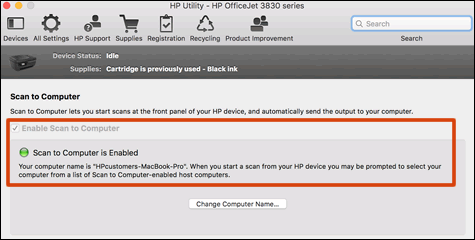
-
Use another scanning method or app: If you cannot scan to your Mac from your printer, try using an app, such as HP Smart or HP Easy Scan
Keep me posted.
Please click “Accepted Solution” if you feel my post solved your issue, it will help others find the solution. Click the “Kudos/Thumbs Up" on the bottom right to say “Thanks” for helping!
TEJ1602
I am an HP Employee
