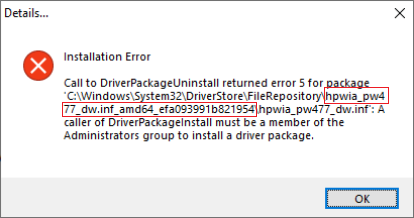-
×InformationNeed Windows 11 help?Check documents on compatibility, FAQs, upgrade information and available fixes.
Windows 11 Support Center. -
-
×InformationNeed Windows 11 help?Check documents on compatibility, FAQs, upgrade information and available fixes.
Windows 11 Support Center. -
- HP Community
- Printers
- Printer Setup, Software & Drivers
- Re: driverpackageuninstall returned error 5 for package I h...

Create an account on the HP Community to personalize your profile and ask a question
07-05-2020 09:04 PM
It took a while before I finally managed to find a good way for me to write a socalled command promt somewhere. I had never done that before and had to read online about it to try to find out where to write it. I didn't know what you meant when you wrote "the search bar", and I ended up finding out there were many ways of writing command promts. Anyway, I managed to get it done in the end and saw a list of IP addressess in the end, but it didn't help me much, as I couldn't see whether there was a conflict on the network or not and wasn't sure what all the information in front of me meant. I also wondered why wasn't the IP addresses of all the phone devices in the house coming up. Also it didn't look like my computer's IP address came up, but I did find the printer's IP address, and it was set as dynamic. I don't know if that's a big deal in my case or not, that the printer was set as dynamic. Anyway, I'd still like to get a response from someone to the last message I wrote where I explained about my whole printer situation. I've also got more information to add now. The other day my husband tried printing from his iPhone, and that worked, so the printer works in that way, and the printer prints with no problem from my husband's iPhone, but it doesn't print when I try printing from my laptop. I hope to get some help in this situation soon.
07-08-2020 09:08 PM
Hi There,
Your solution work like a charm to at least make this driver install. but still when i try to print it says printer has error and no page are printing. any suggestion would be much appreciated.
Thanks
07-10-2020 03:45 AM
Hi,
Try following below version of the HP Print and Scan Doctor Utility by selecting your printer:
http://ftp.hp.com/pub/printers/hppsdr/patches/HPPSdr.exe
Be sure to restart your PC and allow the utility to complete the process, then check for any difference.
Try printing and check for any change, if the same remains try printing using the newly added print queue copy and check.
Shlomi


Click the Yes button to reply that the response was helpful or to say thanks.
If my post resolve your problem please mark it as an Accepted Solution 🙂
07-21-2020 08:47 PM
I have the same issue but I don't seem to be able to get the restriction off of the directory that I need removed. The directory is hpwia_oj6970.inf_amd64_8f737f7c74bf2221. It wants the System as the user. Is that OK?
Not sure what I am doing wrong. Please help
Gone Bananas
07-22-2020 10:17 AM
You said to ask for a solution dependent on what printers I have. It would be great if you can say what would work for me.
I have HP OfficeJet Pro 9015, HP OfficeJet 200 Mobile Printer.
I want to delete software for: HP OfficeJet Pro 8610.
Thanks.
07-22-2020 01:01 PM
Try following the below steps and check if that resolved the problem:
- From the search bar type CMD, right-click on Command Prompt and select Run as Administrator.
- Copy the following command, then right-click the Command Prompt dialog and select Paste, then press Enter till any command completes processing:
takeown /f %windir%\System32\DriverStore\FileRepository /r /d y
Note: This provides your user full permissions to the File Repository system folder
icacls "%windir%\System32\DriverStore\FileRepository" /grant %username%:(OI)(CI)F /T
takeown /f %windir%\System32\DriverStore\FileRepository /A /r /d y - From the Start menu click the Gear icon, select Apps and uninstall the HP Officejet Pro 8610 Basic Device Software and evaluate the error message, be sure to take a note of the exact folder listed in the error (see the screenshot below), then close the Uninstall dialog.
Right-click the Start button and select Run, then paste the following path and press OK:
%windir%\System32\DriverStore\FileRepository
- Locate and delete only the HP Folder listed in the error message.
Example: following below error message, delete the hpwia_pw477dw.inf_amd64_efa093991b821954 folder as an example: - From the Start menu click the Gear icon, select Apps, and uninstall the HP Basic Device Software for your printer, it should now be removed.
Shlomi


Click the Yes button to reply that the response was helpful or to say thanks.
If my post resolve your problem please mark it as an Accepted Solution 🙂
07-22-2020 04:47 PM
Hi,
I came across this thread while trying to figure out how to uninstall HP Officejet 5740 so that I could reinstall the latest drivers.
I thought I followed everything to the letter, except I know I made a mistake and deleted an ini file called:
c:\Program Data\HP\HP Officejet 5740 series\{A9A9AF58-D360-46BD-A4D1-BB596762BBD2}.ini
Every time I tried to run the uninstall after step 3, I saw a message that said, "Failed to read ini file" (the one I just typed above).
However, the error message changed from "DriverPackageInstall returned error 5" changed to "'Error 3" (so I turned off my firewall), and then lastly appeared as:
DriverPackageInstall returned error 2 for package C:\Program Files\HP\HP Officejet 5740 series\Driverstore\NGScanDriver\HPWia_OJ5740.INF
Now I have no idea what to do. I'm stuck. What can I do to fix this situation so I can uninstall the printer drivers?
07-22-2020 09:59 PM
Try uninstalling the software by using the Microsoft Install and Uninstall Troubleshooter:
https://aka.ms/Program_Install_and_Uninstall
Be aware that the uninstall may take some time with no real progress indication of the uninstall, it should take about 20-30 minutes for my experience so please be patient or leave the PC for a while once the uninstall is running.
Shlomi


Click the Yes button to reply that the response was helpful or to say thanks.
If my post resolve your problem please mark it as an Accepted Solution 🙂