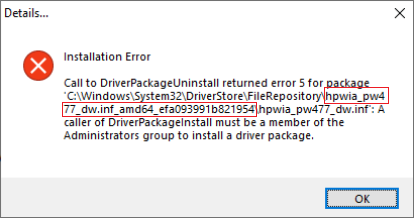-
×InformationNeed Windows 11 help?Check documents on compatibility, FAQs, upgrade information and available fixes.
Windows 11 Support Center. -
-
×InformationNeed Windows 11 help?Check documents on compatibility, FAQs, upgrade information and available fixes.
Windows 11 Support Center. -
- HP Community
- Printers
- Printer Setup, Software & Drivers
- driverpackageuninstall returned error 5 for package I have ...

Create an account on the HP Community to personalize your profile and ask a question
05-07-2020 10:57 AM
Hi @RickBowman,
- From the search bar type CMD, right-click on Command Prompt and select Run as Administrator.
- Copy the following command, then right-click the Command Prompt dialog and select Paste, then press Enter till any command completes processing:
takeown /f %windir%\System32\DriverStore\FileRepository /r /d y
Note: This provides your user full permissions to the File Repository system folder
icacls "%windir%\System32\DriverStore\FileRepository" /grant %username%:(OI)(CI)F /T
takeown /f %windir%\System32\DriverStore\FileRepository /A /r /d y
Note: if you receive any Syntax error and your operating system language is in a different language than English, review the following Takeown command documentation from Microsoft for your language and modify the syntax accordingly. - From the Start menu click the Gear icon, select Apps and uninstall the HP Officejet Pro 8610 Basic Device Software and evaluate the error message, then close the Uninstall dialog.
Right-click the Start button and select Run, then paste the following path and press OK:
%windir%\System32\DriverStore\FileRepository
- Locate and delete only the HP Folder listed in the error message.
Example: following below error message, delete the hpwia_pw477dw.inf_amd64_efa093991b821954 folder as an example: - From the Start menu click the Gear icon, select Apps and uninstall the HP Officejet Pro 8610 Basic Device Software.
- Download and install the latest HP Basic Device Software for your printer as necessary:
https://support.hp.com/us-en/drivers/printers
Shlomi


Click the Yes button to reply that the response was helpful or to say thanks.
If my post resolve your problem please mark it as an Accepted Solution 🙂
05-09-2020 03:42 PM
I'm replying here to make sure my other reply got attached to the correct thread:
I tried the instructions you emailed me for a HP 8610 printer and they did successfully uninstall HP Officejet Pro 8610 Basic Device Software. However, when I then tried to re-install the 8610 software by executing OJ8610_198.exe, I still got the same generic error install message at the end of the install that says the install failed and do I want to Retry. Does the .exe installer write a log somewhere so I can see a message as to exactly what the install problem is?
Meanwhile, after the unsuccessful above re-install attempt, I found and used a Microsoft utility called printerdiagnostic10.diagcab which has allowed me to print to my 8610 from my PC but I can't go to Start>HP>HP OfficeJet Pro 8610 on my PC to start the HP window that allows me to select/initiate a Scan-to-Computer. If I manually initiate a Scan-to-Computer from my printer, I can scan to my PC though the document is a .jpeg file and not .pdf as I want.
Big picture at one time I did have the 8610 software successfully installed on my PC and could print to my 8610 and scan from it. I assume Microsoft issued some maintenance that broke all this.
05-12-2020 10:24 PM
I recently changed my HP Officejet Pro 8710 from wireless to be networked. The Ethernet cable goes from the printer into my ATT router. We can now print from our iPads and iPhone, but not from our laptops (HP Notebook NON85UA#ABA or Dell Inspiron 15-5000). The odd thing is that it sees the printer and can scan .. but when trying to print it fails every time.
I tried to remove the printer and reinstall it .. that seems to have made it worse.
Can someone point me in the right direction.
05-12-2020 10:31 PM
Hi,
Do you experience the specific error discussed in this thread when trying to uninstall the HP Software?
If you experience any other printing issue, please post a separate thread to keep this thread organized and focused on this specific error.
Thanks,


Click the Yes button to reply that the response was helpful or to say thanks.
If my post resolve your problem please mark it as an Accepted Solution 🙂
05-12-2020 11:34 PM - edited 05-12-2020 11:36 PM
YES, here is what I get:
Installation Error
Call to DriverPackageUninstall returned error 5 for package
'C:\WINDOWS\System32\DriverStore\FileRepository\hpwia_oj8710.inf_amd64_4091849b91d13e28\hpwia_oj8710.inf': A caller of DriverPackageInstall must be a member of the Administrators group to install a driver package.
I have read and tried a number of suggests on this thread. After 2 days of trying everything I realized that this might be tied to the fact that a week or two ago I connected my HP Officejet Pro 8710 printer using an ethernet cable so I could print using our iPads and iPhones (which now works great) but something is interfering with the ability to print from our laptops. Hoping there is some easy fix. The interesting thing is that we can scan from our laptops so I know our laptops are seeing and communicating with the printer just fine.
Thanks in advance for any guidance you can provide .. or any other place you think we should post this issue. Nerve-racking during this SIP time!
05-13-2020 11:31 AM
Try following the below steps and let me know if that helps:
- From the search bar type CMD, right-click on Command Prompt and select Run as Administrator.
- Copy the following command, then right-click the Command Prompt dialog and select Paste, then press Enter till any command completes processing:
takeown /f %windir%\System32\DriverStore\FileRepository /r /d y
icacls "%windir%\System32\DriverStore\FileRepository" /grant %username%:(OI)(CI)F /T
takeown /f %windir%\System32\DriverStore\FileRepository /A /r /d y Right-click the Start button and select Run, then paste the following path and press OK:
%windir%\System32\DriverStore\FileRepository
- Locate and delete the hpwia_oj8710.inf_amd64_4091849b91d13e28 folder
- From the Start menu click the Gear icon, select Apps, and uninstall the HP Basic Device Software for your printer.
- Download and reinstall the latest HP software for your printer:
https://ftp.hp.com/pub/softlib/software13/printers/OJ871/OJ8710_Full_WebPack_40.12.1161.exe
Please let me know how it goes,
Shlomi


Click the Yes button to reply that the response was helpful or to say thanks.
If my post resolve your problem please mark it as an Accepted Solution 🙂
05-13-2020 06:41 PM - edited 05-13-2020 06:43 PM
Still can't print documents, email, etc ... here's an overview:
I carefully followed each and every step exactly as outlined above. Each step on your instructions seemed to perform correctly. I checked the Control Panel and all the HP Officejet software showed today's date. It shows the 8710 as default printer in Devices and Printers.
The good news: the process did remove the old HP Officejet Pro 8600 and the current HP Officejet Pro 8710. Using the link you provided I downloaded the new software package and it did install completely.
Looked like it was sending it to the printer .. but when I went in to see what was printing it said: Error - Printing.
Tried from both Word 2016 and Notepad .. both failed!
I was able to print the Printer Status Report from the HP Smart app (which I think was still on the HP Laptop from a few days ago). It clearly is able to see the printer.
Wondering if it could have something to do with the port?
port: WSD-632e4699-dbf1-4eb0-890c-7a0734c9de08.0038
If I go to configure port it gives me an error message:
An error occurred during port configuration. The filename, directory name or volume label syntax is incorrect.
Open to any new thoughts. Thanks for helping me think this through.
05-13-2020 10:36 PM
With pleasure @jmcre8too, great to see some progress!
Please follow below version of the HP Print and Scan Doctor Utility by selecting your printer:
http://ftp.hp.com/pub/printers/hppsdr/patches/HPPSdr.exe
Be sure to restart your PC and allow the utility to complete the process, then check for any difference, that should clear up the error.
Please let me know the results,
Shlomi


Click the Yes button to reply that the response was helpful or to say thanks.
If my post resolve your problem please mark it as an Accepted Solution 🙂
05-13-2020 11:29 PM
Just want to confirm two steps.
- Exactly when should I restart the computer? After downloading the Print and Scan Doctor OR does it ask me to restart during the Scan Process?
- Does the Scan Doctor automatically check everything OR do I choose specific tasks? If specific, should I be checking the PORT or other things?