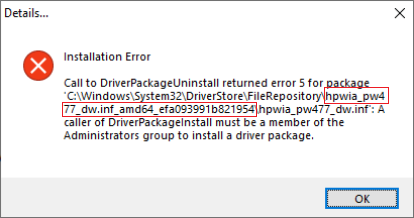-
×InformationNeed Windows 11 help?Check documents on compatibility, FAQs, upgrade information and available fixes.
Windows 11 Support Center. -
-
×InformationNeed Windows 11 help?Check documents on compatibility, FAQs, upgrade information and available fixes.
Windows 11 Support Center. -
- HP Community
- Printers
- Printer Setup, Software & Drivers
- driverpackageuninstall returned error 5 for package I have ...

Create an account on the HP Community to personalize your profile and ask a question
05-14-2020 10:24 PM
It should ask you to restart during the steps while following the HP Print and Scan Doctor Utility process.
Other than restarting, just follow the steps on screen, the utility should make the necessary changes automatically, this specific version is only meant for printing problem and you shouldn't check any specific task.


Click the Yes button to reply that the response was helpful or to say thanks.
If my post resolve your problem please mark it as an Accepted Solution 🙂
05-14-2020 10:51 PM - edited 05-14-2020 10:53 PM
I changed from an officejet pro 8710 to a 9018 and was unable to uninstall the prior printer software, getting this message
driverpackageuninstall returned error 5 for package
ShlomiL's fix fixed it!
Thank you.
05-15-2020 02:37 AM
I'm having the same problem. I have an HP Envy 4500, which is fine. Its the HP Officejet 4650 that's causing the problem. I'm getting the Error 5 message each time I try to reinstall the full webpackage for this printer. I noted you said not to proceed if you had more than one HP Printer installed. My laptop is not an HP model.
05-15-2020 05:08 AM
- From the search bar type CMD, right-click on Command Prompt and select Run as Administrator.
- Copy the following command, then right-click the Command Prompt dialog and select Paste, then press Enter till any command completes processing:
takeown /f %windir%\System32\DriverStore\FileRepository /r /d y
Note: This provides your user full permissions to the File Repository system folder
icacls "%windir%\System32\DriverStore\FileRepository" /grant %username%:(OI)(CI)F /T
takeown /f %windir%\System32\DriverStore\FileRepository /A /r /d y
Note: if you receive any Syntax error and your operating system language is in a different language than English, review the following Takeown command documentation from Microsoft for your language and modify the syntax accordingly. - From the Start menu click the Gear icon, select Apps and uninstall the HP Basic Device Software for your printer and evaluate the error message, then close the Uninstall dialog.
Right-click the Start button and select Run, then paste the following path and press OK:
%windir%\System32\DriverStore\FileRepository
- Locate and delete only the HP Folder listed in the error message.
Example: following below error message, delete the hpwia_pw477dw.inf_amd64_efa093991b821954 folder as an example: - From the Start menu click the Gear icon, select Apps and uninstall the HP Basic Device Software for your printer.
- Download and install the latest HP Basic Device Software for your printer as necessary:
https://support.hp.com/us-en/drivers/printers


Click the Yes button to reply that the response was helpful or to say thanks.
If my post resolve your problem please mark it as an Accepted Solution 🙂
05-15-2020 07:09 AM
Thank you so much! After days of fruitless attempts to reinstall the software for my Officejet 4650, this solution has completely solved the problem and I now have the full software package back. I'm saving your instructions in case it ever happens again. Thank you again!!
05-15-2020 10:12 AM - edited 05-15-2020 11:45 AM
AMAZING!! I can print again (and scan too!!) Thank you sooooooo much for your expert guidance!!!!
For anyone following this thread, after HP Print & Scan Doctor runs a bit it eventually will ask to reboot the computer.
If I print from WORD, it shows 3 copies of my network printer (I am using copy 2). Can I remove copy 1 and copy 3? If yes, how??
05-15-2020 12:07 PM
I personally suggest making the copy 3 as default and ignore the other 2 instances, one of them indicate the scanner and removing it may break the scanner functionality.


Click the Yes button to reply that the response was helpful or to say thanks.
If my post resolve your problem please mark it as an Accepted Solution 🙂
05-17-2020 02:29 AM - edited 05-17-2020 06:23 AM
Great, so it helped to uninstall the software.
Now when i want to reinstall my new printer software it installs but after installing i see status driver not available.
I also get this error: the print processor does not exist
How can i fix this? I cannot use any other HP Printer now. I uninstalled and reinstalled HP Software.
I use the HP M283FDW,