-
×InformationNeed Windows 11 help?Check documents on compatibility, FAQs, upgrade information and available fixes.
Windows 11 Support Center. -
-
×InformationNeed Windows 11 help?Check documents on compatibility, FAQs, upgrade information and available fixes.
Windows 11 Support Center. -
- HP Community
- Printers
- Printer Setup, Software & Drivers
- how do I permanently turn off 2 sided printing for my Envy 6...

Create an account on the HP Community to personalize your profile and ask a question
02-27-2022 01:29 PM
Printing pdfs from Adobe Acrobat for example, there are no options to turn off duplex printing. I never want to use this. All my prints should be single sided. I cannot for the life of me find out how to disable duplex printing. Please tell me how.
03-02-2022 07:08 AM
@RHCD, Welcome to the HP Support Community! I’m here to help.
I understand you would like to disable the duplex printing option.
Update the printer firmware
Click here to know different methods of updating printer firmware.
Also, check for any software updates on MAC
Click the Apple icon > About This Mac > Software Update and install any available update.
For a PDF document if you are using Adobe reader to print,
-
On the File menu, click Print.
-
Click Copies & Pages, and then click Layout.
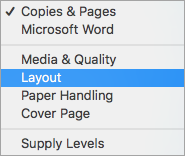
-
Click Two-Sided, and then select OFF
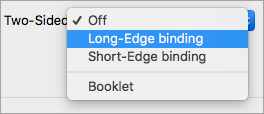
For more info on printing 2-sided documents, refer to - How to Print on Both Sides of the Paper or this document.
Also,
-
Open a document, photo, or webpage, click File > Print to open the Print window.
-
Make sure your printer is selected, and then click Show Details if it displays to access the print settings available for your printer.
-
Uncheck the two-sided box.
I hope that answers your concern adequately. Let me know!
Please click “Accept as Solution” if you feel my post solved your issue, it will help others find the solution.
Click on the YES button to reply that the response was helpful and/or to say “Thank You”.
Have a great day!
KUMAR0307
I am an HP Employee
03-07-2022 06:54 AM
I use Adobe Acrobat Pro. It does not have the menu options you suggest for Adobe Reader.
In any case this is a solution for only one piece of software. I print from many different programs such as MS Office, Open Office, Photoshop... I need to know how to disable duplex printings in the HP settings so it just doesn't happen, not one by one for every document, or every other kind of software.
03-08-2022 10:48 AM
I have mentioned the settings for Adobe app too.
You may access the printer's EWS page and disable this setting.
- 1. Obtain the printer's IP address
-
Touch and hold the Information button
 for 3 seconds.
for 3 seconds.All the control panel buttons light up.
-
At the same time, touch the Information
 and Resume buttons
and Resume buttons  .
.A Wireless Network Test Results page prints.
- Type the IP address at the top of your web browser to obtain the printer EWS page on your computer.
- If you get any security notification, click on show details/advanced and 'proceed to this website'.
- Go to Tools and make the required changes.
Let me know how it goes.
KUMAR0307
I am an HP Employee
05-03-2022 10:37 AM
This is not a solution, because there is no option in Tools to disable duplex printing.
The options are
Product Information - just information about the printer
Reports - just allows you to print reports such as the wireless one you suggested
Utilities - only contains Print Quality tools (clean print heads, align print heads)
Printer Updates - details of the firmware
Nothing here is relevant to the problem.
Surely this is not so difficult to stop? I'm seriously thinking about moving to a different manufacturer. It's crazy that I have to print every document one page at a time to avoid it coming out two-sided!
