-
×InformationNeed Windows 11 help?Check documents on compatibility, FAQs, upgrade information and available fixes.
Windows 11 Support Center. -
-
×InformationNeed Windows 11 help?Check documents on compatibility, FAQs, upgrade information and available fixes.
Windows 11 Support Center. -
- HP Community
- Printers
- Printer Setup, Software & Drivers
- hp neverstop laser 1001nw setup chromebook

Create an account on the HP Community to personalize your profile and ask a question
11-03-2020 09:38 AM
My hp neverstop laser 1001nw was working on this chromebook and now is not. It keeps giving me a 'cannot setup' error on one account. On another account it works .... same device. Neither account shows the printer setup on settings->printers, but it is available when printing on one.
11-06-2020 01:54 PM
Hi @Willofgod,
I'd like to help!
Install HP Print for Chrome
To print from the Chrome browser, install HP Print for Chrome from the Chrome Web Store.
-
Open the Chrome browser, and then go to HP Print for Chrome (in English).
HP Print for Chrome app window opens.
-
Click ADD TO CHROME, and then follow the on-screen instructions.
The HP Print for Chrome window opens.
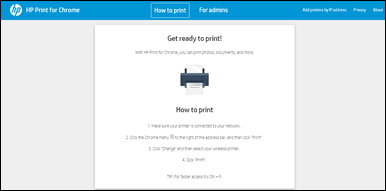
-
Close the window, and then continue to the next step.
Print a document or photo
Print documents or photos saved in Files, Google Docs, Drive, or Photos.
-
From the Chrome browser, open the document or image you want to print.
-
Click the Print icon
 .
.The Print window opens.
-
Under Destination, click the Change button.
The Select a destination window opens.
-
Under Print Destinations, select your printer.
-
Change any print settings if necessary, and then click Print.
Hope this helps! Keep me posted.
And, Welcome to the HP Support Community.
Please click “Accept as Solution” if you feel my post solved your issue, it will help others find the solution.
Click the “Kudos, Thumbs Up" on the bottom right to say “Thanks” for helping
