-
×InformationNeed Windows 11 help?Check documents on compatibility, FAQs, upgrade information and available fixes.
Windows 11 Support Center. -
-
×InformationNeed Windows 11 help?Check documents on compatibility, FAQs, upgrade information and available fixes.
Windows 11 Support Center. -
- HP Community
- Printers
- Printer Setup, Software & Drivers
- Re: my officejet pro 8035e won't print pdfs

Create an account on the HP Community to personalize your profile and ask a question
01-18-2024 01:51 PM
My Officejet pro 5035e won't print PDF's ; this is a recent problem. any help would be appreciated. I uninstalled and reinstalled adobe reader DC to no avail.
Solved! Go to Solution.
Accepted Solutions
01-18-2024 03:20 PM
Welcome to the HP Community --
It's possible you had the full driver printer software installed (always a good plan) and something happened to it.
If the driver is still pointed at the printer software and the software is not working, sure -- Adobe Reader might not be able to tell what to do about the job settings.
If you have not done so, consider reinstalling the Full Feature Software.
Adobe Reader should be usable again after the printer software is installed and working.
If there is any reason the full driver printer software cannot / will not install and you want to print instead of fight with software,
Consider / Try
HP Smart is an application that supports print and scan for PDF and Photos / Images.
The app is available in the Microsoft Store
Details are includes later in this message...
=======================================
Printer - Software
- Windows -
HP Full Feature Software / Full Driver printer software - supports printing and scanning from the web, printing in in other software and programs (for example, Word), and provides access to the full range of Printing Preferences / Shortcuts. The full driver adds at least two shortcuts to the Desktop: Printer Assistant and HP Scan. If the printer model includes built-in Fax hardware, the software supports the setup and use of the Fax driver. No Sign-in required.
Basics - Printer Software
Note: Skip part(s) that are not relevant to your situation.
Uninstall the full driver printer software from Programs and Features
Restart computer and Sign in
Next,
If using a printer USB cable between the printer and the computer, disconnect the cable before installing the printer software.
Install a new copy of the Full Feature Software
If using a printer USB cable between the printer and the computer, connect the cable when instructed (near the end of the installation).
Restart computer and Sign in
Full Feature Software / Full Driver printer software
Details Page - Driver - For your Printer
>>> Full Feature Software - Web Pack Installation Package - Information - Download / Save / Install <<<
HP OfficeJet Pro 8030 All-in-One Print EasyStart Printer Setup Software – Offline Use Only
After the software is installed, Restart the computer and sign in.
====================================
The installation of the full driver generally adds at least two shortcuts to the Desktop.
Notes
- HP Scan is not installed (only) when the printer supports Scan.
- Illustrations do not reflect all Operating Systems or all Printer software
Printer Assistant
HP Scan
When needed / wanted, enable "Scan to Computer" using the Printer Assistant
Open the Printer Assistant shortcut > Tab Scan > Manage Scan to Computer > Enable
Example - Windows - Full Feature Software - Installed in Programs and Features

Example - Adobe Reader DC - PDF Print - Main Menu / Options
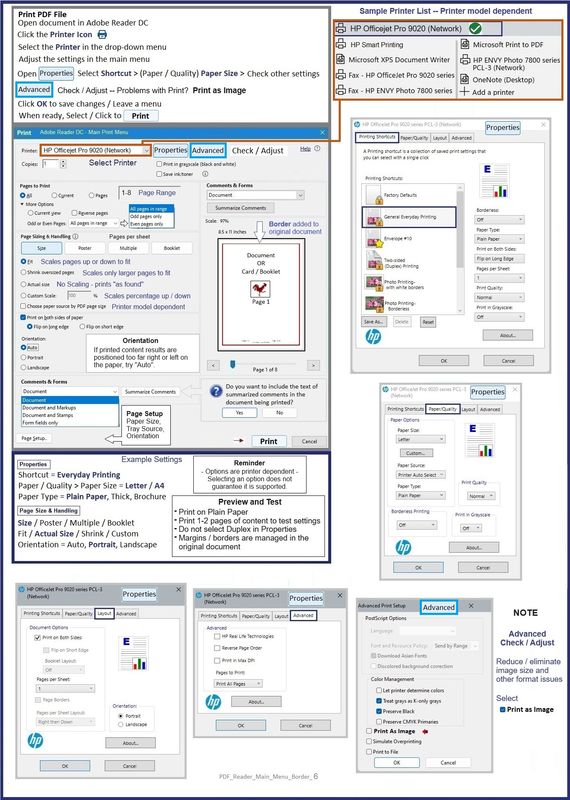
=======================================
Printer - HP Smart - Windows
============================
HP Smart - Windows - Application
HP Smart is an application that supports print and scan for PDF and Photos / Images.
The app is available in the Microsoft Store
OR
Open the Homepage / Support Website for your printer
Category Software and Drivers > Check/ Get the App
>>> How to Use >>> HP printer setup (HP Smart app)
>>> Terms of Use >>> HP Smart – formally HP Connected – Services Terms of Use
NOTES:
- Read the Terms of Use document to understand the conditions of using HP Smart products. For example, in the HP Smart application, find the link in HP Smart > Settings (gear) > About > Click on the link for Terms of Use
- Read FAQ - including - What are the requirements to set up a printer using the HP Smart app?
- If using VPN >>Disconnect from Virtual Private Network (VPN) connection before downloading.
- Turn on Wi-Fi on your computer or mobile device and connect to your network. If the computer is connected to the network with an Ethernet cable, temporarily disconnect the cable and use the Wi-Fi connection during the setup.
- Enable Bluetooth for an HP Smart app setup: Enable Bluetooth on your computer or mobile device so that HP Smart can detect the printer during the setup. Source: How to scan with an HP printer > FAQ > Why can't I connect my wireless printer or scan over the network?
- HP Smart requires that you sign into the application using your HP Account credentials.
- When working through a Browser to access HP Smart, be sure you have Cookies enabled. If cookies are enabled and you are having trouble, clear Cache and Cookies. And / Or … Try a different Browser – assign that Browser as the Default. (Note: Chrome not working? Use / Assign a different default Browser.)
- Where possible, HP Smart benefits (likes) having the Full Feature Software / full driver printer software installed. For example, full driver provides access to Shortcuts and Printing Preferences.
- “Share” to email – Before using Share, add your sender email address to the Windows Mail application
- Document includes the HP Smart application download links for Windows and Mobile devices, plus an FAQ section to assist with questions / issues.
- FAQ examples:
- What are the requirements to use the HP Smart app?
- Which printers are compatible with the HP Smart app?
- Why do I need to sign in or create an account to use the HP Smart app features?
- Which languages does the HP Smart app support?
- Older versions of the HP Smart app no longer support the required login feature.
- Update the application to the latest version to access / use HP Smart
- FAQ examples:
Help Here: Unable to download and install the HP Smart printer app
and
Check / Update >> Every device (computer(s) and / or mobile) where HP Smart is installed should be running the latest version of the HP Smart application available for that device platform (Operating System / Version).
Example - HP Smart - Windows - Home / Main Menu

Example - HP Smart - Windows - Simple PDF Print

=+=+=+=+=+=+=+=+=+=+=+=+=+=+=+=+=+=+=+=+=+=
References / Resources
HP Printer Home Page - References and Resources
Learn about your Printer - Solve Problems
“Things that are your printer”
When the website support page opens, Select (as available) a Category > Topic > Subtopic
NOTE: Content depends on device type and Operating System
Categories: Alerts, Troubleshooting, Ink & Paper, HP Software / Drivers / Firmware Updates , Setup & User Guides, Product Specifications, Account & Registration, Warranty & Repair
Open
HP OfficeJet Pro 8035e All-in-One Printer
Thank you for participating in the HP Community --
People who own, use, and support HP devices.
Click Yes to say Thank You
Question / Concern Answered, Click my Post "Accept as Solution"



01-18-2024 03:20 PM
Welcome to the HP Community --
It's possible you had the full driver printer software installed (always a good plan) and something happened to it.
If the driver is still pointed at the printer software and the software is not working, sure -- Adobe Reader might not be able to tell what to do about the job settings.
If you have not done so, consider reinstalling the Full Feature Software.
Adobe Reader should be usable again after the printer software is installed and working.
If there is any reason the full driver printer software cannot / will not install and you want to print instead of fight with software,
Consider / Try
HP Smart is an application that supports print and scan for PDF and Photos / Images.
The app is available in the Microsoft Store
Details are includes later in this message...
=======================================
Printer - Software
- Windows -
HP Full Feature Software / Full Driver printer software - supports printing and scanning from the web, printing in in other software and programs (for example, Word), and provides access to the full range of Printing Preferences / Shortcuts. The full driver adds at least two shortcuts to the Desktop: Printer Assistant and HP Scan. If the printer model includes built-in Fax hardware, the software supports the setup and use of the Fax driver. No Sign-in required.
Basics - Printer Software
Note: Skip part(s) that are not relevant to your situation.
Uninstall the full driver printer software from Programs and Features
Restart computer and Sign in
Next,
If using a printer USB cable between the printer and the computer, disconnect the cable before installing the printer software.
Install a new copy of the Full Feature Software
If using a printer USB cable between the printer and the computer, connect the cable when instructed (near the end of the installation).
Restart computer and Sign in
Full Feature Software / Full Driver printer software
Details Page - Driver - For your Printer
>>> Full Feature Software - Web Pack Installation Package - Information - Download / Save / Install <<<
HP OfficeJet Pro 8030 All-in-One Print EasyStart Printer Setup Software – Offline Use Only
After the software is installed, Restart the computer and sign in.
====================================
The installation of the full driver generally adds at least two shortcuts to the Desktop.
Notes
- HP Scan is not installed (only) when the printer supports Scan.
- Illustrations do not reflect all Operating Systems or all Printer software
Printer Assistant
HP Scan
When needed / wanted, enable "Scan to Computer" using the Printer Assistant
Open the Printer Assistant shortcut > Tab Scan > Manage Scan to Computer > Enable
Example - Windows - Full Feature Software - Installed in Programs and Features

Example - Adobe Reader DC - PDF Print - Main Menu / Options
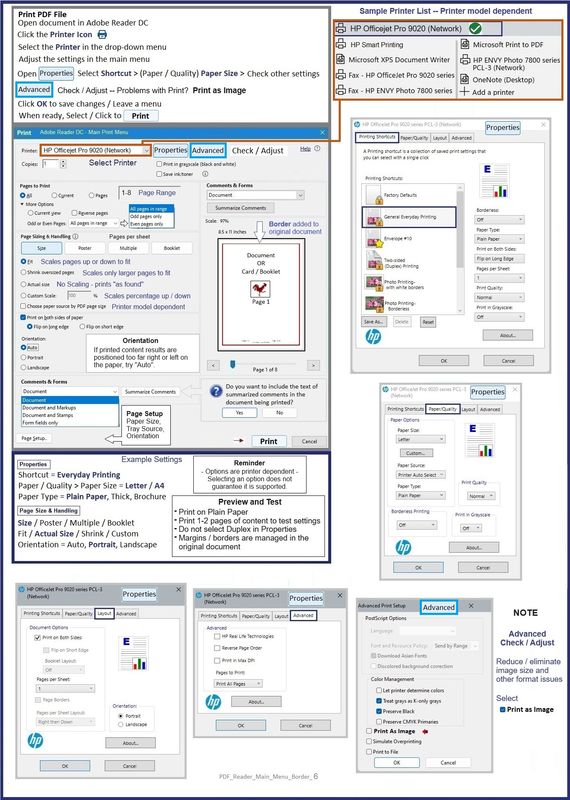
=======================================
Printer - HP Smart - Windows
============================
HP Smart - Windows - Application
HP Smart is an application that supports print and scan for PDF and Photos / Images.
The app is available in the Microsoft Store
OR
Open the Homepage / Support Website for your printer
Category Software and Drivers > Check/ Get the App
>>> How to Use >>> HP printer setup (HP Smart app)
>>> Terms of Use >>> HP Smart – formally HP Connected – Services Terms of Use
NOTES:
- Read the Terms of Use document to understand the conditions of using HP Smart products. For example, in the HP Smart application, find the link in HP Smart > Settings (gear) > About > Click on the link for Terms of Use
- Read FAQ - including - What are the requirements to set up a printer using the HP Smart app?
- If using VPN >>Disconnect from Virtual Private Network (VPN) connection before downloading.
- Turn on Wi-Fi on your computer or mobile device and connect to your network. If the computer is connected to the network with an Ethernet cable, temporarily disconnect the cable and use the Wi-Fi connection during the setup.
- Enable Bluetooth for an HP Smart app setup: Enable Bluetooth on your computer or mobile device so that HP Smart can detect the printer during the setup. Source: How to scan with an HP printer > FAQ > Why can't I connect my wireless printer or scan over the network?
- HP Smart requires that you sign into the application using your HP Account credentials.
- When working through a Browser to access HP Smart, be sure you have Cookies enabled. If cookies are enabled and you are having trouble, clear Cache and Cookies. And / Or … Try a different Browser – assign that Browser as the Default. (Note: Chrome not working? Use / Assign a different default Browser.)
- Where possible, HP Smart benefits (likes) having the Full Feature Software / full driver printer software installed. For example, full driver provides access to Shortcuts and Printing Preferences.
- “Share” to email – Before using Share, add your sender email address to the Windows Mail application
- Document includes the HP Smart application download links for Windows and Mobile devices, plus an FAQ section to assist with questions / issues.
- FAQ examples:
- What are the requirements to use the HP Smart app?
- Which printers are compatible with the HP Smart app?
- Why do I need to sign in or create an account to use the HP Smart app features?
- Which languages does the HP Smart app support?
- Older versions of the HP Smart app no longer support the required login feature.
- Update the application to the latest version to access / use HP Smart
- FAQ examples:
Help Here: Unable to download and install the HP Smart printer app
and
Check / Update >> Every device (computer(s) and / or mobile) where HP Smart is installed should be running the latest version of the HP Smart application available for that device platform (Operating System / Version).
Example - HP Smart - Windows - Home / Main Menu

Example - HP Smart - Windows - Simple PDF Print

=+=+=+=+=+=+=+=+=+=+=+=+=+=+=+=+=+=+=+=+=+=
References / Resources
HP Printer Home Page - References and Resources
Learn about your Printer - Solve Problems
“Things that are your printer”
When the website support page opens, Select (as available) a Category > Topic > Subtopic
NOTE: Content depends on device type and Operating System
Categories: Alerts, Troubleshooting, Ink & Paper, HP Software / Drivers / Firmware Updates , Setup & User Guides, Product Specifications, Account & Registration, Warranty & Repair
Open
HP OfficeJet Pro 8035e All-in-One Printer
Thank you for participating in the HP Community --
People who own, use, and support HP devices.
Click Yes to say Thank You
Question / Concern Answered, Click my Post "Accept as Solution"



01-19-2024 04:52 AM
Wow! such an amazing amount of information! Thank you!
Really odd thing happened regarding my printing issue (printer worked for everything but pdf's) yesterday afternoon I uninstalled Acrobat Reader and installed Acrobat Reader DC (which was advice from 2019) and the pdf still would not print the pdf. frustrated I shut down my computer and printer and left them off all night. This morning I turned both on and the printer just printed 8 copies of my pdf. I am not sure what happened; probably uninstalling and reinstalling Acrobat Reader DC and the hard shut down of both the computer and printer. Not sure. This printer has always been a bit wonky regarding pdf's
Thank you for all the information Dragon-Fur!
