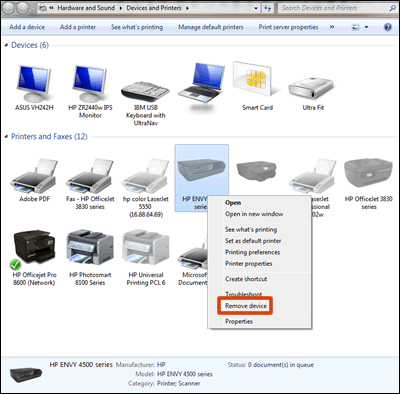officejet 3830 USB connection
Options
- Mark Topic as New
- Mark Topic as Read
- Float this Topic for Current User
- Bookmark
- Subscribe
- Mute
- Printer Friendly Page
turn on suggested results
Auto-suggest helps you quickly narrow down your search results by suggesting possible matches as you type.
Showing results for
Guidelines
Here is the solution for the error: "Encryption Credentials have expired" when attempting to print or scan from Mac OS or iOS devices: Click here to view the troubleshooting steps!

 to a Windows computer. To get the most supported features from a USB connected printer, install the full feature HP driver.
to a Windows computer. To get the most supported features from a USB connected printer, install the full feature HP driver.