-
×InformationNeed Windows 11 help?Check documents on compatibility, FAQs, upgrade information and available fixes.
Windows 11 Support Center. -
-
×InformationNeed Windows 11 help?Check documents on compatibility, FAQs, upgrade information and available fixes.
Windows 11 Support Center. -
- HP Community
- Printers
- Printer Setup, Software & Drivers
- problem with hp print and scan doctor slowly open

Create an account on the HP Community to personalize your profile and ask a question
09-02-2019 05:51 PM - edited 09-02-2019 05:51 PM
In this scenario, I would suggest you to try repairing the Windows operating system. The System File Checker (SFC) is a utility in Windows that scans for corrupted system files. If SFC finds a problem, it tries to replace the problem files from a cached version on your computer. If System File Checker cannot replace the corrupt files, use the Deployment Image Service and Management Tool (DISM). DISM checks the corrupted files, then downloads and replaces the files through Windows Update.
Use the following instructions to run System File Checker.
In Windows, search for Command Prompt. In the search results, right-click Command Prompt, select Run as administrator, then click Yes.
In Command Prompt, type sfc /scannow. Make sure to include the space between sfc and the forward slash /.
Figure : Running System File Checker
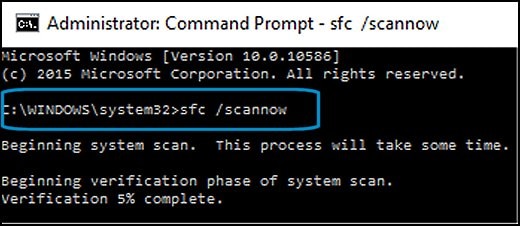
Press Enter, then wait while System File Checker scans for corrupted files.
When the scan completes, the results display on the screen.
If the file checker found and replaced any corrupted files, restart the computer, then check the performance.
If the file checker did not find any corrupted files or found corrupted files but could not replace them, then go to the next step.
If System File Checker finds corrupted files but cannot replace them, use the Deployment Image Servicing and Management (DISM) tool. DISM checks the corrupted files, then downloads and replaces the files using Windows Update.
In Windows, open a web browser.
NOTE: You need to be connected to the Internet to use DISM.
In Windows, search for Command Prompt. In the search results, right-click Command Prompt, select Run as administrator, then click Yes.
In Command Prompt, type dism.exe /Online /Cleanup-image /Restorehealth. Make sure to include the space before each forward slash / in the command line.
Press Enter, then wait while DISM works. This might take several minutes.
Figure : Running DISM
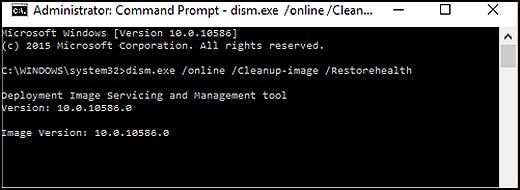
- If DISM finds corrupted files, it replaces them using Windows Update. If this occurs, after DISM is finished, restart your computer and see if the performance has improved.
Let me know the outcome!
Cheers 🙂
Jeet_Singh
I am an HP Employee
09-03-2019 02:02 PM
Are you able to able to open HP print and scan doctor properly now?
Sandytechy20
I am an HP Employee
09-04-2019 01:42 PM
This might require remote access of the computer to fix the issue.
I request you to talk to HP support.
They might have multiple options to help you with this.
- Click on this link - https://support.hp.com/us-en/contact-hp?openCLC=true
- Select the country.
- Enter the serial of your device.
- Select the country from the drop-down.
- Click on "Show Options".
- Fill the web-form. A case number and phone number will now populate for you.
To thank me for my efforts to help you, please mark my post as an accepted solution so that it benefits several others.
Cheers.
Sandytechy20
I am an HP Employee
- « Previous
-
- 1
- 2
- Next »
