-
×InformationNeed Windows 11 help?Check documents on compatibility, FAQs, upgrade information and available fixes.
Windows 11 Support Center. -
-
×InformationNeed Windows 11 help?Check documents on compatibility, FAQs, upgrade information and available fixes.
Windows 11 Support Center. -
- HP Community
- Printers
- Printer Setup, Software & Drivers
- "Searching for Printers"

Create an account on the HP Community to personalize your profile and ask a question
09-07-2022 10:15 AM
HELP!
I'm trying to connect my printer (HP ENVY Pro) to my Wifi at my new apartment using the HP Smart App on my phone.
I believe I have done a "wifi reset" on the printer, as it says on my HP smart dashboard that the printer is disconnected - I had to push and hold the Wifi button on the back of the printer for five seconds and wait until the printer flashed blue/purple.
My bluetooth and location services are enabled on my phone.
When I go into the app to "add a new printer", I get as far "searching for printers" and it stays like that for forever. I then try to use the "my printer's not listed" option where it tells me to connect to the HP setup wifi, but that also doesn't even show up on available networks in my settings tab.
Not sure if I'm missing a step or maybe I should try a factory reset on the printer, but any suggestions are MUCH appreciated!
09-12-2022 01:34 PM - edited 09-12-2022 01:35 PM
Hi @Stephen1106,
Welcome to the HP Support Community
I understand you are facing a connectivity issue with your HP ENVY Pro 6455 Printer. Not to worry I will help you to get a resolution to resolve the issue.
To assist you better:
- Is the blue Wi-Fi light solid on the printer?
- What is the iOS version on your device?
- How far is the printer located from the WiFi router?
- Do you have a dual-band router?
- If you have a dual-band router and both 2.4GHz and 5GHz networks share the same name/SSID, the printer will not be able to connect to the network. In this case, contact your Internet service provider to assign different names to both networks.
Restore Wi-Fi setup mode on the printer
- Press and hold the Wireless button
 on the back of the printer for five seconds until the Status light flashes (blue or purple depending on the model).
on the back of the printer for five seconds until the Status light flashes (blue or purple depending on the model). - Go to Restore Wi-Fi setup mode on your HP printer for additional information and button presses for more printer models.
- Once you restore the network to defaults, then please follow the instructions on this link to connect the printer back to your PC.
Update the printer firmware & your iOS:
- Click here to download and install the latest printer firmware from your product
- Click here to know different methods of updating printer firmware.
- Update software on iOS
Print with AirPrint
- Open the app that you want to print from.
- To find the print option, tap the app’s share icon
 or
or  — or tap
— or tap 
- Scroll down and tap
 or Print. If you can’t find the print option, check the app’s User Guide or Help section. Not all apps support AirPrint.
or Print. If you can’t find the print option, check the app’s User Guide or Help section. Not all apps support AirPrint. - Tap Select Printer and choose an AirPrint-enabled printer.
- Choose the number of copies or other options, like which pages you want to print.
- Tap Print in the upper-right corner.
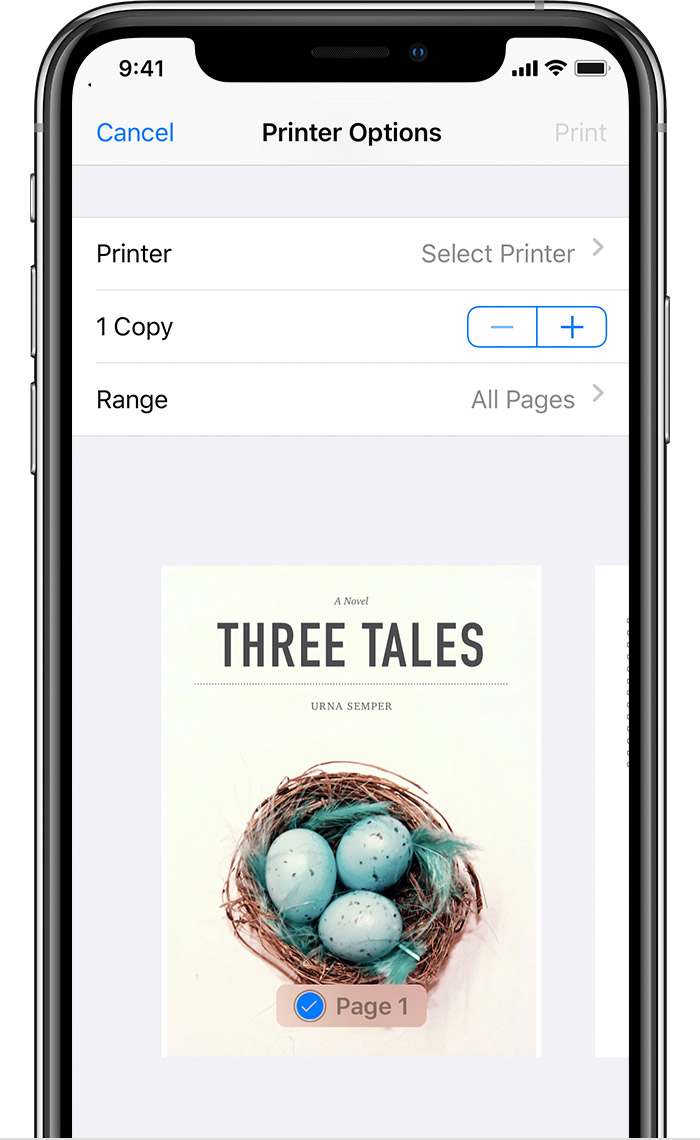
Hope this helps! Keep me posted.
Please click “Accepted Solution” if you feel my post solved your issue, it will help others find the solution. Click the “Kudos/Thumbs Up" on the bottom right to say “Thanks” for helping!
ANAND_ANDY
I am an HP Employee
