-
×InformationNeed Windows 11 help?Check documents on compatibility, FAQs, upgrade information and available fixes.
Windows 11 Support Center. -
-
×InformationNeed Windows 11 help?Check documents on compatibility, FAQs, upgrade information and available fixes.
Windows 11 Support Center. -
- HP Community
- Printers
- Printer Setup, Software & Drivers
- where are the settings to print a black-and-white or colored...

Create an account on the HP Community to personalize your profile and ask a question
01-21-2019 07:29 AM
I have to print a pdf document and i can't find where i have to modify print settings to print a coloured document or a black-and-white document. Now my printer is printing all documents (coloured or black-and-white) without colors. In the windows of the printer software there aren't any options helping me to change the colour of the print.
Solved! Go to Solution.
Accepted Solutions
02-28-2019 05:00 AM
Is the printer connected to Mac using a USB cable? If so, download and install HP Printer Drivers v5.1 for OS X from here. Then try adding the printer again.
I am an HP Employee
01-23-2019 06:48 AM - edited 01-23-2019 06:48 AM
A warm welcome to HP Community!
I believe we can enable Black&White printing from the print dialogue window. Here is how to do it:
1.) Open the document or photo you want to print, click File, click Print, and then click Show Details, if necessary.
2.) Select Black & White on the main dialog.
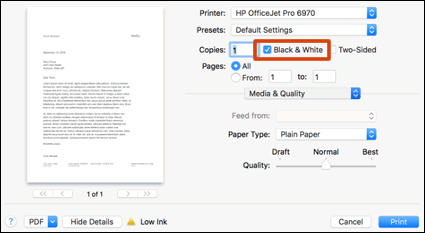
3.) Click Print.
If in case the Black & White option is not available, then try the following steps to enable Black ink only printing:
1.) Open the document you want to print, click File, click Print, and then click Show Details, if necessary.
2.) Click the unnamed print options menu at the separator bar to display more settings options.

3.) Select Paper Type/Quality.

4.) Click Color Options.

5.) Select Grayscale, then select Black Ink only.

6.) Click Print.
Let me know how it goes!
If the information I've provided was helpful, give us some reinforcement by clicking the Accepted Solution and Kudos buttons, that'll help us and others see that we've got the answers!
Have a great day!
I am an HP Employee
01-24-2019 08:41 AM
Thank you Senan6806 for your answer, but you haven't solved the problem. In fact when i select "Preview" there is not available the option "Paper Type/Quality" but only "Layout", "Paper handling", "Paper feed", "Cover page" and "Printer features".
@senan6806 wrote:
A warm welcome to HP Community!
I believe we can enable Black&White printing from the print dialogue window. Here is how to do it:
1.) Open the document or photo you want to print, click File, click Print, and then click Show Details, if necessary.
2.) Select Black & White on the main dialog.
3.) Click Print.
If in case the Black & White option is not available, then try the following steps to enable Black ink only printing:
1.) Open the document you want to print, click File, click Print, and then click Show Details, if necessary.
2.) Click the unnamed print options menu at the separator bar to display more settings options.
3.) Select Paper Type/Quality.
4.) Click Color Options.
5.) Select Grayscale, then select Black Ink only.
6.) Click Print.
Let me know how it goes!
If the information I've provided was helpful, give us some reinforcement by clicking the Accepted Solution and Kudos buttons, that'll help us and others see that we've got the answers!
Have a great day!
@senan6806 wrote:
A warm welcome to HP Community!
I believe we can enable Black&White printing from the print dialogue window. Here is how to do it:
1.) Open the document or photo you want to print, click File, click Print, and then click Show Details, if necessary.
2.) Select Black & White on the main dialog.
3.) Click Print.
If in case the Black & White option is not available, then try the following steps to enable Black ink only printing:
1.) Open the document you want to print, click File, click Print, and then click Show Details, if necessary.
2.) Click the unnamed print options menu at the separator bar to display more settings options.
3.) Select Paper Type/Quality.
4.) Click Color Options.
5.) Select Grayscale, then select Black Ink only.
6.) Click Print.
Let me know how it goes!
If the information I've provided was helpful, give us some reinforcement by clicking the Accepted Solution and Kudos buttons, that'll help us and others see that we've got the answers!
Have a great day!
01-24-2019 04:13 PM
It looks like you were interacting with @senan6806, but he is out for the day & I'll be glad to help you out.
I'm Raj1788 & I'm at your service.
Thanks for the Input!
I'm glad to hear you found the solution you were looking for.
Thanks for taking the time to let the community know about the solution!
Take care now and do have a great week ahead.
:)Cheers:)
Raj1788
I am an HP Employee
01-30-2019 07:51 AM
Thanks Senan6806 for your answer, but you haven't solved the problem. In fact when i select "Preview" there is not available the option "Paper Type/Quality" but only "Layout", "Paper handling", "Paper feed", "Cover page" and "Printer features".
02-18-2019 11:29 AM
Thanks Senan6806 for your answer, but you haven't solved the problem. In fact when i select "Preview" there is not available the option "Paper Type/Quality" but only "Layout", "Paper handling", "Paper feed", "Cover page" and "Printer features".
02-20-2019 11:13 AM - edited 02-20-2019 11:14 AM
It could be an issue with the printer driver installed on your Mac. Removing the existing printer driver and then adding a compatible driver may resolve the issue. Let's try these steps:
1.) Use the steps available here to update the software on Mac.
2.) Click the Apple menu, click System Preferences, and then click Print & Scan or Printers & Scanners.
3.) Check if your printer name displays in the Printers list, If your printer is listed, click the printer name, click the minus sign  to delete the printer.
to delete the printer.
4.) If you see multiple printer queues for the same printer, remove all extra printers by selecting them one at a time, and then clicking the minus button  at the bottom of the list.
at the bottom of the list.
5.) Click the plus sign  , click Add Printer or Scanner, click the printer name.
, click Add Printer or Scanner, click the printer name.
6.) Click the Use or Print Using menu, select the name of your printer in the pop-up menu. Then click Add.

7.) Try to print.
I am an HP Employee
02-27-2019 01:24 PM
When i click on "Use" menu at point 6, there isn't the name of my printer in the pop-up menu. I can select only "generic PLC printer" or "select software..." or "other...". Besides there is this message: "The selected printer software is not from the manufacturer and may not let you use all the features of the printer".
