-
×InformationNeed Windows 11 help?Check documents on compatibility, FAQs, upgrade information and available fixes.
Windows 11 Support Center. -
-
×InformationNeed Windows 11 help?Check documents on compatibility, FAQs, upgrade information and available fixes.
Windows 11 Support Center. -
- HP Community
- Printers
- Printer Wireless, Networking & Internet
- #10 envelope printing

Create an account on the HP Community to personalize your profile and ask a question
06-21-2022 04:51 PM
Welcome to the HP User Community.
General How-to - Print Envelopes
If not done, install the Full Feature Software / full driver printer software
Load the envelopes into the printer according to the instructions in the User Guide > Pages 13-14
Alert the printer to the paper loaded in the input tray
Create the Envelope
NOTES
Word is easy to use and more precise. For example, if you have an Address Book (in Outlook) the options include pulling in the Return and Delivery addresses.
HP Smart can print at least a standard sized envelope if it is in one of the two formats supported by HP Smart Windows (PDF and Photos / Images). The example included later in this message assumes the envelope "document" was created in the correct size and orientation and then Exported to PDF. HP Smart can likely print a landscaped Image onto an envelope just as easily.
=-=-=-=-=-=-=-=-=-=-=-=-=-=-=-=-=-=-=-=-=-=-=-=-=-=-=-=-=-=-=-=-=-=-=-=-=-=-=
Details / How-to / Examples
Printer Software
Install Printer Software - Video
HP DeskJet 2700 series printer : Download Offline Copy of Software and Install on Win 10 computer
=-=-=-=-=-=-=-=-=-=-=-=-=-=-=-=-=-=-=-=-=-=-=-=-=-=-=-=-=-=-=-=-=-=-=-=-=-=-=
Paper Size & Type - Tray and Paper Management
This printer lacks a printer display panel.
Use EWS to check / adjust paper size and type settings.
Embedded Web Server (EWS)
EWS > HP Document / How-to
Use the HP printer Embedded Web Server (EWS)
NOTES
- EWS is available on many network connected printers.
- Laser Printers - Options and Settings - availability and location - are likely (and frequently) different.
If EWS is supported on your printer,
Use the Embedded Web Server (EWS) to view / configure your printer.
No Size? If the size of the Paper Size is not included in the Drop-down list, Select Custom
Copy dislikes mismatched content / paper size and type. If / As available, Check / Update Copy settings in EWS > Copy > Settings > Copy Defaults
----------------------- ----------------------- ----------------------- -----------------------
EWS – Browser
Open your favorite browser > type / enter Printer IP address into URL / Address bar
Tab Settings > Preferences > Tray and Paper Management
Model Dependent:
- No Size > Select “Custom” Note: Not all printers support size “Custom”
- Advanced section > General Tray, Default Paper, Default Tray, Tray Lock
Click Apply to save changes
----------------------- ----------------------- ----------------------- -----------------------
EWS - HP Smart for Mobile - iOS / iPadOS / Android
Reminder: Tray and Paper settings must adjusted before opening the object to be printed.
Open HP Smart (for mobile)
Open Click on “Green Circle Check” on Printer Status icon
Scroll down to Preferences
Click, Tray and Paper
Model Dependent:
- No Size > Select “Custom” Note: Not all printers support size “Custom”
- Advanced section > General Tray, Default Paper, Default Tray, Tray Lock
Click Apply to save changes
----------------------- ----------------------- ----------------------- -----------------------
EWS - HP Smart – Windows
Start HP Smart Application
Printer Settings
In section Settings > Advanced
Tab Settings > Preferences
Tray and Paper Management
Model Dependent:
- No Size > Select “Custom” Note: Not all printers support size “Custom”
- Advanced section > General Tray, Default Paper, Default Tray, Tray Lock
Click Apply to save changes
Example - Retain / Modify (Edit) / Check the Paper Size & Type - Tray and Paper Management
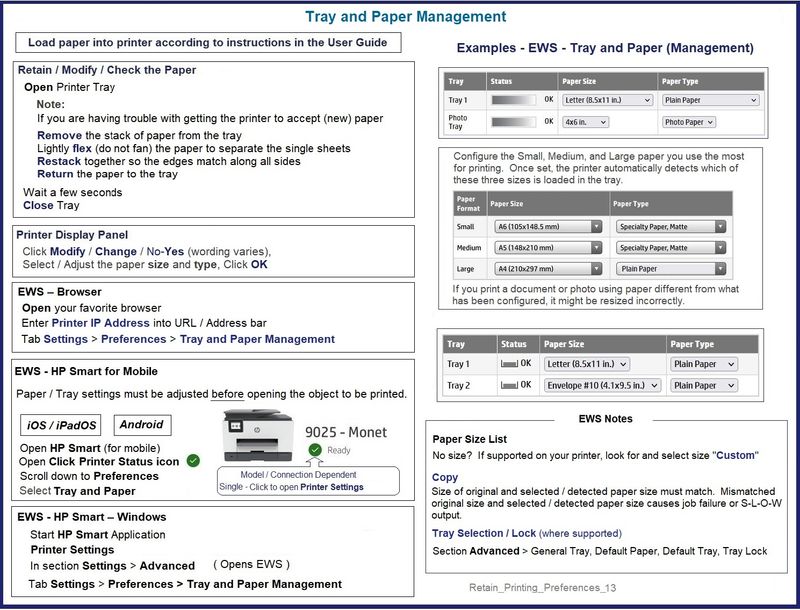
=-=-=-=-=-=-=-=-=-=-=-=-=-=-=-=-=-=-=-=-=-=-=-=-=-=-=-=-=-=-=-=-=-=-=-=-=-=-=
Create Envelope
Word and Envelopes
Word is smarter about creating envelopes - if you have access to Word, it is generally a better option.
There are a few caveats, most of which do not apply to printing standard sized envelopes (of which #10 is one).
HP Smart and Envelopes
HP Smart is not really geared to print envelopes - it can certainly do so in most cases.
- The printer must be aware of the paper size (Tray and Paper Management).
- It might not be mandatory but HP Smart is "smarter" when the Full Feature Software is also installed on the computer.
- The Envelope (paper) size must be supported, either as a standard Envelope size or as a supported Custom Paper Size
- Printing envelopes in PDF format (one of the two file type print options for HP Smart in Windows) means the left margin in the Return Address will likely be shoved in to the right (closer to center). This "shoved to the right" result is generally a consequence of PDF print margins.
Example - Word > Mailings > Envelopes - #10
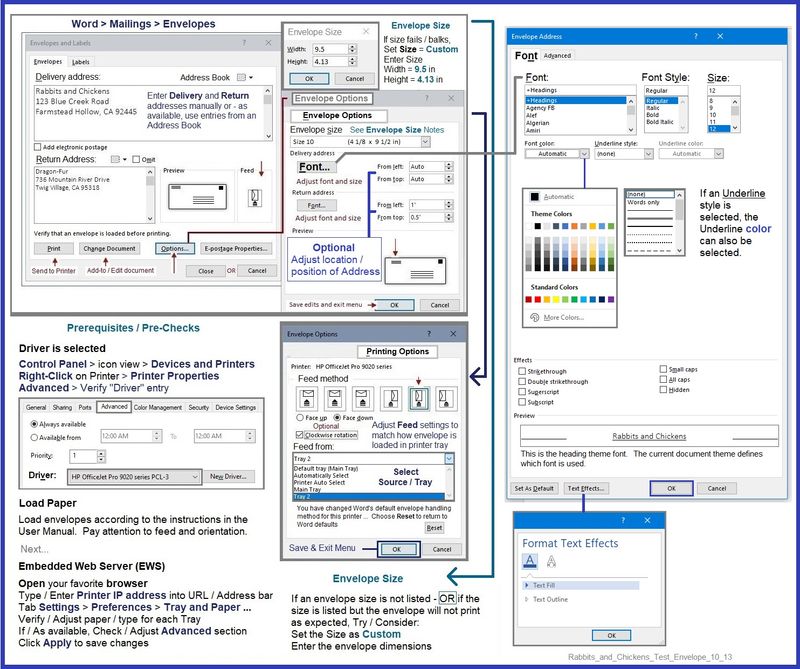
Example - HP Smart - Windows - Envelope #10

HP Printer Home Page - References and Resources – Learn about your Printer - Solve Problems
“Things that are your printer”
When the website support page opens, Select (as available) a Category > Topic > Subtopic
NOTE: Content depends on device type and Operating System
Categories: Alerts, Access to the Print and Scan Doctor (Windows), Warranty Check, HP Drivers / Software / Firmware Updates, How-to Videos, Bulletins/Notices, Lots of How-to Documents, Troubleshooting, Manuals > User Guides, Product Information (Specifications), Supplies, and more
Open
HP DeskJet 2755e All-in-One Printer
Thank you for participating in the HP Community.
Our Community is comprised of volunteers - people who own and use HP devices.
Click Helpful = Yes to say Thank You
Question / Concern Answered, Click "Accept as Solution"



