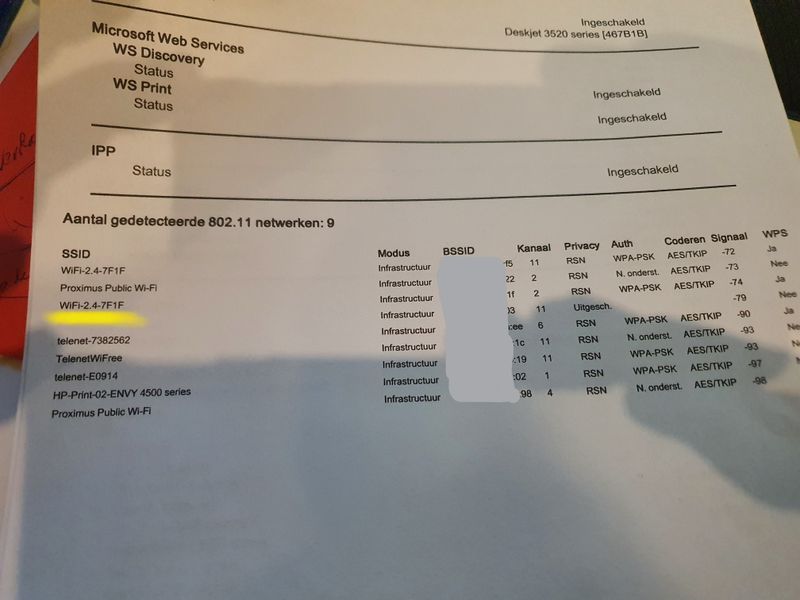-
×InformationNeed Windows 11 help?Check documents on compatibility, FAQs, upgrade information and available fixes.
Windows 11 Support Center. -
-
×InformationNeed Windows 11 help?Check documents on compatibility, FAQs, upgrade information and available fixes.
Windows 11 Support Center. -
- HP Community
- Printers
- Printer Wireless, Networking & Internet
- Can't connect HP Deskjet 3520 to WIFI

Create an account on the HP Community to personalize your profile and ask a question
09-19-2020 07:18 AM
I was asked to remove the Printer from the WIFI yesterday which I did by restoring factory settings and now I can't reconnect to WIFI. I need to be able to print from various devices in house, including iMAC and work laptop but no joy.
Please help!
09-21-2020 02:42 PM
Hi @mrsthreads,
I'd like to help!
Connect the printer with WPS
Use WPS to connect the printer to your wireless network.
-
Locate the WPS button on your router, but do not press it yet.
If your router does not support WPS, skip to the next step to connect the printer with the HP Smart app.
-
Turn on the printer. If the printer is in sleep mode, press the Cancel button on the control panel.
-
On the printer control panel, press and hold the Wireless button
 for at least 3 seconds or until the wireless light starts to flash.
for at least 3 seconds or until the wireless light starts to flash.NOTE:
HP Tango printers: Press and hold the Wireless and Power buttons on the back of the printer for 5 seconds. The Edge lighting flashes blue to indicate the printer is in WPS mode.
-
On the router, press and hold the WPS button for 3 to 5 seconds or until it shows that the WPS connection process has started.
NOTE:
The printer stops searching for a WPS connection two minutes after the wireless button is pressed. If you were unable to press the WPS button within that timeframe, attempt these steps again.
Once the printer connects to the wireless network, the blue Wireless light on the control panel turns on solid.
Hope this helps! Keep me posted.
And, Welcome to the HP Support Community.
Please click “Accept as Solution” if you feel my post solved your issue, it will help others find the solution.
Click the “Kudos, Thumbs Up" on the bottom right to say “Thanks” for helping
10-21-2020 03:02 PM
hi
I have similar issue no connection to the Wifi router anymore (even it's only some feets away from the printer
also if i connect (wireless direct) to the printer the printer reboot automatically and i can not make a direct connection from pc to printer
i did also a semi- reinstall already but did doesn't help
the wps way of working didn't help
a usb connection the printer works
starting with a usb connected printer and so that via the software i'm configure the printer (not via wps) on the router is not working (he doesn't recognize the password of the router)
no ideas what other tests i can still do ?
10-21-2020 03:47 PM - edited 10-21-2020 03:48 PM
Hi @BARTVV,
I'd like to help!
To assist better, please help me with the below information-
- Are you trying to connect your printer to your home network,public network or without a router?
- What is the status of the wireless light on the printer, steady or blinking?
- What device are you using the printer with, a Windows computer, Mac, Android or an iPhone?
- I would like to know, is your router set to work on 2.4 GHz network or 5 GHz network band?
Let me know!
And, Welcome to the HP Support Community.
Please click “Accept as Solution” if you feel my post solved your issue, it will help others find the solution.
Click the “Kudos, Thumbs Up" on the bottom right to say “Thanks” for helping
10-21-2020 11:42 PM
- Are you trying to connect your printer to your home network,public network or without a router?
- home network - directly on the router of the internet provider
- What is the status of the wireless light on the printer, steady or blinking?
- blinking
- What device are you using the printer with, a Windows computer, Mac, Android or an iPhone?
- windows
- I would like to know, is your router set to work on 2.4 GHz network or 5 GHz network band?
- both
- in attach you find the overview over the netwerk report - used network is wifi 2.4 (but that also the same name for the 5GHz network ;))
ps there was no change on the netwerk , no restart by my knowledge
10-22-2020 12:55 PM
The printer only supports 2.4 GHz network.
Change the connection type through HP Utility software, or add the wireless printer through System Preferences.
Wireless Setup tool in HP Utility:
-
Open Finder
 , click Go in the top menu bar, click Applications, double-click the HP folder, and then double-click HP Utility.
, click Go in the top menu bar, click Applications, double-click the HP folder, and then double-click HP Utility. -
From the All Settings tab, click Wireless Setup to launch the utility.
NOTE:
If Wireless Setup is not listed, continue with the method to add the printer through System Preferences.
Figure : Wireless Setup tool in HP Utility
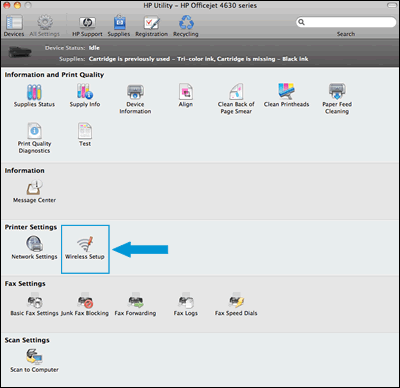
Add the printer through System Preferences:
-
Connect the printer to the network. Steps to connect vary by printer control panel type.
-
Printers with touchscreen or LCD menu displays: On the printer, select the Setup, Network, or Wireless menu, select Wireless Setup Wizard, and then follow the on-screen instructions to connect the printer.
-
Printers without displays: Press the Wireless button
 to turn on the wireless radio. If the wireless light is on and solid, the printer is connected to the network. If the light is blinking, move the printer close to your wireless router, press the Wi-Fi Protected Setup (WPS) button on the router, and then wait until the wireless light is solid.
to turn on the wireless radio. If the wireless light is on and solid, the printer is connected to the network. If the light is blinking, move the printer close to your wireless router, press the Wi-Fi Protected Setup (WPS) button on the router, and then wait until the wireless light is solid.
-
-
Click the Apple menu, click System Preferences, and then click Print & Scan or Printers & Scanners.
-
Check if your printer name displays in the Printers list with Bonjour or Bonjour Multifunction as the Kind, and then do one of the following steps.
-
If your printer is listed, remove and re-add the printer to confirm it is set up correctly. Click the printer name, click the minus sign
 to delete the printer, click the plus sign
to delete the printer, click the plus sign  , click Add Printer or Scanner, click the printer name and then continue to the next step.
, click Add Printer or Scanner, click the printer name and then continue to the next step. -
If your printer is not listed, click the plus sign, click Add Printer or Scanner, click the name of your printer, and then continue to the next step.
-
If your printer is not listed in the Add Printer or Scanner window, make sure the printer is connected to the same wireless network as your Mac. Try to add the printer again, and then continue to the next step.
-
-
Click the Use or Print Using menu, and then select AirPrint or the printer name to complete the setup.
Let me know how this goes!
10-22-2020 05:32 PM
is the info mentioned not for apple computers , 'im running windows ...
nevertheless i update the router so that the SSID of the 2.4 network & the 5 Gh have a different name
i try to reconnect via the pc (convert to wireless) (and validated on the pc that i was connected on the 2.4 Ghz network but it refuse to accept the pwd.
10-23-2020 09:28 AM
On the post-it was mentioned u had an iMac.
Let's check f the password is correct if the windows computer is connected to the same network.
Then,
In-Network and Sharing Center, next to Connections, select your Wi-Fi network name. In Wi-Fi Status, select Wireless Properties. In Wireless Network Properties, select the Security tab, then select the Show characters check box. Your Wi-Fi network password is displayed in the Network security key box.
Keep me posted!