-
×InformationNeed Windows 11 help?Check documents on compatibility, FAQs, upgrade information and available fixes.
Windows 11 Support Center. -
-
×InformationNeed Windows 11 help?Check documents on compatibility, FAQs, upgrade information and available fixes.
Windows 11 Support Center. -
- HP Community
- Printers
- Printer Wireless, Networking & Internet
- Cannot print on 5G network from Windows

Create an account on the HP Community to personalize your profile and ask a question
12-30-2021 08:56 AM
On my 5G home broadband I have never been able to print from a Windows laptop.
- I contacted my broadband provider to assign different names to the 2.4GHz and 5GHz networks
- uninstalled the printer
- removed the device
- removed the driver
- restarted the pc
- connected the printer to the 2.4gHz network
- reinstalled the printer in Windows
Nothing, still 'printer in error state'. Won't print a test page, diagnose and fix in HP Smart does nothing. The only way I can print a document is to upload it to cloud, then print from my iPhone, which is ludicrously inconvenient to do several times a day.
Can someone please help before I throw this printer out?
Thank you!
12-30-2021 11:01 AM
Welcome to the HP Community.
The OfficeJet Pro 8720 was part of a very nice series - I had an 8740 that I liked very much.
Sure, this 8720 printer is old enough that it is is a reasonable candidate for replacement if that is what you choose (or have) to do.
Whether or not we can help depends on whether anything we offer lands on the solution to your connection issue.
For example,
IF and when the printer software is the source of the issues, completely removing the printer software, including steps to remove any bits of software that can lurk in various locations, can sometimes help.
If the source of the problem is not the printer software, repeated loading and unloading the full driver printer software won't help.
If the source of the problem is buried deep within the Windows File System, nothing you do will fix the issue unless you reload Windows. NO ONE likes this solution and yet it almost always works. Ignore this idea unless NOTHING else works AND you are willing to entertain the idea.
If the source of the problem is an outdated, weak, unreliable router or network, nothing you do on the printer side will fix the problem. This is another unpopular solution - outdated equipment can bite.
A couple of items to add to your checkpoints...
In addition to assigning the separate SSID network for each frequency and connecting the printer to the 2.4GHz named SSID,
If the router supports Roaming / Hopping, switch this feature OFF - check for any difference.
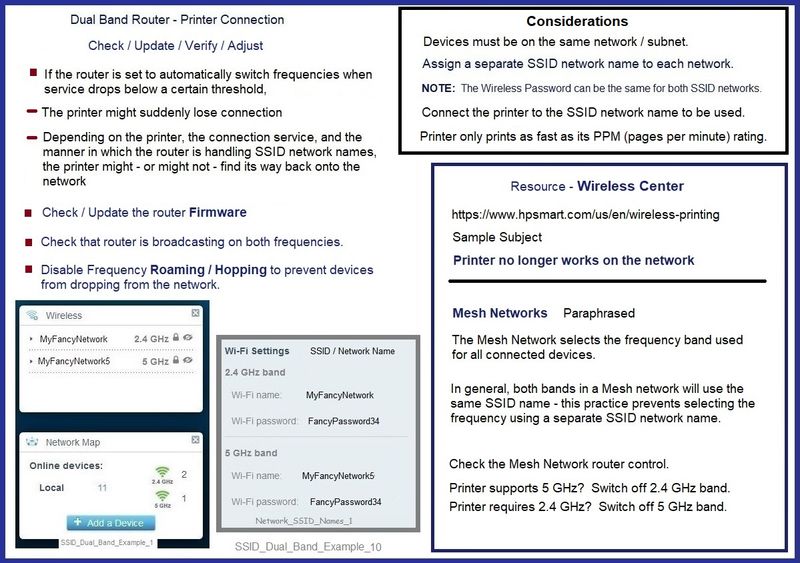
Next,
Change the printer connection type to TCP/IP
Method - Create TCP IP port (InkJet Printer)
Find printer's IP / IPv4 address
Print a Configuration Page
OR
Tap on the wireless icon on Printer Control / Display Panel
Control Panel > icon view > Devices and Printers
Right-Click on the printer > Left-Click Printer Properties
Select Tab Ports > Add Port
Select Standard TCP/IP Port > New Port and follow the wizard.
Use / Enter IP address for the printer.
Example - How-to “Create TCP Port” Contributed by greenturtle
Video: Create & Use TCP IP port
“Note that you can ALWAYS revert back to the original port that the HP software installed by selecting the HP port within the Ports tab (in Printer Properties)”
HP Printer Support Home Page - References and Resources – Learn about your Printer - Solve Problems
“Things that are your printer”
NOTE: Content depends on device type and Operating System
Categories: Alerts, Access to the Print and Scan Doctor (Windows), Warranty Check, HP Drivers / Software / Firmware Updates, How-to Videos, Bulletins/Notices, Lots of How-to Documents, Troubleshooting, Manuals > User Guides, Product Information (Specifications), more
When the website support page opens, Select (as available) a Category > Topic > Subtopic
HP OfficeJet Pro 8720 All-in-One Printer series
Thank you for participating in the HP Community.
The Community is a separate wing of the HP website - We are not an HP business group.
Our Community is comprised of volunteers - people who own and use HP devices.
Click Helpful = Yes to say Thank You.
Question / Concern Answered, Click "Accept as Solution"



