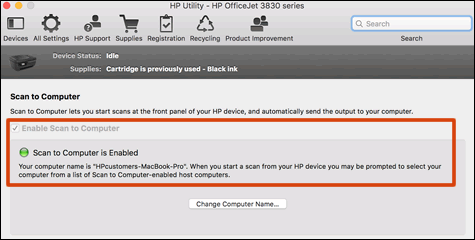Deskjet3522 won't scan to MacBook Air wirelessly, but MaBook Air can scan to Deskjet 3522 wirelessly
Options
- Mark Topic as New
- Mark Topic as Read
- Float this Topic for Current User
- Bookmark
- Subscribe
- Mute
- Printer Friendly Page
turn on suggested results
Auto-suggest helps you quickly narrow down your search results by suggesting possible matches as you type.
Showing results for

 , click Go in the top menu bar, and then click Applications.
, click Go in the top menu bar, and then click Applications.