-
×InformationNeed Windows 11 help?Check documents on compatibility, FAQs, upgrade information and available fixes.
Windows 11 Support Center. -
-
×InformationNeed Windows 11 help?Check documents on compatibility, FAQs, upgrade information and available fixes.
Windows 11 Support Center. -
- HP Community
- Printers
- Printer Wireless, Networking & Internet
- Envy 6270 on Mac running Screen Time

Create an account on the HP Community to personalize your profile and ask a question
01-26-2021 12:23 PM
Hi, I am running Mac OS 11.1 (Big Sur) and I have issues connecting to the printer using my kids' accounts. Works perfectly for me, even on their laptops. Difference is that they are setup to run Screen Time. I have given permission to run HP Smart. Is there another app used by HP Smart?
thanks razz
01-29-2021 02:40 PM
Thank you for posting on the HP Support Community.
Don't worry as I'll be glad to help, however, to provide an accurate resolution, I need a few more details:
- Are you getting any error message while connecting the printer?
-
Are the printer and PC connected to the same network?
-
Is your router dual-band enabled i.e., both 2.4GHz and 5GHz?
Keep me posted for further assistance.
ECHO_LAKE
I am an HP Employee
01-30-2021 08:13 AM
Hi
When logged in as me, I see no issues. I can use HP Smart for printing and scanning.
For kids (same laptop), I get "Printer status unknown" or "Printer offline". Despite this, printing works. For scanning, I am forced to HP Scan (which works for the kids) as HP Smart does not permit scanning.
On the same network and 5 GHz.
01-30-2021 03:21 PM
Thank you for posting back.
Try connecting to 2.4GHz network and check the printer.
-
Could you perform a ping test using the Mac Network Utility and let me know the results?
Use the printer IP address to perform a ping test, the printer IP can be located by selecting the wireless icon on the printer display.
The wireless status menu on your Mac should also give us quite a lot of information that would help us identify the issue. You can press and hold option-click the WiFi icon and then use shift-command-5 to take the screenshot. Press the space bar when the icon turns into a camera. Share the ping test results and the screenshot with us.
Also, check with your Internet service provider if your router is able to forward 'Bonjour packets'.
Bonjour locates devices such as printers, other computers, and the services that those devices offer on a local network using multicast Domain Name System (mDNS) service records. The software comes built-in with Apple's macOS and iOS operating systems.
Keep me posted for further assistance.
Please click “Accepted Solution” if you feel my post solved your issue, it will help others find the solution. Click the “Kudos/Thumbs Up" on the bottom right to say “Thanks” for helping!
ECHO_LAKE
I am an HP Employee
02-04-2021 02:08 PM
Thank you for posting back.
Use the HP Easy Scan app to scan.
-
Make sure your printer is on and connected to your Mac with a USB cable or local wireless network.
-
Open Finder
 , select Applications, and then look for HP Easy Scan.
, select Applications, and then look for HP Easy Scan.-
If HP Easy Scan displays in the list, open it. On the upper bar, click HP Easy Scan, and then click Check for Updates. Download any available updates, and then reopen the app.
-
If HP Easy Scan does not display, download and install the HP Easy Scan app from the App Store, and then open the app.
-
-
In HP Easy Scan, click the Scanner drop-down menu, and then select your printer.
If your printer does not display, click Browse Scanners, and then select your printer from the list. If your printer still does not display, skip to What if HP Easy Scan cannot find my printer in Frequently asked questions (FAQs).
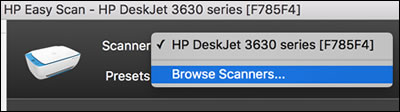
Step 2: Set scan preferences
Before you scan a document or photo, set preferences such as resolution, color mode, orientation, or page size.
-
Open HP Easy Scan, and then make sure your printer is selected from the Scanner drop-down menu.
-
Open the Presets drop-down menu, and then select a scan job.
-
If you are scanning a simple item, such as a single, one-sided, letter-size document, select one of the suggested shortcuts, and then skip to the next step. You can crop, rotate, or change the brightness of your scan later.
-
If you are completing a more complex scan job, such as a multi-page, legal-size, or detailed document or photo, click Edit Settings, and then continue with these steps.
-
-
Change scan settings, such as orientation, color mode, resolution, and page size.
-
If you are scanning two-sided documents (duplex), select the Scan both sides of page check box.
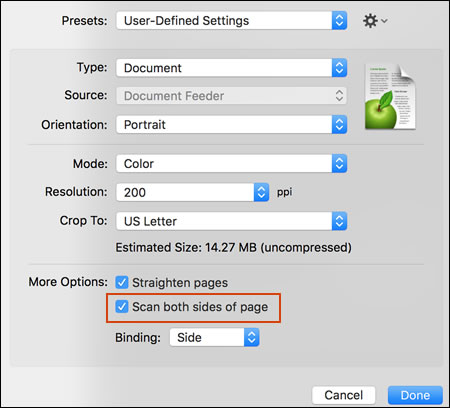
-
Click Done to save the presets for this scan job.
Hope this helps! Keep me posted for further assistance.
Please click “Accept as Solution” if you feel my post solved your issue, it will help others find the solution.
ECHO_LAKE
I am an HP Employee
