-
×InformationNeed Windows 11 help?Check documents on compatibility, FAQs, upgrade information and available fixes.
Windows 11 Support Center. -
-
×InformationNeed Windows 11 help?Check documents on compatibility, FAQs, upgrade information and available fixes.
Windows 11 Support Center. -
- HP Community
- Printers
- Printer Wireless, Networking & Internet
- Re: HP CM1415fn not connecting to HP web Service

Create an account on the HP Community to personalize your profile and ask a question
04-03-2021 10:19 AM
Hi All,
I have a strange issue that I just can't seem to bottle down. I have a Laserjet PRO CM1415fn. Im trying to connect it to the HP web service so I can use all the services.
I have done this before and last time worked with no problems but now won't connect At first it was giving me an error saying "Please connect to the internet" which I was but managed to Fix that by just the time and date correctly and managed to get the the Accept the Terms page. But now when I press OK to accept I get the message "retry your last selection. if the problem continues check for firmware updates".
I have tried everything I can think of .
I have checked my firewall for open ports etc.
Logged in to my HP account removed the printer and re added.
Factory reset the printer.
Turned all my equipment off including the network printer etc.
has anyone come across this? I see lots of very similar issues but all the suggestions don't work.
My network is all wired, with a Unify 16port switch and a Unify USG gateway. any help would be appreciated.
04-06-2021 09:26 AM
Hi @Marsden0067,
I'd like to help!
Try the below steps -
Restart the computer, printer, and router
To resolve many connectivity issues, restart the computer, printer, and router.
NOTE:The following steps temporarily disconnect network and Internet connections, and require restarting your computer. Complete any tasks or downloads in progress before you continue.
-
Turn off the router by pressing the power button or disconnecting the power cord.
-
Turn off the printer.
-
Close all running programs on your computer, and then shut down the computer.
-
Press the power button or reconnect the power cord to the router, and then wait for the Internet activity light to display a normal connected status.
-
Turn on the printer.
-
Turn on the computer.
-
Try to turn on Web Services.
If the issue persists, continue to the next step.
Turn on Web Services from the Embedded Web Server (EWS)
Using the printer EWS to turn on Web Service might resolve any communication issues with the printer control panel.
-
Print a Network Configuration Page.
-
Printers with LCD and text-based control panels: Print the page from the Wireless, Network Settings or Setup menu.
-
Printers with basic control panels (buttons only): Print the page using the button combinations on the printer control panel. For some printers, press the Wireless
 and Information
and Information  buttons simultaneously, or press the Wireless and Start Copy Black
buttons simultaneously, or press the Wireless and Start Copy Black  buttons at the same time.
buttons at the same time.
For detailed instructions to print a Network Configuration Page, go to HP Customer Support, type your printer model, and then search for the document to 'print a self-test page.'
-
-
On the Network Configuration Page, locate the URL(s) for Embedded Web Server address.
NOTE:
If the URL for the EWS is http://0.0.0.0, the printer is not connected to a network. Reconnect your printer to the network, and then continue troubleshooting.
Figure : Locating the URL(s) for Embedded Web Server address

-
On your computer, open an Internet browser.
-
Type the URL address for the EWS in the browser address bar, and then press Enter.
NOTE:
Make sure to type the IP address into the Internet browser's address box. If typed into a toolbar search box or search engine, the EWS does not open.
-
If a website security certificate displays in the Internet browser, click Continue.
The EWS webpage for the printer opens, which confirms that the printer is on the same network as the computer.
-
On the EWS webpage, click the Web Services tab.
-
On the Web Services Setup page, click Continue, Turn On, or Enable, and then follow the on-screen instructions
Figure : Example of clicking Continue

If the issue persists, continue to the next step.
Check the Internet proxy server settings
For networks that use proxy servers, update the Web Services settings in the printer EWS with the proxy information.
-
Locate the Internet proxy settings.
-
Windows: Search Windows for Internet, and then click Internet Options in the list of results. On the Internet Properties window, click the Connections tab, select your network, if necessary, and then click Settings.
The network settings menu displays with the proxy settings.
Figure : Example of proxy settings in Windows
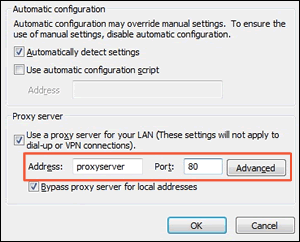
-
Mac: Open System Preferences, and then click Network. On the Network window, click Advanced, click the Proxies tab, and then select your proxy, if necessary.
Figure : Example of proxy settings in Mac
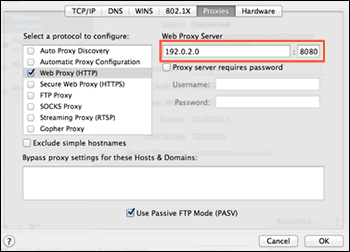
-
-
Write down the Address and Port values for your proxy server connection.
-
From the EWS, click the Web Services tab, and then click Proxy Settings.
Figure : Clicking Proxy Settings
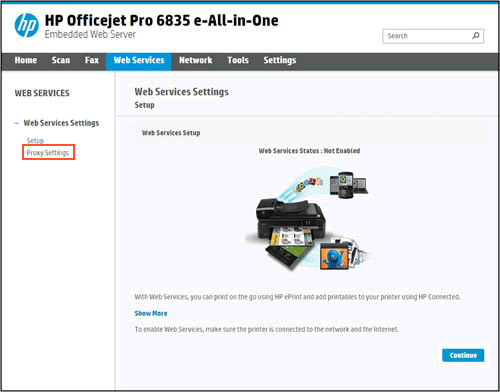
-
Type the Address and Port values for your proxy server connection, and then click Apply.
-
Try to turn on Web Services.
Also, try updating the printer's firmware - HP Printers - Updating or Upgrading Printer Firmware
Hope this helps! Keep me posted.
And, Welcome to the HP Support Community.
Please click “Accept as Solution” if you feel my post solved your issue, it will help others find the solution.
Click the “Kudos, Thumbs Up" on the bottom right to say “Thanks” for helping
04-07-2021 02:47 AM
HI ,
Thank you for your reply. I unfortunately tried all of this before Coming to the Community. I don't operate a Proxy nor do my ISP. the router is managed by me and has been restarted along with the pc. I have tried activating the HP web service but this is when I get the error mentioned above.
Thanks,
Luke
04-08-2021 12:57 PM
We can perform a factory defaults on the printer to resolve the issue
- The reset instructions are specific for your printer and performing those steps on a different printer may corrupt the device.
- I've sent you a private message with reset instructions, follow the reset instruction to perform a full reset and re-initialize the printer.
- In order to access your private messages, click the private message icon on the upper right corner of your HP Support Community profile, next to your profile Name or simply click on this link: https://h30434.www3.hp.com/t5/notes/privatenotespage
Hope this helps! Keep me posted.
04-26-2021 03:53 AM
Hi ,
Thank you for the reply. Sorry for my late reply. I have completed the steps for the Reset but unfortunately this still didn't resolve the problem.
The printer still thinks it doesn't ahem an internet connection despite the fact it does. do you know what addresses/ Ports the printer uses? maybe I can force them in the firewall?
04-27-2021 03:16 AM
We have tried all the troubleshooting steps from our end, I think this issue needs some additional technical assistance that can be better provided through one-on-one interaction or a remote session with our HP Support team.
Please reach out to the HP Support team(contact info can be found on the home page) in your region for further assistance.
Hope this helps!
