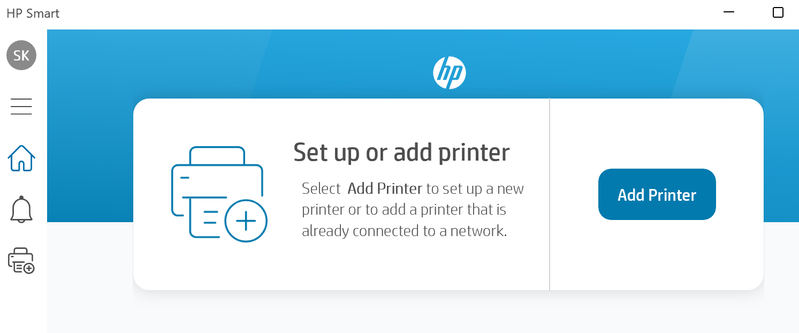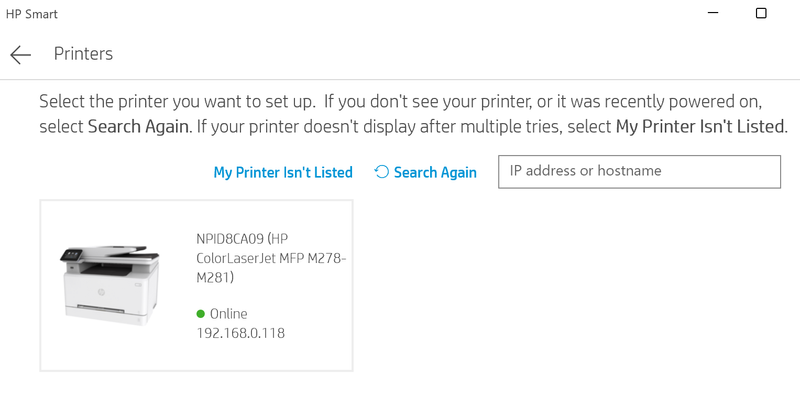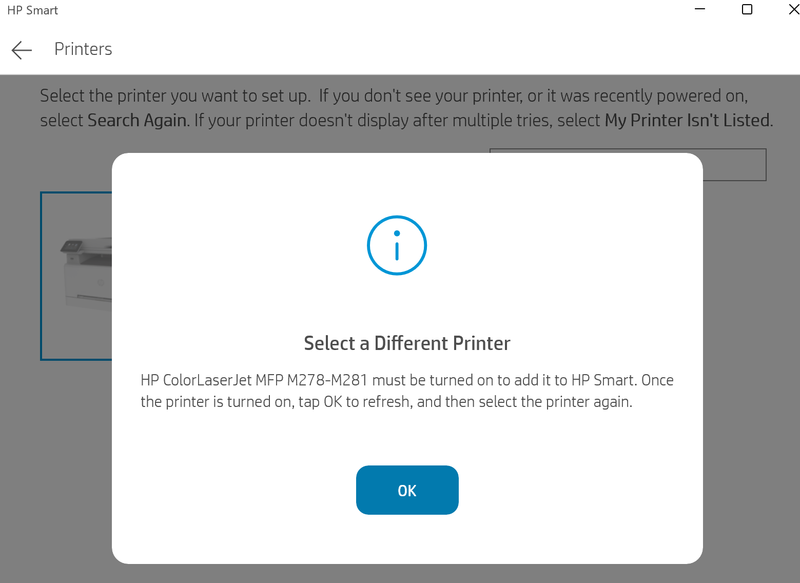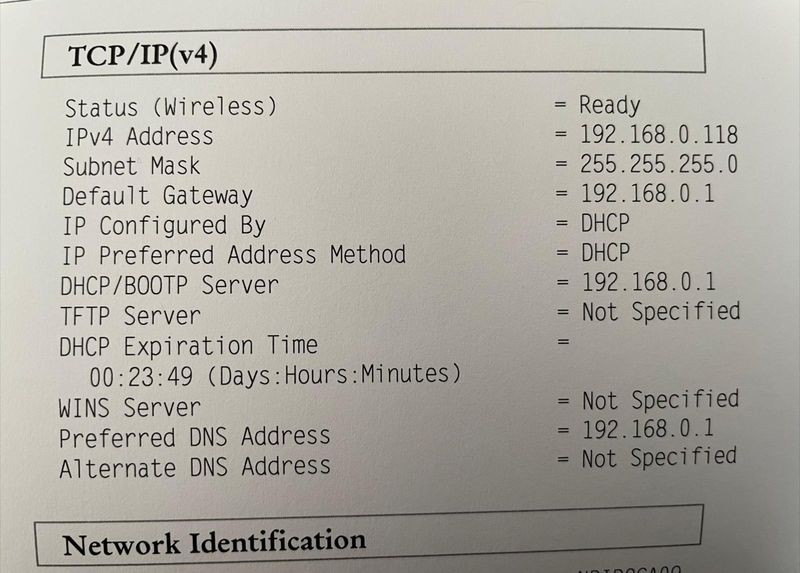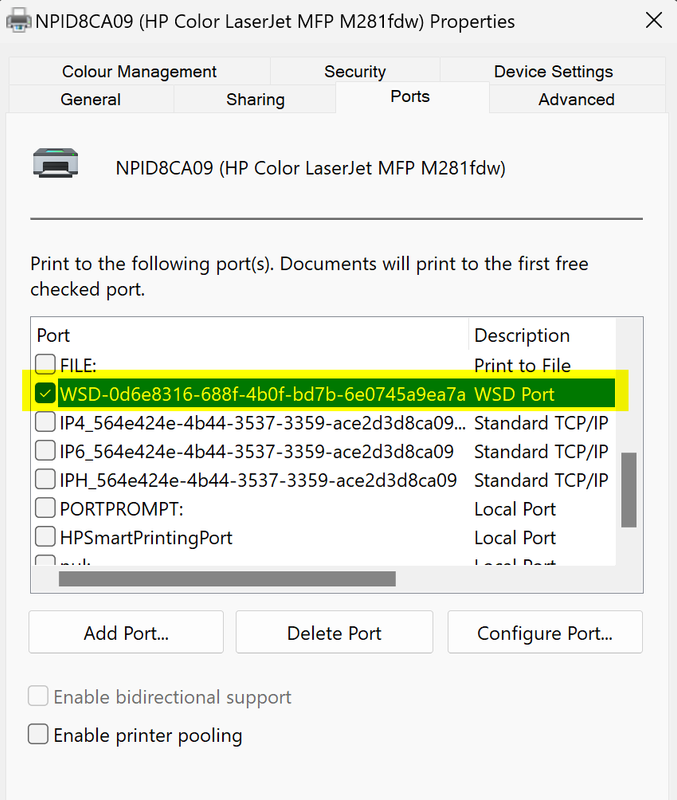-
×InformationNeed Windows 11 help?Check documents on compatibility, FAQs, upgrade information and available fixes.
Windows 11 Support Center. -
-
×InformationNeed Windows 11 help?Check documents on compatibility, FAQs, upgrade information and available fixes.
Windows 11 Support Center. -
- HP Community
- Printers
- Printer Wireless, Networking & Internet
- Re: HP Color Laserjet MFP M281fdw on Windows 11

Create an account on the HP Community to personalize your profile and ask a question
05-29-2023 09:29 AM
I have a HP Color Laserjet MFP M281fdw printer. I recently upgraded from Windows 10 to Windows 11. Now I am unable to print using my HP Smart app. The device no more shows and if I try adding, it shows Online but cannot connect to it.
This is when I try adding printer:
The printer is online as seen from 'online' status here but if I try to click and connect, this is the message I get:
I tried restarting my PC and the printer multiple times but no luck. Can anyone please help? Thanks!
05-29-2023 10:50 AM
Hi,
Please try restarting your router and allow the internet connection to return, then restart both the printer and the PC and check for any difference.
If the same persists, is the printer connected with an Ethernet cable or wirelessly?
Also, if your PC may be connected to any VPN by any chance, please disconnect from any such first prior of trying to add the printer.
Shlomi


Click the Yes button to reply that the response was helpful or to say thanks.
If my post resolve your problem please mark it as an Accepted Solution 🙂
05-29-2023 10:54 AM - edited 05-29-2023 10:54 AM
Printer is connected wirelessly.
I already tried restarting my router. I double checked that my PC isn't connected to any VPN.
The same printer can be accessed from a Windows 10 PC on the same network but my PC [which was recently upgraded to Windows 11] is having this issue.
05-29-2023 10:59 AM
Please click the Setup menu and select Self Diagnostics and select Run Wireless Test.
May it indicate any error or warning in the Troubleshooting section within the report? what exact information is listed there?
Next, select Setup > Reports > Network Summary and evaluate the printed report, what information is listed under TCP/IP(v4), under the IP Preferred Address Method section?


Click the Yes button to reply that the response was helpful or to say thanks.
If my post resolve your problem please mark it as an Accepted Solution 🙂
05-29-2023 11:05 AM
On the printer screen, swipe left, and then you will see the Setup icon


Click the Yes button to reply that the response was helpful or to say thanks.
If my post resolve your problem please mark it as an Accepted Solution 🙂
06-02-2023 09:00 PM
Hi @Teknas,
Welcome to HP Support Community.
Thank you for posting your query, I will be glad to help you.
I'm sorry to hear that you're experiencing difficulties with your HP Color Laserjet MFP M281fdw after upgrading to Windows 11. Incompatibility issues can sometimes occur when upgrading to a new operating system. Here are a few troubleshooting steps you can try to resolve the problem.
- Restart your printer and computer: Sometimes, a simple restart can help resolve connectivity issues. Turn off your printer, unplug it from the power source, wait for a few seconds, then plug it back in and turn it on. Restart your computer as well.
- Update HP Smart app: Make sure you have the latest version of the HP Smart app installed on your computer. Visit the official HP website or the Microsoft Store to check for updates and install any available updates for the app.
- Reinstall HP Smart app: If updating the app didn't resolve the issue, try uninstalling the HP Smart app from your computer and reinstalling it. To uninstall, go to "Settings" > "Apps & Features," locate the HP Smart app, click on it, and select "Uninstall." Then, visit the Microsoft Store or HP website to download and reinstall the app.
- Check printer connectivity: Verify that your printer is connected to the same network as your computer. Ensure that the Wi-Fi or Ethernet connection is stable. If you are using a wireless connection, try connecting the printer directly to your computer via a USB cable and check if it is recognized.
- Update printer drivers: Outdated or incompatible printer drivers can cause printing issues. Visit the HP Support website, search for your printer model, and download the latest Windows 11 compatible drivers. Install the drivers and follow any on-screen instructions.
- Disable firewall or security software temporarily: Sometimes, firewall or security software settings can interfere with printer connectivity. Temporarily disable your firewall or security software and check if you can connect to the printer through the HP Smart app.
I hope this helps.
Take care and have a good day.
Please click “Accepted Solution” if you feel my post solved your issue, it will help others find the solution. Click the “Kudos/Thumbs Up" on the bottom right to say “Thanks” for helping!
Alden4
HP Support
HP Support Community Moderator