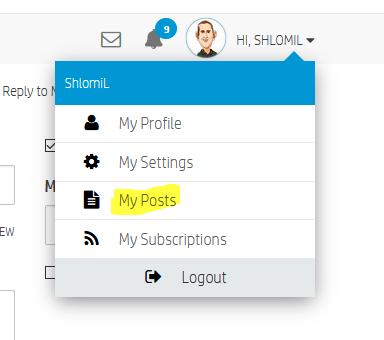-
×InformationNeed Windows 11 help?Check documents on compatibility, FAQs, upgrade information and available fixes.
Windows 11 Support Center. -
-
×InformationNeed Windows 11 help?Check documents on compatibility, FAQs, upgrade information and available fixes.
Windows 11 Support Center. -
- HP Community
- Printers
- Printer Wireless, Networking & Internet
- HP Deskjet Ink Advantage 4675: No option to print in colour ...

Create an account on the HP Community to personalize your profile and ask a question
01-10-2021 08:52 AM
HP Deskjet Ink Advantage 4675: No option to print in colour / black & white, using WiFi..
Any update or permanent solution to this problem, the only way to print in colour is to usb cable direct to printer, a hassle.
not sure what windows10 i am using and also not all that tech savvy, so hope there is simple solution
Solved! Go to Solution.
Accepted Solutions
01-11-2021 10:50 AM
Hi David,
Please open the Control Panel and select Devices and Printers.
How many copies of your printer can you see there and which one is set as default?
Right-click the print queue and select Printer Properties, then open the Ports tab.
Please let me know which exact port is selected for your print queue.
For the other question, click your username in the top-right side, near your user avatar, then click on My Posts to locate any of your posts:
Shlomi


Click the Yes button to reply that the response was helpful or to say thanks.
If my post resolve your problem please mark it as an Accepted Solution 🙂
01-10-2021 09:13 AM
Hi,
Try following below specific version of the HP Print and Scan Doctor Utility by selecting your printer:
http://ftp.hp.com/pub/printers/hppsdr/patches/HPPSdr.exe
Be sure to restart your PC and allow the utility to complete the process, then check for any difference.
Try printing and check for any change, if the same remains try printing using the newly added print queue copy (Copy1) and check for any difference.
Shlomi


Click the Yes button to reply that the response was helpful or to say thanks.
If my post resolve your problem please mark it as an Accepted Solution 🙂
01-10-2021 09:36 AM
Yes, this is perfectly save to launch the HP Print and Scan Doctor Utility, it is from a legitimate source and can be allowed with no issues.
As a reference, you may also download it from below link at hp.com. be sure to click Yes after clicking the download button:
https://support.hp.com/us-en/topic/printscandoctor
Shlomi


Click the Yes button to reply that the response was helpful or to say thanks.
If my post resolve your problem please mark it as an Accepted Solution 🙂
01-11-2021 10:50 AM
Hi David,
Please open the Control Panel and select Devices and Printers.
How many copies of your printer can you see there and which one is set as default?
Right-click the print queue and select Printer Properties, then open the Ports tab.
Please let me know which exact port is selected for your print queue.
For the other question, click your username in the top-right side, near your user avatar, then click on My Posts to locate any of your posts:
Shlomi


Click the Yes button to reply that the response was helpful or to say thanks.
If my post resolve your problem please mark it as an Accepted Solution 🙂