-
×InformationNeed Windows 11 help?Check documents on compatibility, FAQs, upgrade information and available fixes.
Windows 11 Support Center. -
-
×InformationNeed Windows 11 help?Check documents on compatibility, FAQs, upgrade information and available fixes.
Windows 11 Support Center. -
- HP Community
- Printers
- Printer Wireless, Networking & Internet
- HP ENVY Connectivity

Create an account on the HP Community to personalize your profile and ask a question
12-31-2020 01:50 PM
My HP ENVY Photo 7855 has been consistently going offline and not printing. The first time I went offline I could fix it with the HP smart app, but now recently I have had to disconnect the whole printer and it fixed it. Is this normal or is there a way to make it so that I would not have to do this in the future?
12-31-2020 03:47 PM
==============================================================
Welcome to the HP Community.
Reminder to those reading:
Do NOT respond to vermin who post phone numbers or email addresses.
HP does not post phone numbers or email in Community messages.
==============================================================
It is not "normal" but it can certainly happen.
Easy and may take care of it...
Offline Doctor V5.0.7
Try this version of the doctor
http://ftp.hp.com/pub/printers/hppsdr/patches/HPPSdr.exe
- Download and Save the doctor to your computer
- Open File Explorer > Navigate to the folder in which you saved the file (likely Downloads)
- Execute the doctor – Answer any prompts / let the process complete
- Restart the computer, log in, and wait for the final steps in the Doctor to finish.
- Check for any difference.
Original Notes – Contributed by ShlomiL
Paraphrased
Connection Issues
- Print and Scan Doctor Version 5.0.7 creates a secondary queue for printing with TCP/IP port.
After the Offline Doctor completes…
Verify / Adjust the “Default” printing device (Default Printer)
Settings > Devices > Printers and scanners
UNCHECK (clear box) Let Windows manage my default printer
Select (Left-Click) your printer from the list of printers > Manage > Set as Default
OR
Open Control Panel > icon view > Devices and Printers > Right-Click on printer > Set printer as Default
NOTES – Selecting Default Printer
- Do not select the printer marked as “Scan Only / DO NOT DELETE”
- Do not select the printer marked as “Fax”
Example Default Printer: Set “Default” Printer = HP OfficeJet Pro 9020 series PCL-3 (Net)
Reference: HP Printers - Printer is Offline (Windows) > Step 2: Manually set the default printer
==============================================================================
and possibly this - also easy...
Method - Create TCP IP port
Find printer's IP / IPv4 address
Print a Configuration Page
OR
Tap on the wireless icon on Printer Control / Display Panel
Control Panel > icon view > Devices and Printers
Right-Click on the printer > Left-Click Printer Properties
Select Tab Ports > Add Port
Select Standard TCP/IP Port > New Port and follow the wizard.
Use / Enter IP address for the printer.
Example - How-to “Create TCP Port” Contributed by greenturtle
Video: Create & Use TCP IP port
“Note that you can ALWAYS revert back to the original port that the HP software installed by selecting the HP port within the Ports tab (in Printer Properties)”
==============================================================================
What else?
NOTE: For best performance and fewer issues, consider connecting the printer with an Ethernet cable between printer and router.
Read about connecting your printer in the User Guide
Chapter 8 - Network Setup > Starting on Page 114
Side Bar:
If you are NOT using Wi-Fi Direct, make sure it is toggled OFF on the printer display panel.
Printer supports dual bandwidths.
This is important.
Product Specifications for the HP ENVY Photo 7855 All-in-One Printer (K7R96A)
Connectivity
Ports | 1 USB 2.0 client and 1 USB host (for thumbdrive); 1 Wi-Fi 802.11b/g/n; 1 Ethernet; 1 RJ-11 (Fax), dual band wifi 2.4/5Ghz, BLE, SD card slot |
Wireless capability | Yes, built-in Ethernet, dual band Wi-Fi 802.11b/g/n |
Wireless - "things to know"
Make sure your router is set to broadcast on both bandwidths.
Create a separate SSID network name for each band.
Connect the printer to the network you want to use.
The Wireless password can be the same for both the 2.4GHz and the 5GHz bands.
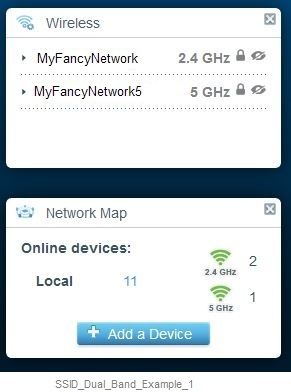
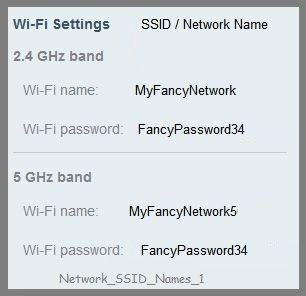
==============================================================================
What else?
Finally, not always necessary, but can help reduce issues...
Consider assigning a manual / static IP address to the printer.
Wireless Printing Center – Static IP Address
Printer Home Page - References and Resources – Learn about your Printer - Solve Problems
“Things that are your printer”
NOTE: Content depends on device type and Operating System
Categories: Alerts, Access to the Print and Scan Doctor (Windows), Warranty Check, HP Drivers / Software / Firmware Updates, How-to Videos, Bulletins/Notices, Lots of How-to Documents, Troubleshooting, User Guides / Manuals, Product Information (Specifications), more
When the website support page opens, Select (as available) a Category > Topic > Subtopic
HP ENVY Photo 7855 All-in-One Printer
Thank you for participating in the HP Community.
The Community is a separate wing of the HP website - We are not a business group of HP..
Our Community is comprised of volunteers - people who own and use HP devices.
Click Thumbs Up to say Thank You.
Question Resolved / Answered, Click "Accept as Solution" .




