-
×InformationNeed Windows 11 help?Check documents on compatibility, FAQs, upgrade information and available fixes.
Windows 11 Support Center. -
-
×InformationNeed Windows 11 help?Check documents on compatibility, FAQs, upgrade information and available fixes.
Windows 11 Support Center. -
- HP Community
- Printers
- Printer Wireless, Networking & Internet
- Re: HP ENVY Photo 7855 drops off line (wireless)

Create an account on the HP Community to personalize your profile and ask a question
12-09-2020 10:53 AM - edited 12-09-2020 10:56 AM
We recently relocated to a new state and new internet provider. In the former location we never had an issue with wireless. The printer is connected to a 5G network (less than three feet away) and it constantly was "offline" when attempting to print to it. I connected to the 2.4G network and it seemed to be OK but then repeated the issue. I then hard wired it to the router and it seemed OK. I contacted HP and they indicated that the printer is compatible with 5G. I had reset the router and printer multiple times so I thought I would reconnect to 5G. It was working for about two days and then fell off again. It is a constant issue now. Rebooting the router and printer will work until it sleeps and then it will not wake up when sending a job wirelessly. After starting up HP Smart, and checking printer settings, it shows offline but then seems to wake up after a few moments. There must be a better way to wake the printer up.
12-09-2020 11:54 AM
Ideas to check / adjust
================================================================
If you like, try this version of the Doctor
Offline Doctor V5.0.7
http://ftp.hp.com/pub/printers/hppsdr/patches/HPPSdr.exe
- Download and Save the doctor to your computer
- Open File Explorer > Navigate to the folder in which you saved the file (likely Downloads)
- Execute the doctor – Answer any prompts / let the process complete
- Restart the computer, log in, and wait for the final steps in the Doctor to finish.
- Check for any difference.
Original Notes – Contributed by ShlomiL
Paraphrased
Connection Issues
- Print and Scan Doctor Version 5.0.6 creates a secondary queue for printing with TCP/IP port.
After the Offline Doctor completes…
Verify / Adjust the “Default” printing device (Default Printer)
Settings > Devices > Printers and scanners
UNCHECK (clear box) Let Windows manage my default printer
Select (Left-Click) your printer from the list of printers > Manage > Set as Default
OR
Open Control Panel > icon view > Devices and Printers > Right-Click on printer > Set printer as Default
NOTES – Selecting Default Printer
- Do not select the printer marked as “Scan Only / DO NOT DELETE”
- Do not select the printer marked as “Fax”
Example Default Printer: Set “Default” Printer = HP OfficeJet Pro 9020 series PCL-3 (Net)
Reference: HP Printers - Printer is Offline (Windows) > Step 2: Manually set the default printer
================================================================
What else?
Make sure the two SSID networks for 5GHz and 2.4GHz are assigned different network names.
The wireless password can be the same for both bands.
Example
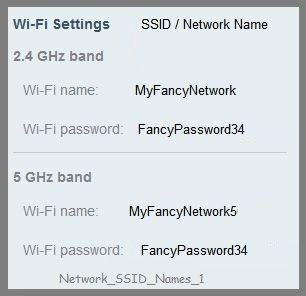
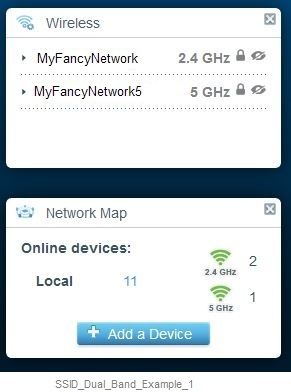
If the printer is on the network,
If the EWS feature is supported on your printer,
Use the Embedded Web Server (EWS) to view / configure your printer.
NOTE: Laser printer options in EWS are very different from those offered in InkJet Printers.
If THIS feature is available...
Open your favorite browser > type / enter Printer IP address into URL / Address bar
Tab Network > Wireless (802.11) > Wireless Band Frequency
================================================================
Assign a static / manual IP address
Printing Center > Common Questions > Connection Issues
Section: Improve Wireless communication by setting a manual (static) IP address
and / or
Embedded Web Server (EWS)
Note: This option is not applicable to printers connected via a USB printer cable (no network connection).
If the printer is on the network,
If the EWS feature is supported on your printer,
Use the Embedded Web Server (EWS) to view / configure your printer.
NOTE: Laser printer options in EWS are very different from those offered in InkJet Printers.
Open your favorite browser > type / enter Printer IP address into URL / Address bar
Tab Network > Wired (802.3) > IPv4 Configuration
OR
Open your favorite browser > type / enter Printer IP address into URL / Address bar
Tab Network > Wireless (802.11) > IPv4 Configuration
And
Tab Network > Wireless (802.11) > Advanced
================================================================
Change the network connection type to TCP/IP
Method - Create TCP IP port
Find printer's IP / IPv4 address
Print a Configuration Page
OR
Tap on the wireless icon on Printer Control / Display Panel
Control Panel > icon view > Devices and Printers
Right-Click on the printer > Left-Click Printer Properties
Select Tab Ports > Add Port
Select Standard TCP/IP Port > New Port and follow the wizard.
Use / Enter IP address for the printer.
Example - How-to “Create TCP Port” Contributed by greenturtle
Video: Create & Use TCP IP port
“Note that you can ALWAYS revert back to the original port that the HP software installed by selecting the HP port within the Ports tab (in Printer Properties)”
Printer Home Page - References and Resources – Learn about your Printer - Solve Problems
“Things that are your printer”
NOTE: Content depends on device type and Operating System
Categories: Alerts, Access to the Print and Scan Doctor (Windows), Warranty Check, HP Drivers / Software / Firmware Updates, How-to Videos, Bulletins/Notices, Lots of How-to Documents, Troubleshooting, User Guides / Manuals, Product Information (Specifications), more
When the website support page opens, Select (as available) a Category > Topic > Subtopic
HP ENVY Photo 7855 All-in-One Printer
Thank you for participating in the HP Community.
Our Community is comprised of volunteers - people who own and use HP devices.
Click Thumbs Up to say Thank You.
To accept the answer, Click "Accept as Solution" .



12-21-2020 10:02 AM - edited 12-21-2020 10:04 AM
OK, further information on this. It seems that if I use HP Smart, I can send internal documents (reports etc.) from that app in my PC or phone. But I cannot send any external documents to be printed unless I reboot the printer. "Printers" in Windows will show the printer as Offline.
So curious why an internal doc can be printed but not an external doc.
