-
×InformationNeed Windows 11 help?Check documents on compatibility, FAQs, upgrade information and available fixes.
Windows 11 Support Center. -
-
×InformationNeed Windows 11 help?Check documents on compatibility, FAQs, upgrade information and available fixes.
Windows 11 Support Center. -
- HP Community
- Printers
- Printer Wireless, Networking & Internet
- HP Office Jet Pro 8020 series will not connect to new router...

Create an account on the HP Community to personalize your profile and ask a question
06-13-2022 04:56 PM
Printer won't detect the new router. Nothing has worked. Rebooting all devices, restoring network defaults, wireless setup wizard, wireless protected set up with push button, HP print and scan doctor, HP Smart app, none of them have worked. We do not want to whitelist all our devices on the router because of frequency of visitors who need wireless access. We have had the printer for roughly 2 years and the router is new to us, but the same model as the previous router which quit working. What other options are there? The only print that can happen is if a computer is connected by ethernet directly to the printer. We have multiple devices which need the printer that do not use ethernet cables.
CP
06-17-2022 12:15 PM
Thank you for posting on the HP Support Community.
Don't worry as I'll be glad to help, to provide an accurate resolution, I need a few more details:
- What's the Wi-Fi light status on the Printer(Blinking or Steady)?
- Is your router dual-band enabled i.e., both 2.4GHz and 5GHz? If yes, make sure the dual-band has different SSIDs for 2.4G and 5G networks.
While you respond to that, let's prepare your printer for a wireless connection, and restart the printer, computer, and router.
- Turn the printer off, and then wait 10 seconds.
- Disconnect the printer power cord from the printer.
- Turn off the computer or the device you are trying to print from.
- Connect the printer power cord to the printer, and then turn on the printer.
- Disconnect the power cord from your wireless router, and then wait 10 seconds.
- Reconnect the power cord to the router. Wait until Internet service is restored. Internet service is interrupted while the router is off.
- Turn on the computer.
Hope this helps! Keep me posted for further assistance.
Please click “Accept as Solution” if you feel my post solved your issue, it will help others find the solution. Click the “Kudos, Thumbs Up" on the bottom right to say “Thanks” for helping!
ECHO_LAKE
I am an HP Employee
06-21-2022 05:31 PM
06-23-2022 07:44 AM
Thank you for posting back.
Let's restore the printer to the original network settings:
1. From the printer control panel, touch or swipe down the tab at the top of the screen to open the Dashboard, and then touch ( Setup ).
2. Touch Network Setup.
3. Touch Restore Network Settings.
A message appears stating that the network defaults will be restored.
4. Touch Yes.
5. Print the network configuration page and verify that the network settings have been reset.
Now try connecting to the wireless network.
Keep me posted!
ECHO_LAKE
I am an HP Employee
06-23-2022 11:25 AM
Hi Echo,
I restored network settings as you suggested. It still doesn't work. I tried to print and nothing happened. I tried to connect to our network from the printer. The printer does not see the network. It can see other devices, like Roku, but it can't see our network. I went to HP smart and it says the printer is offline. Any other suggestions? Thanks!
06-23-2022 01:36 PM
Thank you for posting back.
Set your default printer in Windows 10.
1. Search Windows for devices, and then click Printers & scanners from the list of results.
2. If it is checked, uncheck the box beside Let Windows manage my default printer.
3. From the list of printers, click the printer name that matches the name of your printer, and then click Manage. If there are multiple names listed, select the printer that has a status of idle or online.
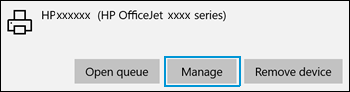
4. Under Manage your device, click Set as default.

5. Try to print. If the printer remains offline, continue to the next step from here: https://support.hp.com/us-en/document/c06184808 and HP printer is offline or not responding https://support.hp.com/us-en/document/c06184808
Hope this helps! Keep me posted for further assistance.
Please click “Accept as Solution” if you feel my post solved your issue, it will help others find the solution. Click the “Kudos, Thumbs Up" on the bottom right to say “Thanks” for helping!
ECHO_LAKE
I am an HP Employee
06-23-2022 03:42 PM
Thanks Echo. I followed all your instructions as listed and the printer simply will not see our network. We also followed the instructions on HP's website for using WiFi Direct and that doesn't work either. We updated drivers and they're all current. The printer finds other wireless networks such as Roku, but it can't see our Century Link router.
06-24-2022 12:15 PM
Thank you for posting back.
As we have tried all the troubleshooting steps from our end, think this issue needs some additional technical assistance that can be better provided through one-on-one interaction with our HP Support team.
I'm sending out a private message to assist you with the next course of action. Please check your Private message icon on the upper right corner of your HP Community profile Next, to your profile Name, you should see a little blue envelope, please click on it or simply click on this link: https://h30434.www3.hp.com/t5/notes/privatenotespage
Hope this helps! Keep me posted for further assistance.
Please click “Accept as Solution” if you feel my post solved your issue, it will help others find the solution. Click the “Kudos, Thumbs Up" on the bottom right to say “Thanks” for helping!
ECHO_LAKE
I am an HP Employee
