-
×InformationNeed Windows 11 help?Check documents on compatibility, FAQs, upgrade information and available fixes.
Windows 11 Support Center. -
-
×InformationNeed Windows 11 help?Check documents on compatibility, FAQs, upgrade information and available fixes.
Windows 11 Support Center. -
- HP Community
- Printers
- Printer Wireless, Networking & Internet
- HP Officejet 6500 Printer will not print after upgrade to ne...

Create an account on the HP Community to personalize your profile and ask a question
05-12-2022 06:06 AM
I upgraded to a new Spectrum WiFi 6 router and cannot print from my 6500 printer - it is an old printer but still reliable. I was able to connect the printer to the wireless network, obtain an IP address and the signal strength is excellent with no problems noted on printed diagnostics page. It is using WPA-PSK authentication with automatic encryption. I turned off Windows Defender and Security and it still would not print. My HP laptop cannot find this printer. I manually loaded the device using TCP/IP addresses port and it shows idle when connected and an error when trying to print a test page. When I ping the IP address it times out. I downloaded the newest software and it still won't connect.
I also have an HP 4600 all-in-one series printer and the only way I was able to connect to it was using a WSD port. When I tried using the newest HP software (Including HP Smart) it would not connect so I ended up using the basic windows driver.
I read people were having issues with Spectrum routers and HP printers but that was awhile ago and not sure if this is still an issue.
Any suggestions?
Solved! Go to Solution.
05-15-2022 11:08 AM - edited 05-15-2022 11:09 AM
Hi @Grege1,
Welcome to the HP Support Community
I'd like to help!
I understand you are unable to connect the printer to the new router.
Restore the printer and reconnect it to the new network-
Connect the printer to the Wi-Fi network (printers with a touchscreen)
Use the Wireless Setup Wizard from the printer control panel to connect the printer to your Wi-Fi network.
- Place the printer near the network router.
- Make sure paper is loaded in the main tray, and then turn on the printer.
- From the Wireless
or Setup
menu, select Network setup or Settings, and then select Restore Network Settings.
- Get the network name and password. Go to Find the wireless network password or PIN to connect an HP printer for more information.
- From the Setup, Network, or Wireless settings menu, select Wireless Setup Wizard.
- Select your network, and then enter the password.
NOTE: If the Wireless Setup Wizard is not listed, select Wi-Fi Protected Setup or WPS, select Push Button, and then follow the steps to connect to the network.
Print a Wireless Network Test Report
Print a Wireless Network Test Report to find information about your printer network connection or to troubleshoot connection issues.
Print a Wireless Network Test Report:
Inkjet printers with a control panel menu: Open the Wireless, Network Settings, or Setup menu to locate the list of available reports.
Most inkjet printers without a control panel menu: Press the Wireless and Information
buttons at the same time, or press the Wireless
and Start Copy Black
buttons at the same time.
Meanwhile, try the below suggestions
Use HP Print and Scan Doctor to check connectivity
Download a special version of HP Print and Scan Doctor specifically created to help with printer offline conditions.
- Download HP Print and Scan Doctor.
- Run HPPSdr.exe from the download location on your computer.
- Once HP Print and Scan Doctor opens, click Start, and then select your printer.
- If your printer in not in the list, turn it off and on, and then click Retry.
- If there is a connection problem, follow the instructions in HP Print and Scan Doctor.
- If a screen prompts you to turn on printer updates, click Yes.
- If a screen prompts you to make your printer the default printer, click Yes.
Set a manual IP-
To set a manual IP and try the steps below -
--->Touch on the wifi icon ((i)) on the printer, and take down the IP address
--->Open a web browser (ex Chrome or Mozilla) and type in the printer's IP
--->then go to network ---> general ---> network protocols ---> select IPV4 only-->apply
--->go to wireless ---> wireless 802.11---> select manual ip ---> apply
--->Enter 8.8.8.8 for the first DNS and 8.8.4.4 for the second DNS.
--->then go to settings on the main ews page --> power management ---> select sleep mode to max 15min
Connect the printer to TCP/IP port
--->Touch on the wifi icon ((i)) on the printer, and take down the IP address
a. Click Start/Devices and Printers. Right-click on your HP Printer. Select Printer Properties. Select the Ports tab at the top.
b. Select Add Port. Select Standard TCP/IP Port. Select New Port.
c. Follow the Add Port Wizard. Under Printer Name or IP Address, . Example: 192.168.1.15. The IP address will be copied under Port Name.
d. Select Next and Finish the Wizard.
Hope this helps! Keep me posted.
Please click “Accept as Solution” if you feel my post solved your issue, it will help others find the solution.
Click the “Yes" on the bottom right to say “Thanks” for helping
05-16-2022 06:42 AM
I thank you for your reply. I have done all of this but it did not fix the issue. I called Spectrum and they made sure there is nothing blocking the printer from connecting to my PC. In fact, I have a manual IP address of 169.254.25.125 and it won't answer a ping. When Spectrum checked the router, the printer was sending an address of 192.168.1.158. When I pinged that address, I received packets and a host destination unreachable error. The host reply was 192.168.1.217. I called HP tech support this morning and they said the printer is so old (about 12 years) that it is probably a hardware incompatibility issue. I tried to connect it to web services printing like I did with the HP 4650 All in One printer but can't. My laptop and the 4650 have auto detect proxy settings and the 6500 wants you to manually enter the proxy address and port. I know the port is 9100 but can't find the proxy. If you have any more answers, that would be great. If not, I appreciate your reply.
05-16-2022 04:43 PM
Could you print a wireless test report and share the results -
Print Wireless Network Test Report: In the Network Settings tab, click the Utility tab, and then click Print Wireless Network Test Report.
Keep me posted
05-21-2022 06:03 AM
No connected to an extender. I have a SpectrumSetup-6B Wireless router, WiFi 6 Router HW Ver 7.2
connected to Router: ARRIS Model TM1602 . I was unable to determine if bridge or mess. Will keep trying to get the answer.
I did not have this issue when the ARRIS router was connected to an old TP Link antenna. It happened when I upgraded to the Spectrum wireless antenna. I wasn't getting the speed on the old antenna and this is fast. Like I said, Spectrum sees the IP address as 192 and not 168. and I can't ping either address. They opened up the router so nothing is being blocked.
05-21-2022 01:18 PM
Spectrum said router is in Bridge mode.
We also took the following additional troubleshooting steps that did not resolve the issue: Unplugged the printer, turned and reset to factory default. Reset network in laptop and logged back into the network. Pined the IP address stated in the printer wireless report which he said did not appear connecting to router: 169.254.25.124. No reply.
We matched the MAC address of the printer to an IP appearing in the router: 192.168.1.158. When we pinged it, received a reply but stated Destination Host Unreachable with an IP of 192.168.1.217. Packets sent = 4, Packets received = 4, Packets lost = 0.
As a side note, he said my HP 4650 printer shows connecting to q 192 IP address
05-22-2022 12:49 PM
Ping your printers IP address and share the results-
- Type “cmd” to bring up the Command Prompt.
- Open the Command Prompt.
- Type “ping” in the black box and hit the space bar.
- Type the IP address you'd like to ping (e.g., 192. XXX. X.X).
Also, check if you can access the printer's EWS page-
--->Touch the wifi icon ((i)) on the printer and take down the IP address
--->Open a web browser (ex Chrome or Mozilla) and type in the printer's IP
Let me know!
05-24-2022 05:56 AM
Copy of the ping from the IP address in the printer (169.254.25.124) and the one Spectrum sees in the router (192.168.1.158. When I type just the IP address of either of the IP's listed above in the web browser, it comes back with a definition of the IP.

