-
×InformationNeed Windows 11 help?Check documents on compatibility, FAQs, upgrade information and available fixes.
Windows 11 Support Center. -
-
×InformationNeed Windows 11 help?Check documents on compatibility, FAQs, upgrade information and available fixes.
Windows 11 Support Center. -
- HP Community
- Printers
- Printer Wireless, Networking & Internet
- HP Officejet Pro 9025 offline when it is wired with an ether...

Create an account on the HP Community to personalize your profile and ask a question
06-06-2021 06:56 PM
HP Officejet Pro 9025 offline when it is wired with an ethernet connection, after restart (power down/up) of printer prints one job, then goes offline again....
06-07-2021 10:48 AM
Ethernet is usually the most stable of connection options.
Some of the places to check include the following...
Check the router - if it is outdated, weak, or incorrectly configured , it can lose connections. Not sure? Read the router logs.
Check the way the printer is connecting to the network.
For example,
If the router supports both 2.4GHz and 5GHz,
If the router is set to broadcast on both frequencies
And
If the router is set to automatically switch connections when one of the frequency service dips below a certain threshold,
The printer might suddenly lose connection because it is supposed to be using the (just) the 2.4GHz connection.
Change the way the printer is connecting to the network
For example,
- Set a manual / static IP address
Open your favorite browser > type / enter Printer IP address into URL / Address bar
Tab Network > Wired (802.3) > IPv4 Configuration
General Example

- Change the connection type to TCP/IP
Method - Create TCP IP port (InkJet Printer)
Find printer's IP / IPv4 address
Print a Configuration Page
OR
Tap on the wireless icon on Printer Control / Display Panel
Control Panel > icon view > Devices and Printers
Right-Click on the printer > Left-Click Printer Properties
Select Tab Ports > Add Port
Select Standard TCP/IP Port > New Port and follow the wizard.
Use / Enter IP address for the printer.
Example - How-to “Create TCP Port” Contributed by greenturtle
Video: Create & Use TCP IP port
“Note that you can ALWAYS revert back to the original port that the HP software installed by selecting the HP port within the Ports tab (in Printer Properties)”
- On routers that support both 2.4GHz and 5GHz, assign a separate SSID network name to each and then connect the printer to the SSID for the 2.4GHz frequency
Example
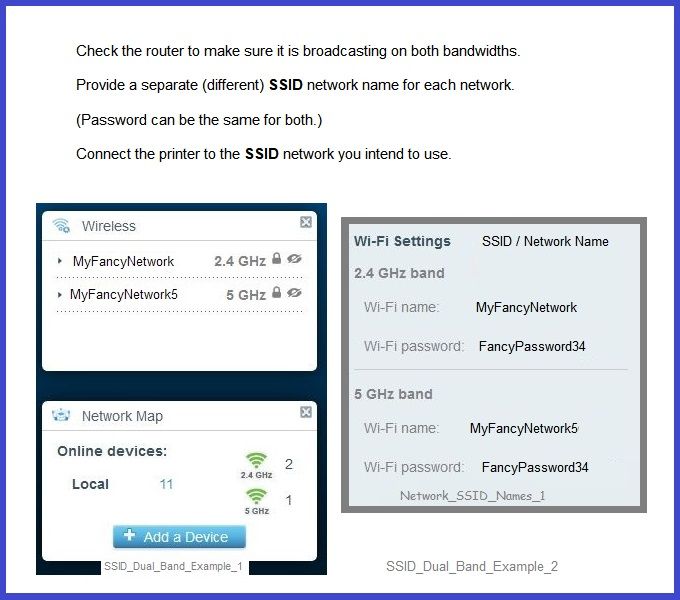
HP Printer Home Page - References and Resources – Learn about your Printer - Solve Problems
“Things that are your printer”
NOTE: Content depends on device type and Operating System
Categories: Alerts, Access to the Print and Scan Doctor (Windows), Warranty Check, HP Drivers / Software / Firmware Updates, How-to Videos, Bulletins/Notices, Lots of How-to Documents, Troubleshooting, Manuals > User Guides, Product Information (Specifications), more
When the website support page opens, Select (as available) a Category > Topic > Subtopic
HP OfficeJet Pro 9025 All-in-One Printer
Thank you for participating in the HP Community.
The Community is a separate wing of the HP website - We are not an HP business group.
Our Community is comprised of volunteers - people who own and use HP devices.
Click Thumbs Up to say Thank You.
Question / Concern Answered, Click "Accept as Solution"



