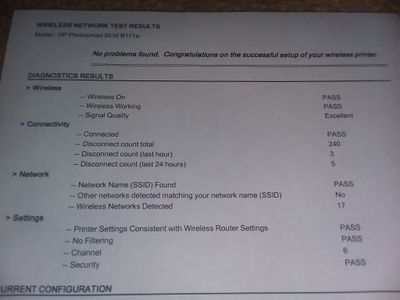-
×InformationNeed Windows 11 help?Check documents on compatibility, FAQs, upgrade information and available fixes.
Windows 11 Support Center. -
-
×InformationNeed Windows 11 help?Check documents on compatibility, FAQs, upgrade information and available fixes.
Windows 11 Support Center. -
- HP Community
- Printers
- Printer Wireless, Networking & Internet
- HP Photosmart 5512 - Inexplicable network trouble

Create an account on the HP Community to personalize your profile and ask a question
11-24-2020 12:53 PM
Printer will not print; problems will inexplicably change in between troubleshooting attempts, including
-not being recognized by the network
-not being recognized by computer, phone, or tablet, or combination of any above option
-not recognizing printer's given IP address
Now, despite being listed as ON the network, the printer itself saying it's connected (while strangely enough, not having the wireless light on or blinking, we think it's burnt out maybe.), and sometimes even being accessible by a computer phone or tablet, the printing program will say the printer is Offline.
None of the troubleshooting programs from HP have been able to identify or fix the problem, all printing drivers are up to date on all devices, the printer is well within range of the router and MUST be receiving an internet connection, as printing a test page reveals that the printer thinks that everything is fine:
The conclusion that I have personally come to is that it has become self aware, and simply refuses to print, but i'm open to other suggestions.
Solved! Go to Solution.
Accepted Solutions
11-24-2020 02:16 PM - edited 11-24-2020 02:19 PM
Delays in viewing posted images is normal.
New images posted by newer members must be approved for public viewing.
Printer series introduced in 2011
If the wireless light is actually burned out, that's a problem but there are other ways to check - using the Embedded Web Server (EWS), using the cmd prompt from the computer to ping the device...
What to do?
If the printer is connected to a router / network that supports both 2.4GHz and 5GHz, make sure the router is broadcasting on both bands. In addition, it can certainly help if each bandwidth has its own SSID (network name). Attach the printer to the SSID network for the 2.4GHz bandwidth. The password for both bands can be the same.
Example
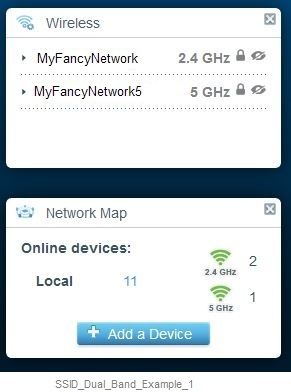
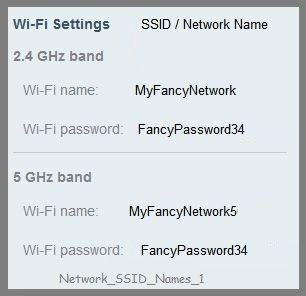
What else?
Try setting the connection type to TCP/IP
Method - Create TCP IP port
Find printer's IP / IPv4 address
Print a Configuration Page
OR
Tap on the wireless icon on Printer Control / Display Panel
Control Panel > icon view > Devices and Printers
Right-Click on the printer > Left-Click Printer Properties
Select Tab Ports > Add Port
Select Standard TCP/IP Port > New Port and follow the wizard.
Use / Enter IP address for the printer.
Example - How-to “Create TCP Port” Contributed by greenturtle
Video: Create & Use TCP IP port
“Note that you can ALWAYS revert back to the original port that the HP software installed by selecting the HP port within the Ports tab (in Printer Properties)”
===================================================================
What else?
If you have not done so, do assign the printer its own (static) IP address..
Printing Center > Common Questions > Connection Issues
Section: Improve Wireless communication by setting a manual (static) IP address
If the printer is on the network (for the moment),
If the feature is supported,
Check / adjust the network settings using the Embedded Web Server (EWS).
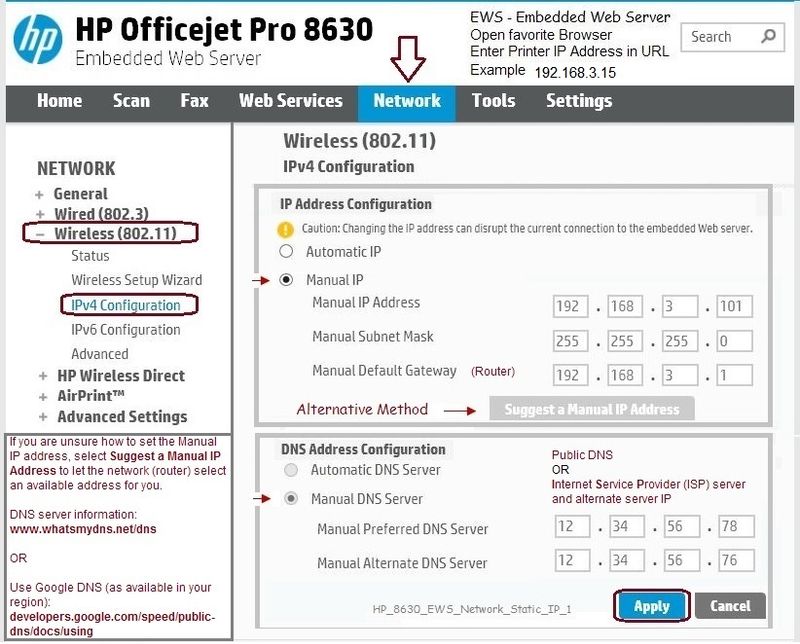
===================================================================
What else?
Personal Observation
Printer is about nine years old - it might be time to consider replacing it if you cannot keep it on the network...
Printer Home Page - References and Resources – Learn about your Printer - Solve Problems
“Things that are your printer”
NOTE: Content depends on device type and Operating System
Categories: Alerts, Access to the Print and Scan Doctor (Windows), Warranty Check, HP Drivers / Software / Firmware Updates, How-to Videos, Bulletins/Notices, Lots of How-to Documents, Troubleshooting, User Guides / Manuals, Product Information (Specifications), more
When the website support page opens, Select (as available) a Category > Topic > Subtopic
HP Photosmart 5512 e-All-in-One Printer - B111a
Thank you for participating in our HP Community.
We are a volunteer community workforce dedicated to supporting HP technology
Click Thumbs Up to say Thank You for the help.
If the answer helped resolve your issue, Click "Accept as Solution" .



11-24-2020 02:16 PM - edited 11-24-2020 02:19 PM
Delays in viewing posted images is normal.
New images posted by newer members must be approved for public viewing.
Printer series introduced in 2011
If the wireless light is actually burned out, that's a problem but there are other ways to check - using the Embedded Web Server (EWS), using the cmd prompt from the computer to ping the device...
What to do?
If the printer is connected to a router / network that supports both 2.4GHz and 5GHz, make sure the router is broadcasting on both bands. In addition, it can certainly help if each bandwidth has its own SSID (network name). Attach the printer to the SSID network for the 2.4GHz bandwidth. The password for both bands can be the same.
Example
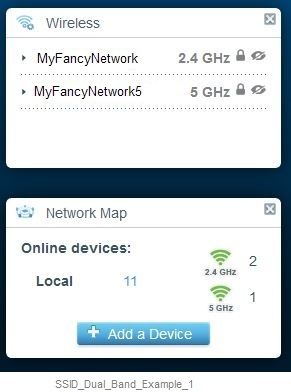
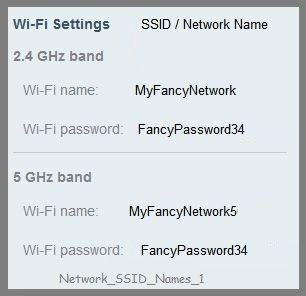
What else?
Try setting the connection type to TCP/IP
Method - Create TCP IP port
Find printer's IP / IPv4 address
Print a Configuration Page
OR
Tap on the wireless icon on Printer Control / Display Panel
Control Panel > icon view > Devices and Printers
Right-Click on the printer > Left-Click Printer Properties
Select Tab Ports > Add Port
Select Standard TCP/IP Port > New Port and follow the wizard.
Use / Enter IP address for the printer.
Example - How-to “Create TCP Port” Contributed by greenturtle
Video: Create & Use TCP IP port
“Note that you can ALWAYS revert back to the original port that the HP software installed by selecting the HP port within the Ports tab (in Printer Properties)”
===================================================================
What else?
If you have not done so, do assign the printer its own (static) IP address..
Printing Center > Common Questions > Connection Issues
Section: Improve Wireless communication by setting a manual (static) IP address
If the printer is on the network (for the moment),
If the feature is supported,
Check / adjust the network settings using the Embedded Web Server (EWS).
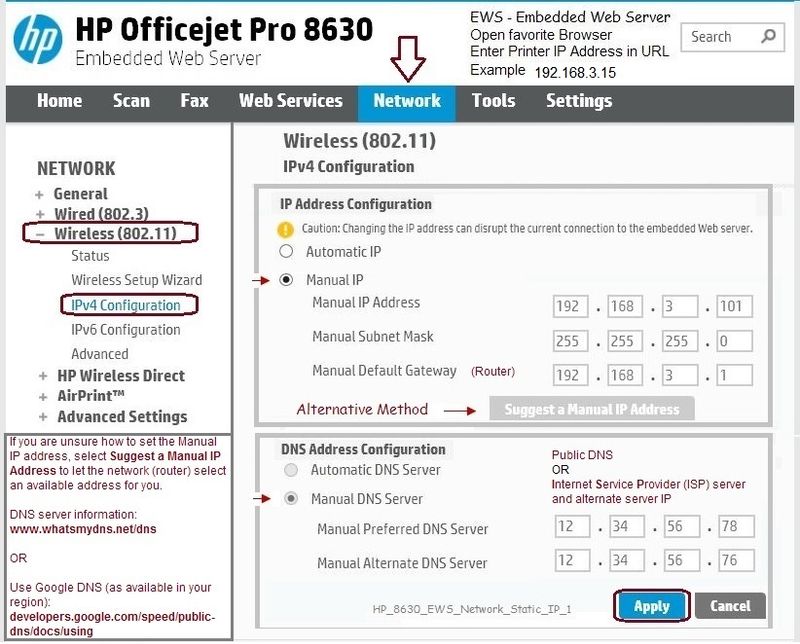
===================================================================
What else?
Personal Observation
Printer is about nine years old - it might be time to consider replacing it if you cannot keep it on the network...
Printer Home Page - References and Resources – Learn about your Printer - Solve Problems
“Things that are your printer”
NOTE: Content depends on device type and Operating System
Categories: Alerts, Access to the Print and Scan Doctor (Windows), Warranty Check, HP Drivers / Software / Firmware Updates, How-to Videos, Bulletins/Notices, Lots of How-to Documents, Troubleshooting, User Guides / Manuals, Product Information (Specifications), more
When the website support page opens, Select (as available) a Category > Topic > Subtopic
HP Photosmart 5512 e-All-in-One Printer - B111a
Thank you for participating in our HP Community.
We are a volunteer community workforce dedicated to supporting HP technology
Click Thumbs Up to say Thank You for the help.
If the answer helped resolve your issue, Click "Accept as Solution" .