-
×InformationNeed Windows 11 help?Check documents on compatibility, FAQs, upgrade information and available fixes.
Windows 11 Support Center. -
-
×InformationNeed Windows 11 help?Check documents on compatibility, FAQs, upgrade information and available fixes.
Windows 11 Support Center. -
- HP Community
- Printers
- Printer Wireless, Networking & Internet
- Re: HP Smart Tank 516 Printing Normal Paper Photo Paper Not...

Create an account on the HP Community to personalize your profile and ask a question
12-09-2022 02:25 PM
Welcome to the HP Community Forum.
What the printer can do:
Product Specifications for the HP Smart Tank 516 Wireless All-in-One (3YW70A)
Paper Handling
Input capacity | Up to 100 sheets |
Standard input capacity (cards) | Up to 30 cards |
Standard input capacity (envelopes) | Up to 10 |
Output capacity | Up to 30 sheets |
Media sizes supported (metric) | A4; B5; A6; DL envelope |
Media sizes, custom (metric) | 76.2 x 127 to 215.9 x 355.6 mm |
Media types | Plain paper, Matte Brochure Papers, Glossy Brochure Papers, Photo papers, Envelopes, other specialty inkjet papers |
Media weight supported (metric) | Plain paper: 60 to 90 g/m²; Envelopes: 75 to 90 g/m²; Cards: up to 200 g/m²; Photo paper: up to 300 g/m² |
Borderless printing | Yes (up to 8.5 x 11 in, 210 x 297 mm) |
How to load paper
User Guide - HP Smart Tank 510 series
Page 23
Next,
Alert the printer to the paper loaded in the tray.
If your printer does not have a text input capable printer control panel,
If it is supported,
Use the Embedded Web Server (EWS) to check / modify (edit) the Paper Size & Type - Tray and Paper
General Example - Retain / Modify (Edit) / Check Paper Size & Type - Tray and Paper
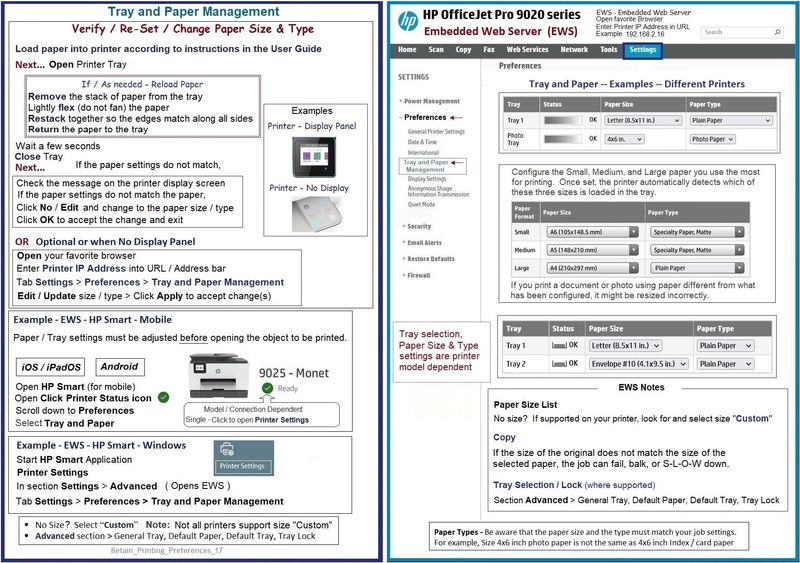
What else?
If the printer software is not yet installed,
Install the Full Feature Software / full driver printer software for the printer
Video
HP Smart Tank 500|651|655: Reset Network, Install Full Feature Software using Auto Wireless Connect
=+=+=+=+=+=+=+=+=+=+=+=+=+=+=+=+=+=+=+=+=+=+
References / Resources / Examples
Update / change the printer settings
HP print settings guide (Windows, Mac)
Example - HP Smart - Windows - Simple Photo Print - 4x6 inches
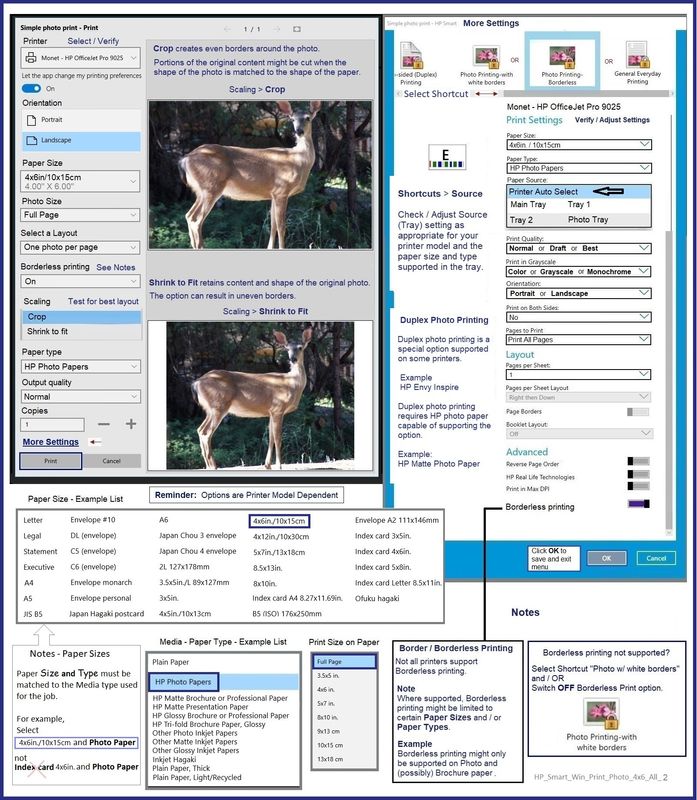
HP Smart for Windows
HP Smart is an application available in the Microsoft Store
OR
Open the Homepage / Support Website for your printer
Category Software and Drivers > Check/ Get the App
>>> Open and Read >>> HP printer setup (HP Smart app)
NOTES:
- Read FAQ - including - What are the requirements to set up a printer using the HP Smart app?
- Disconnect from Virtual Private Network (VPN) connection before downloading.
- Turn on Wi-Fi on your computer or mobile device and connect to your network. If the computer is connected to the network with an Ethernet cable, temporarily disconnect the cable and use the Wi-Fi connection during the setup.
- Enable Bluetooth for an HP Smart app setup: Enable Bluetooth on your computer or mobile device so that HP Smart can detect the printer during the setup. Source: How to scan with an HP printer > FAQ > Why can't I connect my wireless printer or scan over the network?
- HP Smart requires that you sign into the application using your HP Account credentials.
- When working through a browser to access HP Smart, be sure you have Cookies enabled. If cookies are enabled and you are having trouble, clear Cache and Cookies. And / Or … Try a different browser – assign that browser as the Default. (Note: Chrome not working? Use / Assign a different default browser.)
- Where possible, HP Smart benefits (likes) having the Full Feature Software / full driver printer software installed. For example, full driver provides access to Shortcuts and Printing Preferences.
- “Share” to email – Before using Share, add your sender email address to the Windows Mail application
- Document includes the HP Smart application download links for Windows and Mobile devices, plus an FAQ section to assist with questions / issues.
- FAQ examples:
- What are the requirements to use the HP Smart app?
- Which printers are compatible with the HP Smart app?
- Why do I need to sign in or create an account to use the HP Smart app features?
- Which languages does the HP Smart app support?
- Older versions of the HP Smart app no longer support the required login feature.
- Update the application to the latest version to access / use HP Smart
- FAQ examples:
Help Here: Unable to download and install the HP Smart printer app
===================================================
HP Printer Home Page - References and Resources
Learn about your Printer - Solve Problems
“Things that are your printer”
When the website support page opens, Select (as available) a Category > Topic > Subtopic
NOTE: Content depends on device type and Operating System
Categories: Alerts, Access to the Print and Scan Doctor (Windows), Warranty Check, HP Drivers / Software / Firmware Updates, How-to Videos, Bulletins/Notices, Lots of How-to Documents, Troubleshooting, Manuals > User Guides, Product Information (Specifications), Supplies, and more
Open
HP Smart Tank 516 Wireless All-in-One
Thank you for participating in the HP Community:
People who own, use, and support HP devices.
Click Yes to say Thank You
Question / Concern Answered, Click "Accept as Solution"




