-
×InformationNeed Windows 11 help?Check documents on compatibility, FAQs, upgrade information and available fixes.
Windows 11 Support Center. -
-
×InformationNeed Windows 11 help?Check documents on compatibility, FAQs, upgrade information and available fixes.
Windows 11 Support Center. -
- HP Community
- Printers
- Printer Wireless, Networking & Internet
- How do I change the Wi-Fi Network on my printer?

Create an account on the HP Community to personalize your profile and ask a question
04-11-2022 10:11 AM
Changed my Wifi Network and need to change it on the printer too. Printer is blinking purple and the Wi-Fi sign is blinking too but I cannot see the printer on my iPhone. Tried to find it, tried to add a new one - neither worked. Please help! Thanks!
04-14-2022 10:51 AM
Hi @Idit76,
Welcome to the HP Support Community
I'd like to help!
I understand you would like to change the network on the printer.
Light bar glows purple when the printer is in the process of connecting to your wireless network.
Purple light moves from the center to the outer edges: The printer is in Auto Wireless Connect (AWC) mode and is waiting to connect to your computer or mobile device.
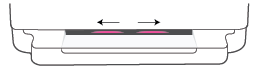
To reset the wireless connection, press and hold the Wireless button on the rear of the printer for 3 seconds, and then go to Wireless Printer Setup to restart the wireless setup process.
Light bar glows purple in the center: The printer is in Auto Wireless Connect (AWC) mode, and is waiting for password information in the HP Smart app. This state expires after 3 minutes and you must re-connect your device.
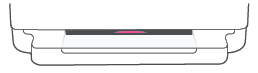
The outside edges of the light bar pulse purple, repeating and the wireless light blinks: The printer is in the process of connected to a wireless network using WPS Push Button mode.
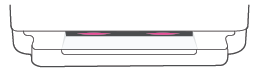
Also, try the steps in the document to connect the printer to the network-https://support.hp.com/gb-en/product/hp-deskjet-plus-ink-advantage-6400-all-in-one-printer-series/29...
Hope this helps! Keep me posted.
Please click “Accept as Solution” if you feel my post solved your issue, it will help others find the solution.
Click the “Yes" on the bottom right to say “Thanks” for helping
