-
×InformationNeed Windows 11 help?Check documents on compatibility, FAQs, upgrade information and available fixes.
Windows 11 Support Center. -
-
×InformationNeed Windows 11 help?Check documents on compatibility, FAQs, upgrade information and available fixes.
Windows 11 Support Center. -
- HP Community
- Printers
- Printer Wireless, Networking & Internet
- I can't connect my HP DeskJet 3764 to my Mac or my iPhone vi...

Create an account on the HP Community to personalize your profile and ask a question
11-09-2020 06:43 AM
Hello. I am hoping someone can help me...
I have tried on numerous occasions to connect my HP DeskJet 3764 to my MacBook Pro or my iPhone 7 by using the internet connection. When I print the HP Network Configuration Page it says that the Network status is ready, that the active connection type is wireless, that it is connected to the internet and that it is connected to the same network as my phone and mac. I have tried everything I can think of or find. I have watched videos, visited the HP website and others too. I have had this printer for months now and I got so fed up of trying to connect it that I resorted to using a USB cable. I decided that I would try to connect it again, but I am still failing to do so.
I hope that this is a simple issue that can be easily resolved easily with some guidance.
Thank you!
11-13-2020 06:54 AM
Hi @bop1,
I'd like to help!
To assist better -
1.) Are the printer and Mac connected to the same network?
2.) Is your router dual-band enabled i.e., both 2.4GHz and 5GHz? If yes, make sure the dual-band has different SSIDs for 2.4G and 5G networks.
3.) What is the distance between the router and the printer?
4.) Are you trying to connect to home o a public network?
5.)What is the status of the wireless light on the printer, steady or blinking?
Meanwhile, you can try and convert USB to the wireless connection
Follow the below instrctions-
Wireless Setup tool in HP Utility:
-
Open Finder
 , click Go in the top menu bar, click Applications, double-click the HP folder, and then double-click HP Utility.
, click Go in the top menu bar, click Applications, double-click the HP folder, and then double-click HP Utility. -
From the All Settings tab, click Wireless Setup to launch the utility.
NOTE:
If Wireless Setup is not listed, continue with the method to add the printer through System Preferences.
Figure : Wireless Setup tool in HP Utility
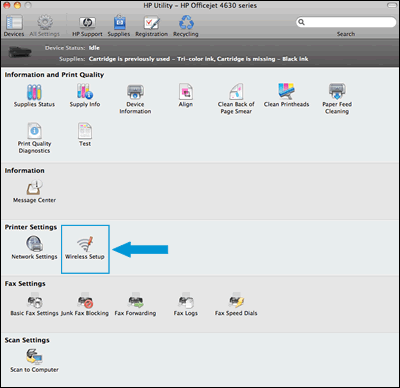
Add the printer through System Preferences:
-
Connect the printer to the network. Steps to connect vary by printer control panel type.
-
Printers without displays: Press the Wireless button
 to turn on the wireless radio. If the wireless light is on and solid, the printer is connected to the network. If the light is blinking, move the printer close to your wireless router, press the Wi-Fi Protected Setup (WPS) button on the router, and then wait until the wireless light is solid.
to turn on the wireless radio. If the wireless light is on and solid, the printer is connected to the network. If the light is blinking, move the printer close to your wireless router, press the Wi-Fi Protected Setup (WPS) button on the router, and then wait until the wireless light is solid.
-
-
Click the Apple menu, click System Preferences, and then click Print & Scan or Printers & Scanners.
-
Check if your printer name displays in the Printers list with Bonjour or Bonjour Multifunction as the Kind, and then do one of the following steps.
-
If your printer is listed, remove and re-add the printer to confirm it is set up correctly. Click the printer name, click the minus sign
 to delete the printer, click the plus sign
to delete the printer, click the plus sign  , click Add Printer or Scanner, click the printer name and then continue to the next step.
, click Add Printer or Scanner, click the printer name and then continue to the next step. -
If your printer is not listed, click the plus sign, click Add Printer or Scanner, click the name of your printer, and then continue to the next step.
-
If your printer is not listed in the Add Printer or Scanner window, make sure the printer is connected to the same wireless network as your Mac. Try to add the printer again, and then continue to the next step.
-
-
Click the Use or Print Using menu, and then select AirPrint or the printer name to complete the setup.
You may refer to - Changing from a USB to a Wireless Connection
Hope this helps! Keep me posted.
And, Welcome to the HP Support Community.
Please click “Accept as Solution” if you feel my post solved your issue, it will help others find the solution.
Click the “Kudos, Thumbs Up" on the bottom right to say “Thanks” for helping
