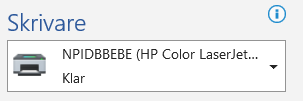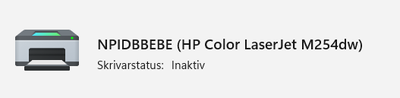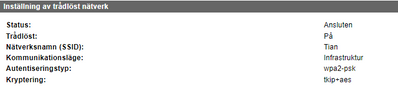-
×InformationNeed Windows 11 help?Check documents on compatibility, FAQs, upgrade information and available fixes.
Windows 11 Support Center. -
-
×InformationNeed Windows 11 help?Check documents on compatibility, FAQs, upgrade information and available fixes.
Windows 11 Support Center. -
- HP Community
- Printers
- Printer Wireless, Networking & Internet
- I can't download "HP Print and Scan Doctor" .

Create an account on the HP Community to personalize your profile and ask a question
01-11-2022 10:19 AM
My problem is that my printer says "not active" when I try to print
I have tested the wireless network - it's OK.
I have uninstalled and reinstalled, i have turned everthing of and on again.
In the HP smart app it says: Ready
I can't download "HP Print and Scan Doctor" - "no safe way"?
01-14-2022 12:29 PM - edited 01-15-2022 12:49 AM
Welcome to the HP support community.
I understand that you are getting a "not active" error while printing, I am glad to assist you.
This seems to be a driver issue, did you uninstall the printer driver from the root level before installing the new driver.
Perform root level uninstallation to remove all the printer related software's.
- In Windows, search for and open Programs and Features.
- Select your HP printer.
- Select Uninstall.
- In Windows, search for and open Devices and Printers.
- In the Devices and Printers window look for your HP Printer. If you see it listed, right-click on it and choose "Delete" or "Remove Device.”
- Open up the run command with the "Windows Key + R" key combo.
- Type printui.exe /s and click OK.
- Click on Drivers tab.
- Look for HP Printer driver. If you see it click on it and click Remove at the bottom.
- Select OK.
- Remove all instances of the same.
- Select Apply and OK on the Print Server Properties windows.
- Close Devices and Printers.
- Restart the PC again
Download and install the printer using HP Smart app
Click here to download the HP Smart app
Keep me posted.
If this helps, please mark the public post as an accepted solution so that it benefits several others.
Cheers.
Sandytechy20
I am an HP Employee
01-17-2022 09:33 AM
Thanks for your help, but it didn't solved the problem. When I try to print a document, it's says "printer ready" but nothing happens. When I go to the printer app, I got the message that the printer is "inactive". See below.
There is no printer queue
Skrivare=printer
klar=ready
01-18-2022 10:46 AM
Assign a manual IP address to manually connect the printer.
Find the printer IP address to assign it manually.
-
From the Home screen on the printer control panel, touch the Connection Information button, and then touch the Network Connected button or the Network Wi-Fi ON button to display the IP address or host name.
Setting a Static IP Address
Once you know your printer’s IP address from the page you printed, entering it is pretty easy. Here’s what you do:

- Run your Web browser.
- In the Web browser’s address bar, type the IP address of your printer and press Enter. Assuming you entered the right address, the HP printer control panel should appear.
- Click the Networking tab.
- Under Connections, click Wireless.
- Under IP Address Configuration, click Manual IP.
- Enter the IP address, subnet mask, and default gateway in the appropriate boxes.
- Click Apply.
You can try steps 2 and steps 4 in this HP document for more assistance:- Click here
Let me know how it goes.
If this helps, please mark the public post as an accepted solution so that it benefits several others.
Cheers.
Sandytechy20
I am an HP Employee
01-22-2022 04:57 AM
Thanks for your sugggestions.
Unfortunately I failed.
I did find the HP printer control but then I could not find the Headings you suggested.
I can see that the printer is connected to the right network, and in "every" position it says "active=ansluten" or "on=på".
Can I move the printer so I can connect it with an USB cabel between the printer and the computer?
01-27-2022 11:05 PM
This might require remote access of the computer to fix the.
I request you to talk to HP support.
They might have multiple options to help you with this.
- Click on this link - https://www.hp.com/us-en/contact-hp/ww-phone-assist.html
- Select the country.
- You will find the phone numbers below the product details.
Cheers.
Sandytechy20
I am an HP Employee